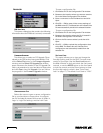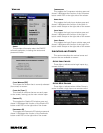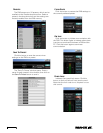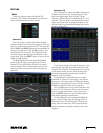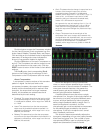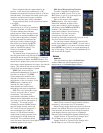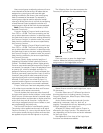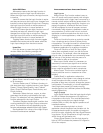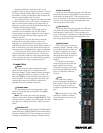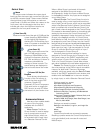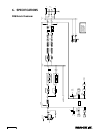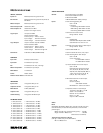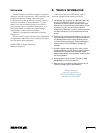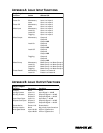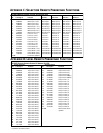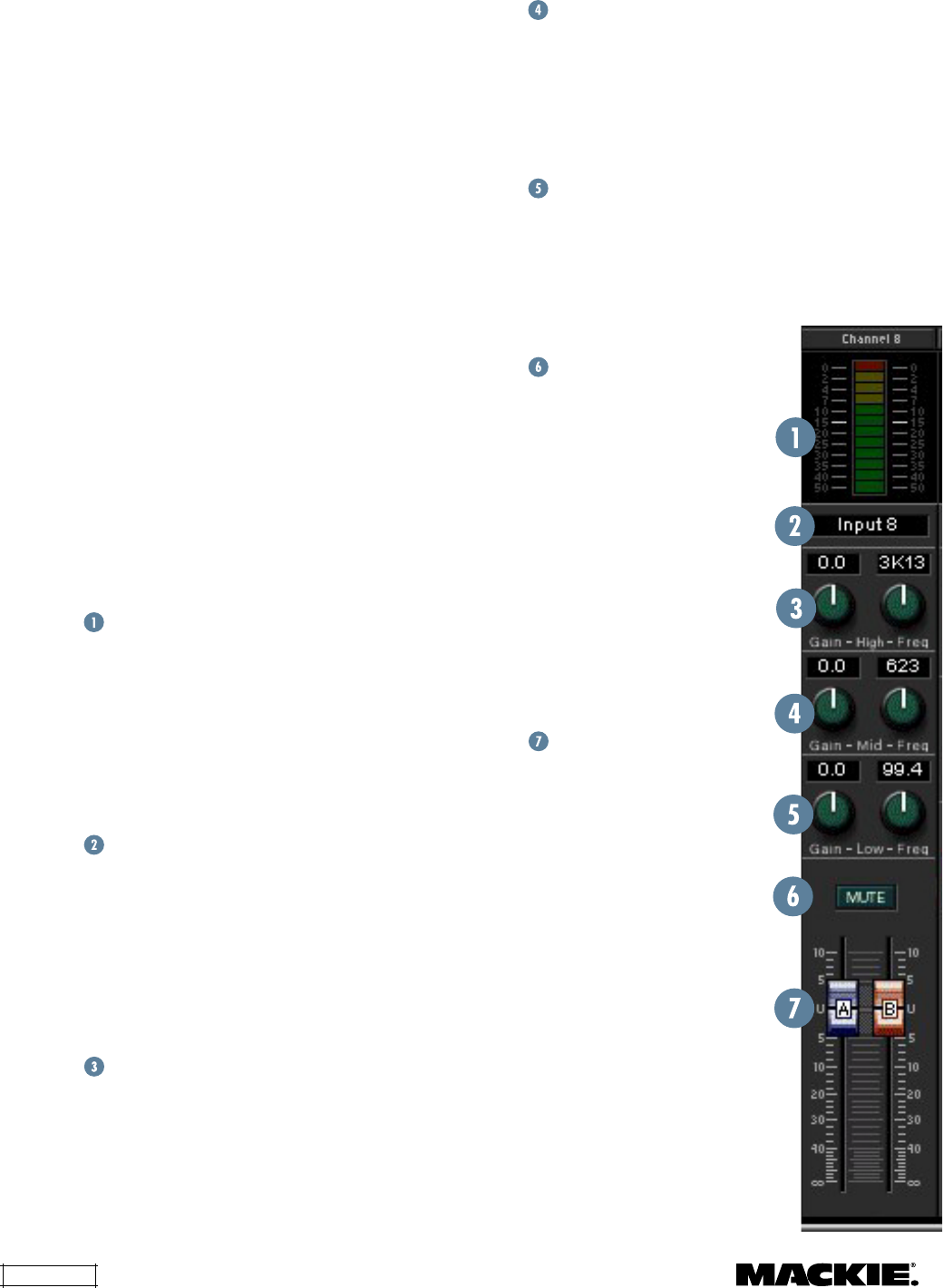
DX8 – 28
Mid Peaking EQ
These two knobs control the gain (±15 dB) and
the center frequency (20Hz-20kHz) of the channel
mid-frequency peaking EQ. Click and drag up or
down to increase or decrease the settings of these
controls. The actual settings are displayed in the
two boxes above the knobs.
Low Shelf EQ
These two knobs control the gain (±15 dB) and
the corner frequency (20Hz-500Hz) of the channel
low-frequency shelving EQ. Click and drag up or
down to increase or decrease the settings of these
controls. The actual settings are displayed in the
two boxes above the knobs.
Mute Button
Click this button to mute the
channel's signal. Channel muting
occurs after the input meter, so
if signal is present at the input,
the meter continues to indicate
the signal level even though it is
not getting through to the
outputs.
The output mute buttons
mute the signal just before the
output faders and meters.
Channel and output muting can
also be accomplished by a logic
input or a Selection Remote
Control.
Gain
Two faders are used to
control the levels individually to
Bus A and B. Click on the fader
knob and drag up or down to
increase or decrease the channel
gain.
Tip: Press the Ctrl key while
clicking on a fader or knob to
reset the control to unity or its
default value.
Another application might be to turn on an
amplifier when an output signal is present. Connect
the Output Signal Present logic output to a power
controller or power-up sequencer that switches AC
power to the amplifier's AC line cord.
Input Channel Open:
This can be used to provide
a visual indication (via an LED) that a microphone's
gain is turned up and ready to use. Note that if a
channel is muted, the Input Channel Open logic pin
will become inactive (logic high).
Output Channel Open:
This can be used to
provide a visual indication (via an LED) that an
output's gain is turned up. Note that if an output is
muted, the Output Channel Open logic pin will
become inactive.
Preset Active:
This can be used to remotely
indicate when a specific preset is active. For
example, in a restaurant/bar, one preset may be
used during the dinner hours and another preset for
later in the evening. Use the Preset Active logic on
two output pins to indicate which preset is selected.
Priority Inactive:
This is active when there is no
priority asserted by forced-on inputs. This can be
used in a location where an input might be forced-
off by a priority function, to indicate when a priority
is activated and the input is being forced off.
Channel Strip
Meter
The input channel meter indicates the input
signal level just after the mic preamp and A/D
converter stages. These meters indicate the signal
level in real time relative to maximum level (+18
dBu with
TRIM
at unity) and follow the meters on
the front panel, with the exception that they don't
indicate gain when the Up/Down buttons are
pressed, as the front panel meters do.
Channel Name
This box displays the name assigned to each
channel. These names are entered in the
Audio
Input
window.
Note: The output strip names are entered
directly in the boxes above the
High Shelf
EQ. Click
in the box and the I-beam text tool appears. Double-
click the box to select all the text. Type in the new
name.
High Shelf EQ
These two knobs control the gain (±15 dB) and the
corner frequency (500Hz-20kHz) of the channel high-
frequency shelving EQ. Click and drag up or down to
increase or decrease the settings of these controls.