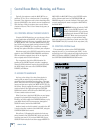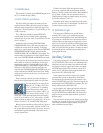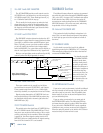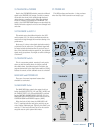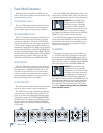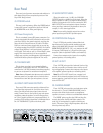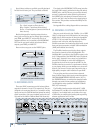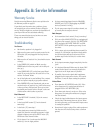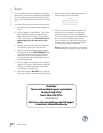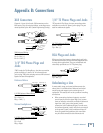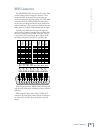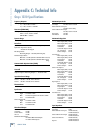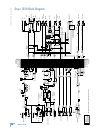21
Owner’s Manual
Owner’s Manual
Appendix A: Service Information
• Is there something plugged into the CHANNEL
INSERT jack (50)? Try unplugging any INSERT
devices (channels 1-4 only).
• Try the same source signal in another channel, set
up exactly like the suspect channel.
Bad Output
• Is the associated level control (if any) turned up?
• If it’s one of the MAIN OUTPUTS, try unplugging all
the others. For example, if it’s the 1/4" LEFT MAIN
OUT, unplug the RCA LEFT TAPE OUT and XLR
LEFT OUTPUT. If the problem goes away, it’s not
the mixer.
• If it’s a stereo pair, try switching them around. For
example, if a left output is presumed dead, switch
the left and right cords at the mixer end. If the
problem stays on the left side, it’s not the mixer.
Bad Sound
• Is the input connector plugged completely into the
jack?
• Is it loud and distorted? Make sure the input GAIN
control for the input is set correctly. Reduce the
signal level on the input source if possible.
• If possible, listen to the signal with headphones
plugged into the input source device. If it sounds
bad there, it’s not the Onyx causing the problem.
Noise/Hum
• Turn down the AUX RETURN knobs (28). If the
noise disappears, it’s coming from whatever is
plugged into the AUX RETURNS (39).
• Turn down each channel, one by one. If the noise
disappears, it’s coming from whatever is plugged
into that channel.
• Check the signal cables between the input sources
and the Onyx. Disconnect them one by one. When
the noise goes away, you’ll know which input source
is causing the problem.
• Sometimes it helps to plug all the audio equipment
into the same AC circuit so they share a common
ground.
Warranty Service
Details concerning Warranty Service are spelled out in
the Warranty section on page 31.
If you think your Onyx mixer has a problem, please
do everything you can to confi rm it before calling for
service. Doing so might save you from the deprivation of
your Onyx mixer and the associated suffering.
These may sound obvious to you, but here are some
things you can check. Read on.
Troubleshooting
No Power
• Our favorite question: Is it plugged in?
• Make sure the power cord is securely seated in the
IEC socket (44) and plugged all the way into the
AC outlet.
• Make sure the AC outlet is live (check with a tester
or lamp).
• Is the POWER (43) switch on? Make sure the
POWER switch on the rear panel is in the ON posi-
tion (up).
• Is the POWER LED (37) on the front panel illumi-
nated? If not, make sure the AC outlet is live. If so,
refer to “No Sound” below.
• Are all the lights out in your building? If so, contact
your local power company to get power restored.
• If the POWER LED is not illuminated, and you are
certain that the AC outlet is live, it will be
necessary
to have your Onyx 1220 serviced. There are no user
serviceable parts inside. Refer to “Repair” at the end
of this section to fi nd out how to proceed.
Bad Channel
• Is the MUTE/ALT 3-4 switch (16) in the correct
position?
• Is the input GAIN control (7) for the channel
turned up?
• Is the fader (17) turned up?
• Is the signal source turned up? Make sure the
signal level from the selected input source is high
enough to light up some of the INPUT meter (18)
LEDs next to the channel’s fader.
• If it is channel 1 or 2, make sure the MIC/HI-Z
switch (4) is in the right position.