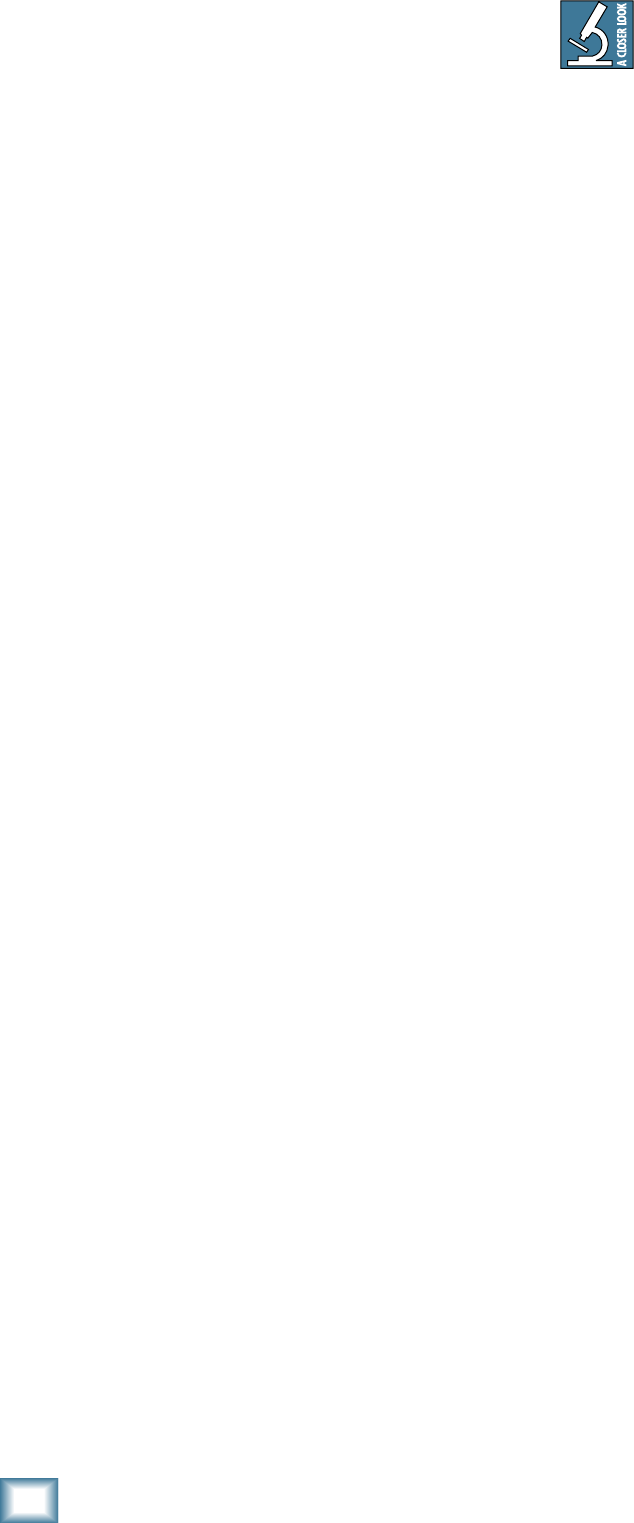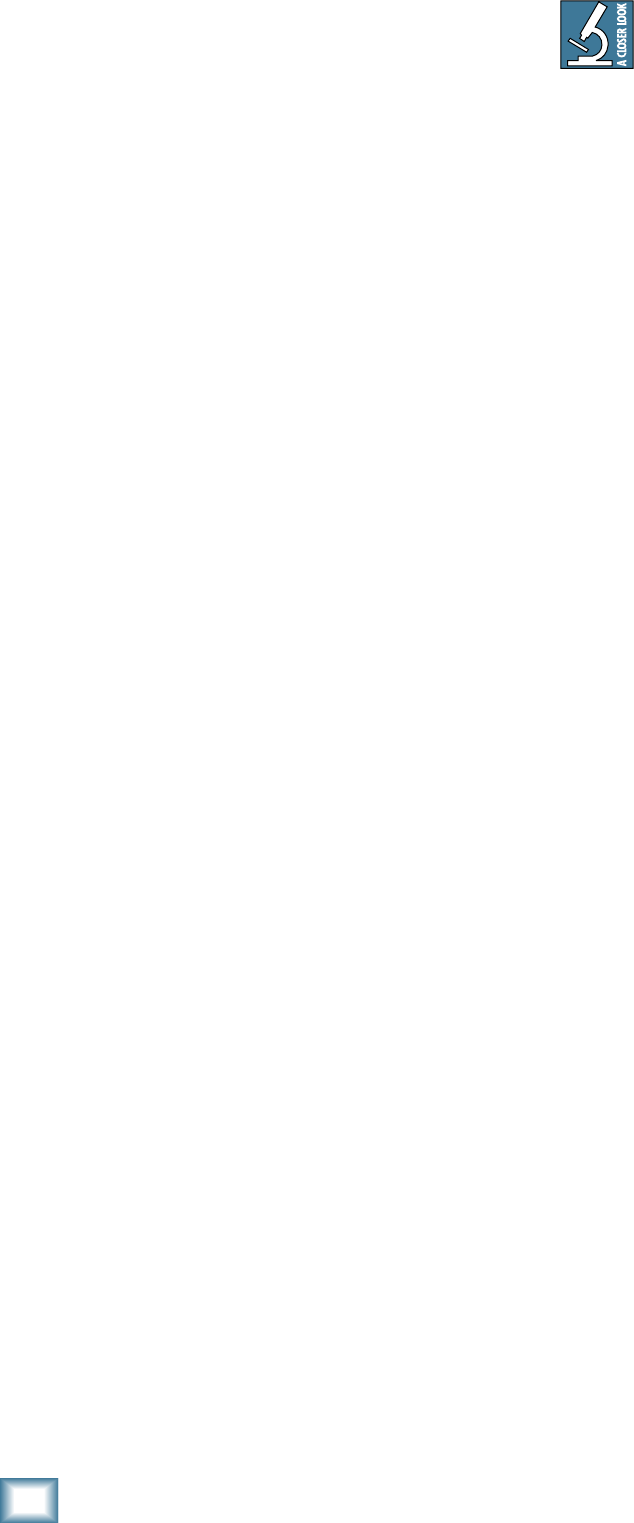
U.40d 4-Channel Mic/Line Mixer
U.420d 4-Channel Mic/Line Mixer
The U.420d’s built-in FireWire connection allows
overdub style recording to a Mac or PC digital audio
workstation (DAW) through the FireWire cable.
Here are some steps showing how to record a first
track, and then record additional tracks while monitor-
ing ones that have already been recorded.
1. Connect the sound source you wish to record to
your audio software, for example:
• A microphone for a voice or instrument.
• A line-level source such as an electronic
keyboard.
• A turntable connected to the phono inputs.
• An instrument connected directly to the
instrument input 1 (with the instrument
switch [11] pressed in).
2. Make sure the
FW loop out switch [34] is not
pressed in. This will ensure that during each
recording pass, the audio software only receives
the track-in-progress as an audio signal, and
not the pre-existing mix from the computer as
well.
3. Set the gain knob [12] at the top of the channel
you are using, to an appropriate level for the
source being recorded, using the level set LED
[10] as a guide. Once the gain has been set, set
the channel fader [19] to unity (0 dB).
The signals going out to your computer are not
affected by the main volume knob [36] or the
phones knob [35].
4. If you are recording an acoustic source through
a microphone, monitor it through headphones,
not through speakers. This will prevent sound
from the speakers from leaking into the micro-
phone. If working in this fashion, turn down the
main volume knob [36], and instead turn up
the phones knob [35] for safe listening levels in
the headphones.
Monitoring
When recording to computer software, there are two
ways to monitor the track you are recording:
1. Direct hardware monitoring: Listen to the track
you are recording directly off of your mixer,
while also listening to previously-recorded
tracks on your DAW software, as they are fed
back into the mixer.
2. ”Through-the-DAW” monitoring, where you
monitor the track you are recording after its
round trip through the computer software,
along with any previously recorded tracks.
Direct hardware monitoring
When in performance or “live set” recording
mode, many professional audio interfaces
go to significant lengths to simulate direct
hardware monitoring by incorporating a zero-latency
monitoring engine via dedicated digital signal process-
ing. This usually requires you to configure a separate
“virtual” mixer for monitoring. The U.420d ALWAYS
provides zero-latency monitoring by design, without any
extra configuration. Hurrah!
Due to the nature of its signal path, the U.420d re-
quires the use of direct hardware monitoring, as follows:
• Arm the track you wish to record onto, on your
DAW software.
• On the track you have just armed, press that
track’s mute button, so that (while recording)
you do not hear the return of that track com-
ing from the computer. This will ensure you do
not mix the direct track you are monitoring,
with the duplicate of the track on the DAW as
it is being recorded. You do not want to hear
the direct and DAW track of the same source
simultaneously, as the DAW version might be
slightly delayed, and the combination of the two
will produce a filtered sound.
• Make sure that the DAW’s input meters show
a healthy level, and if it needs to be increased
or decreased, adjust the signal’s channel fader
[19], not the gain knob [12].
• Press record on the DAW and record the track.
Overdubbing
To overdub additional tracks while listening to previ-
ously recorded ones, follow these steps:
• Unmute the previously recorded track in the
DAW. It will now play out of the DAW’s main L-R
mix into the FW input of the mixer.
• Set the level of the FireWire in knob [33]
to a level where you can hear the previously
recorded track comfortably.
• Arm a new track in the DAW software and mute
that same DAW channel, and record the new
track on your DAW *.
• While recording the new track, you will hear
the previously recorded tracks coming into the
mixer’s FireWire input, while you simultane-
ously hear the current track you are recording
directly through the mixer hardware.
• Repeat these steps until you have built up all
the tracks of your recording.
Recording with FireWire