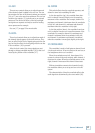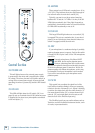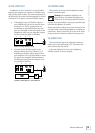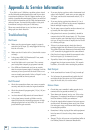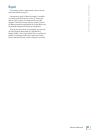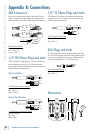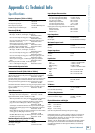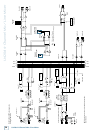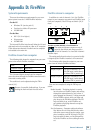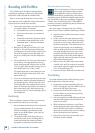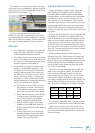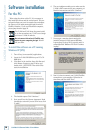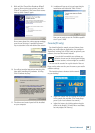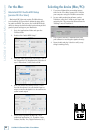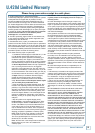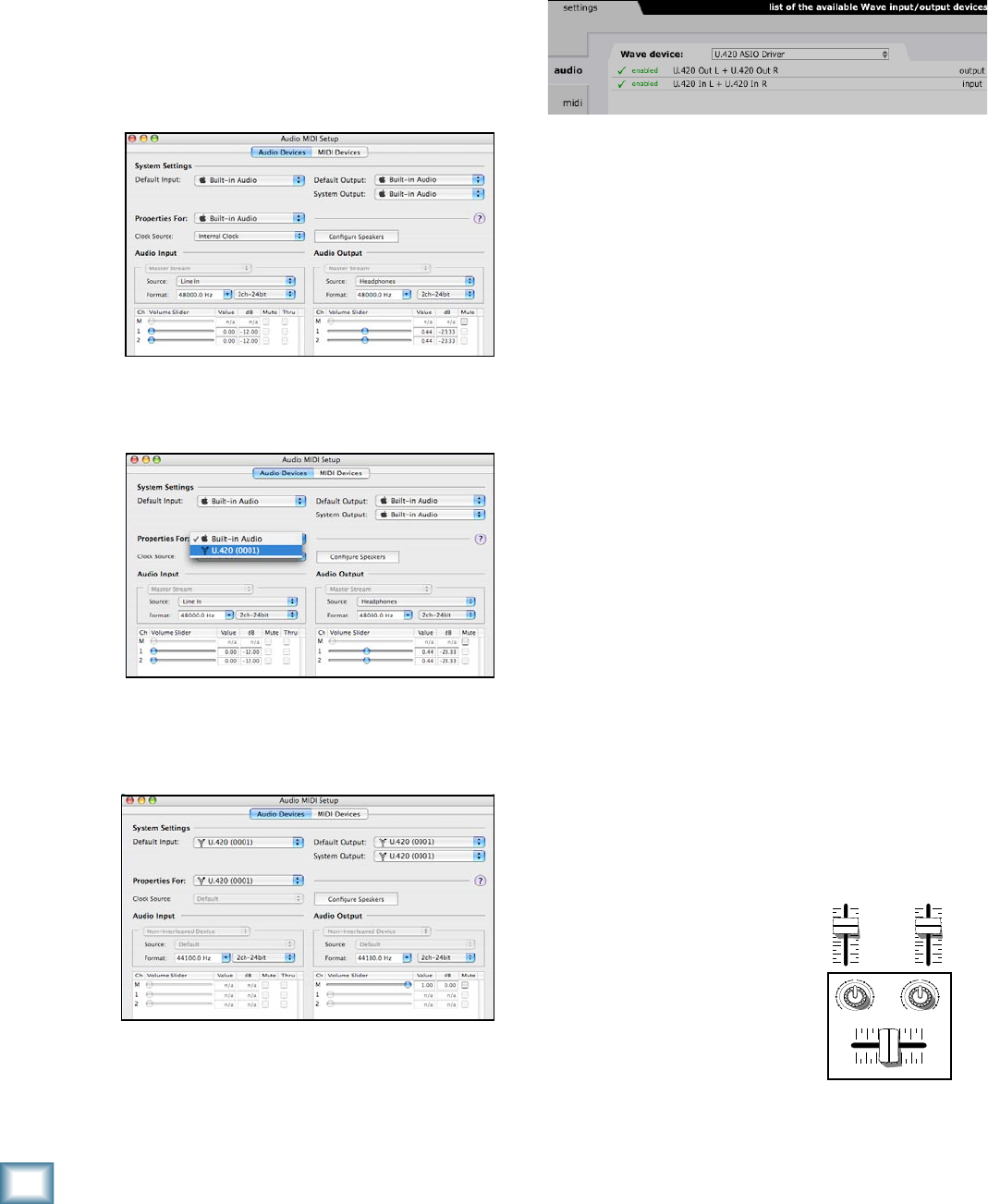
0
U.40d 4-Channel Mic/Line Mixer
U.420d 4-Channel Mic/Line Mixer
For the Mac:
Macintosh OS X Audio MIDI Setup
(version 10..9 or later):
Macintosh OS X does not require FireWire drivers
to be installed. OS X provides a dedicated setup utility
for audio and MIDI. You can use the Audio MIDI Setup
utility to change the default audio input and output and
general system settings on your Macintosh.
1. Go to the Applications folder and open the
Utilities folder.
2. Double-click “Audio MIDI Setup.”
3. Click the Audio Devices tab, and select U.420 in
the “Properties For” drop-down box. Note that it
says U.420 and not U.420d, that’s all OK.
4. Here you can see the settings for the U.420d.
You can also choose it as your default input or
output, as well as designate it to be used for the
system sound output.
5. You’re ready to go with any Mac OS X Core
Audio host application (i.e., Tracktion, Logic,
Cubase, Nuendo, Live, Digital Performer, etc.).
Selecting the device (Mac/PC):
1. If you have followed the preceeding instruc-
tions for the PC or Mac, connect the U.420d to
your computer using the FireWire connection.
2. In your audio production software, such as
Tracktion, select the U.420d as your input and
output device. The screenshot below shows the
“Settings” area of Tracktion 3.
3. Play a source into the U.420d and verify that
your software is receiving the signals correctly.
4. Record audio and play it back to verifiy every
-
thing is working nicely.
1 2 3 4
OO
MAX
LEVEL
LEVEL
OO
MAX
FireWire input from computer
MAX
FW IN
OO
LOOP
OUT
PRESS IN TO MAKE THIS CONNECTION
FireWire recording channels 1–4 and FireWire in
1 2 3 4
OO
MAX
OO
MAX
U
UU
U
FireWire recording channels 1–4 only
DJ bunny!
1 2 3 4
OO
MAX
LEVEL
LEVEL
OO
MAX
FireWire input from computer
MAX
FW IN
OO
LOOP
OUT
PRESS IN TO MAKE THIS CONNECTION
FireWire recording channels 1–4 and FireWire in
1 2 3 4
OO
MAX
OO
MAX
U
UU
U
FireWire recording channels 1–4 only
1 2 3 4
OO
MAX
LEVEL
LEVEL
OO
MAX
FireWire input from computer
MAX
FW IN
OO
LOOP
OUT
PRESS IN TO MAKE THIS CONNECTION
FireWire recording channels 1–4 and FireWire in
1 2 3 4
OO
MAX
OO
MAX
U
UU
U
FireWire recording channels 1–4 only