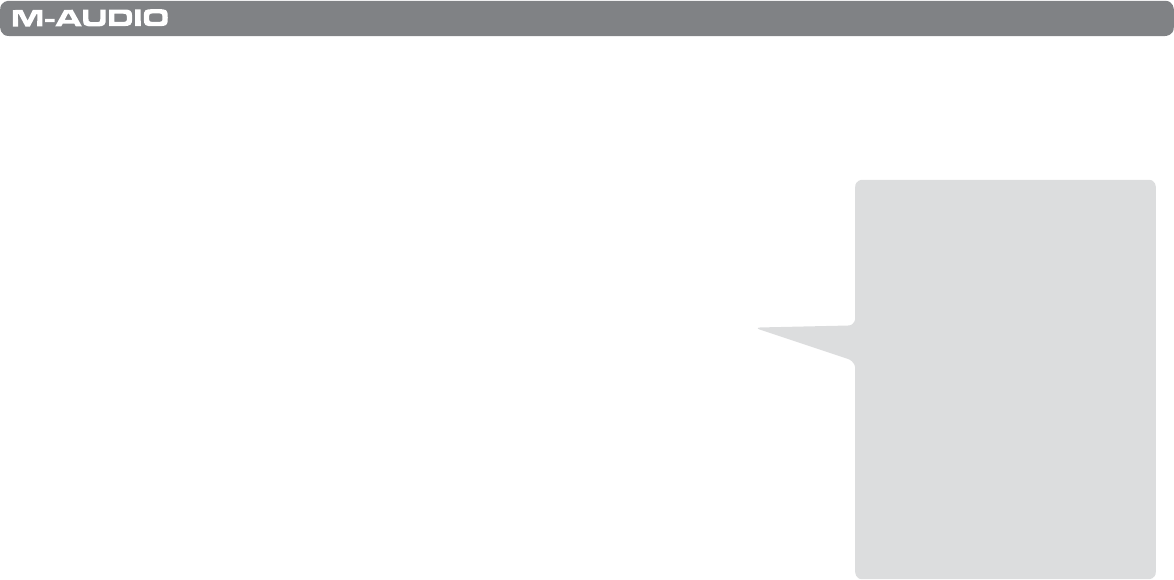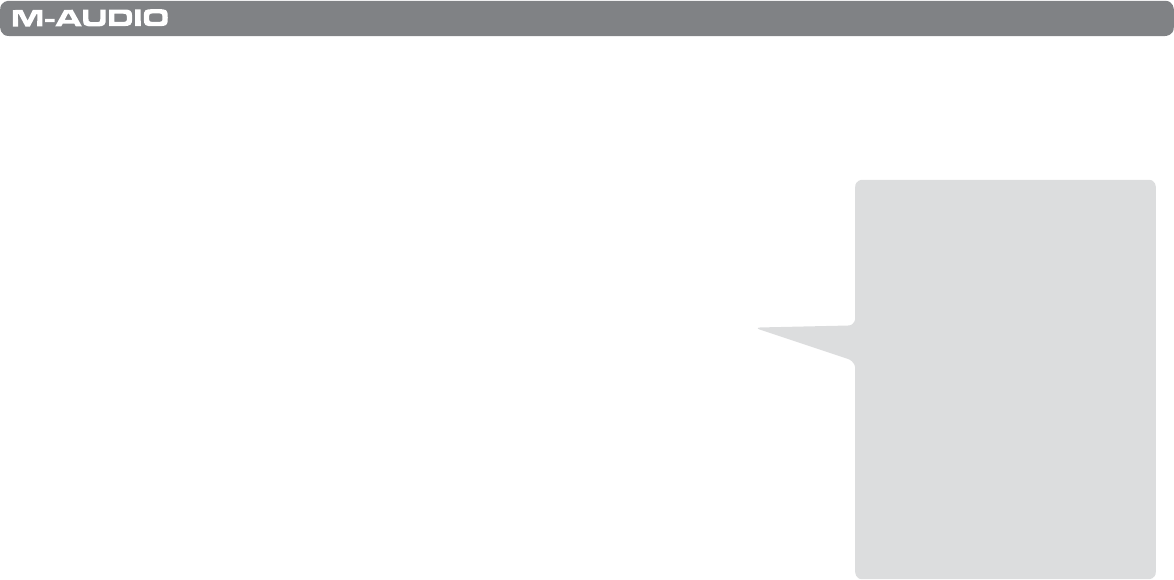
|
16
Session KeyStudio 25 User Guide
Sending Program Changes
If your software or MIDI device supports “program change” messages, you can recall dierent presets (sounds) straight from the
KeyStudio 25 keyboard without having to reach for the MIDI device (or computer). To send a program change message:
1. Press the ADVANCED FUNCTION button.
2. Press the PROG CHG key on the keyboard.
3. Enter the program number you wish to send, using the numerical data entry keys,
or the DEC/INC buttons.
4. Press the ENTER key to conrm.
Note that program change messages are sent on the “global” MIDI channel. The global
channel can be changed using the procedure described further below.
Sending Bank Changes
If your MIDI device or software synthesizer contains more than 128 presets (sounds),
then the presets will be organized into separate “banks” of sounds. KeyStudio 25
allows you to switch between banks straight from the keyboard without having to
reach for the MIDI device (or computer). To send a bank change, before sending a
program change message:
1. Press the ADVANCED FUNCTION button.
2. Press the BANK LSB or BANK MSB key on the keyboard.
3. Enter the bank number you wish to send using the numerical data entry keys, or the DEC/INC buttons.
4. Press the ENTER key to conrm.
5. Press the ADVANCED FUNCTION button.
6. Press the PROG CHG key on the keyboard.
7. Enter the program number you wish to recall in your new bank, using the numerical data entry keys, or the DEC/INC
buttons.
8. Press the ENTER key to conrm.
To learn more about LSB and MSB, please refer to the “MIDI Messages In-Depth” section of this User Guide.
NOTE: Bank change messages must be followed by a program change message for the bank change to take
eect. Simply sending a bank change message by itself will not result in any changes in your MIDI hardware
or software.
TIP: This function can also
be used to set up the control
parameters at the start of a
song. If you set all the controller
values to obtain the desired
eect levels in your song, you
can then record the Snap Shot
to ensure the song will always
play back with the correct
eect levels. To do this, put your
sequencer into record mode
and press the Snap
Shot buttons.