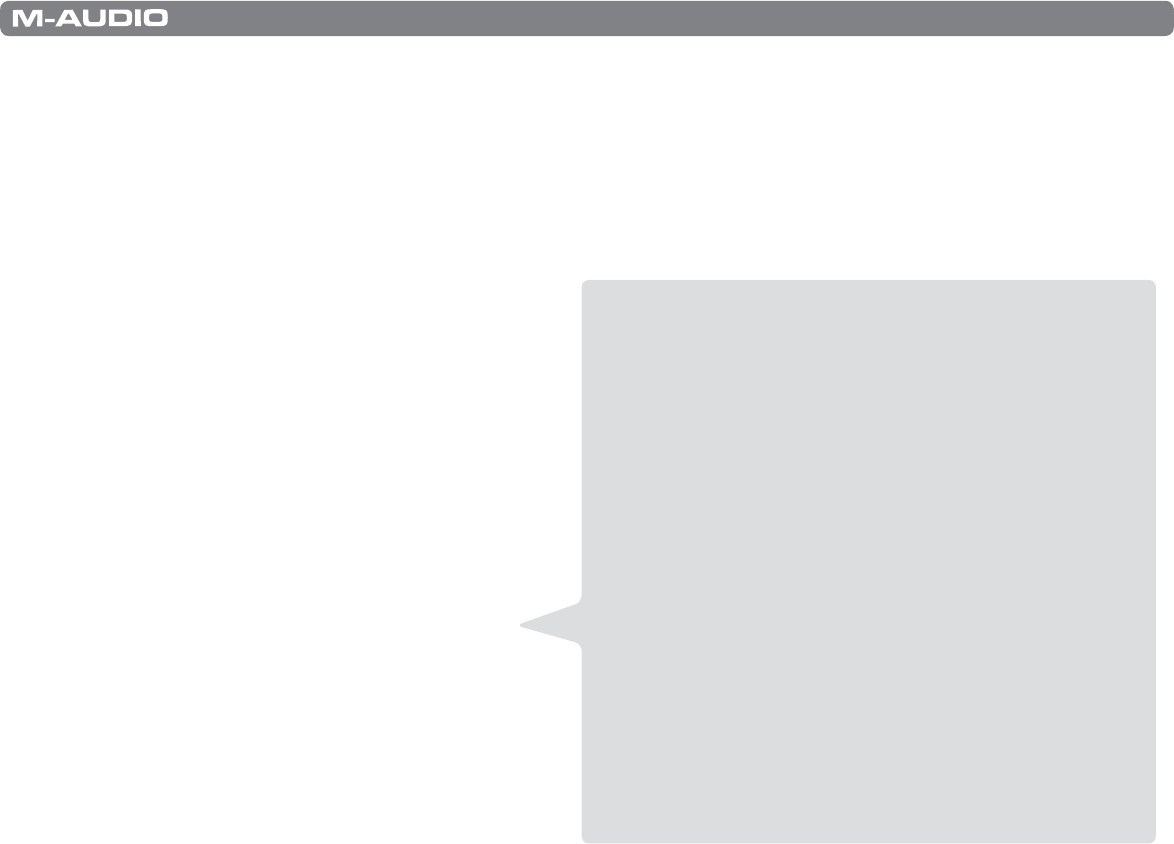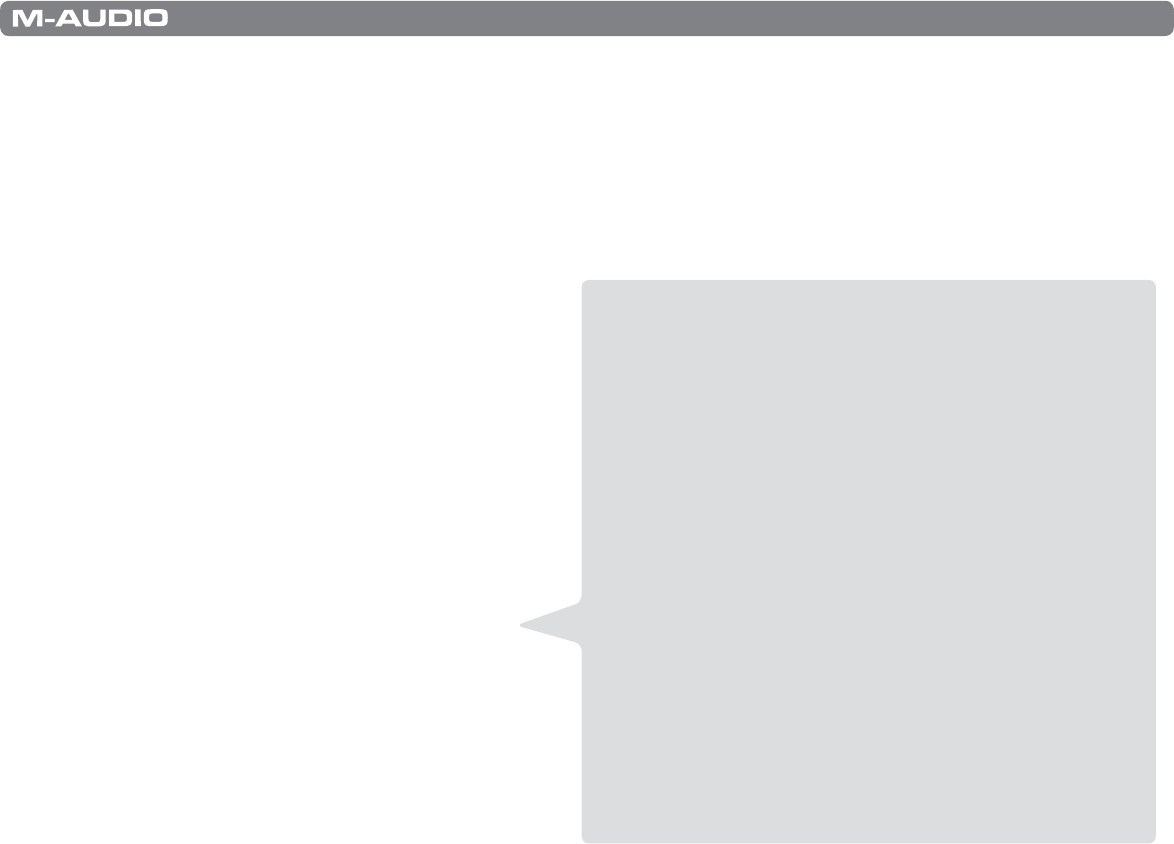
|
20
Session KeyStudio 25 User Guide
< Each of the assignable controllers on KeyStudio 25 can send MIDI CC, RPN/NRPN, GM 1&2, and predened SysEx messages on its
own individual MIDI channel.
< Certain parameters require you to enter additional information such as the MIDI channel or CC number. Use the 0-9 keys (on the
right hand side of the keyboard) or the DEC/INC buttons to set these values. The LED display will indicate the current value.
< If you’ve entered a number, use the Enter key to conrm the entry. If you’ve changed your mind, press the ADVANCED FUNCTION
button to exit Program mode without changing any settings.
Assigning MIDI CCs
To edit a MIDI CC mapping for a button, knob, or slider:
1. Press the ADVANCED FUNCTION button and
move or push the controller that you wish to
assign.
2. Press the CTRL ASGN key. The LED display
will show the MIDI CC number of your
selected controller.
3. Enter a new MIDI CC value using the
numerical data entry keys, or the DEC/INC
buttons. The LED will display your new CC
number.
4. Press the ENTER key to conrm the entry and
exit Program mode.
Assigning MIDI Channels
The following procedure describes how to set any of
the assignable controls on KeyStudio 25 to transmit on
a unique MIDI channel:
1. Press the ADVANCED FUNCTION button and move or push the controller that you wish to assign.
2. Press the CHAN ASGN key. The LED display will show the current channel assignment of the selected controller.
3. Enter the new MIDI channel number using the numerical data entry keys or the DEC/INC buttons. The LED will display the
new channel number.
4. Press the ENTER key to conrm the entry and exit Program mode.
Note: If a button, knob, or slider is assigned to channel 0, it will transmit on the Global Channel of KeyStudio 25.
Reassigning MIDI CC for the Modulation Control
To edit a MIDI CC mapping for the Modulation control:
1. Press the ADVANCED FUNCTION button.
2. Press the CTRL SEL key.
3. Enter “10” using the numerical data entry keys or the DEC/INC buttons. This number corresponds to the Pitch control (each
slider, button, or knob’s control number is printed next to it on the KeyStudio 25 keyboard).
4. Press the ENTER key to conrm the selection and exit Program mode.
5. Press the ADVANCED FUNCTION button again.
6. Press the CTRL ASGN key. The LED display will show the MIDI CC number of your selected controller.
7. Enter a new MIDI CC value using the numerical data entry keys or the DEC/INC buttons. The LED display will show the new
CC number.
8. Press the ENTER key to conrm the entry and exit Program mode.
Alternate method for selecting controls
To edit a controller, you must rst select the control you wish
to reassign. The simplest way of doing this is to turn or push
whatever knob, button, or slider you wish to edit. This method
is already mentioned throughout the various sections of this
chapter. However, there is an alternate method of selecting a
control for editing using the “CTRL SEL” (Control Select) key.
This method is as follows:
1. Press the ADVANCED FUNCTION button, then the
CTRL SEL key.
2. The LED will display the number of the currently
selected controller, preceded by a “C.”
3. Enter the number of the controller using the numerical
data entry keys, or the DEC/INC buttons.
4. Press the ENTER key to conrm.
This control is now selected for editing.