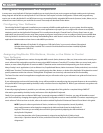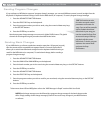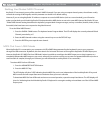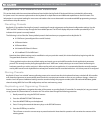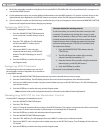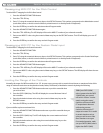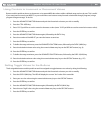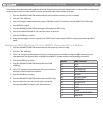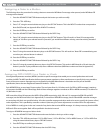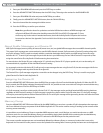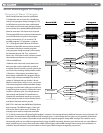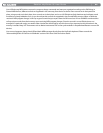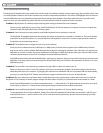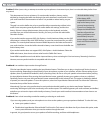|
22
Session KeyStudio 25 User Guide
Using Controls to Increment or Decrement Values
Buttons and the pedal can be set to decrement or increment MIDI data values within a dened range and one by one. This is useful
if you need precise control over MIDI CC or you would like to use buttons to step forward or backward through programs (using a
program change message). To do this:
1. Press the ADVANCED FUNCTION button and push the footswitch or button you wish to modify.
2. Press the CTRL ASGN key.
3. Enter ‘153’ if you’d like to use the control to decrease a value (enter ‘154’ if you’d like to use the control to increase a value).
4. Press the ENTER key to conrm.
5. Press the ADVANCED FUNCTION button again, followed by the DATA 1 key.
6. Enter the number of the MIDI CC you want the button to send out.
7. Press the ENTER key to conrm.
8. To dene the range minimum, press the ADVANCED FUNCTION button, followed by the DATA 2 (MIN) key.
9. Enter the desired minimum value using the numerical data entry keys or the DEC/INC buttons (e.g. 0).
10. Press the ENTER key to conrm.
11. To dene the range maximum, press the ADVANCED FUNCTION button, followed by the DATA 3 (MAX) key.
12. Enter the desired maximum value using the numerical data entry keys or the DEC/INC buttons (e.g. 127).
13. Press the ENTER key to conrm.
Setting Toggle Values for the Buttons
The 8 assignable buttons and the pedal can each be assigned to toggle between two values by doing the following:
1. Press the ADVANCED FUNCTION button and push the footswitch or button you wish to modify.
2. Press the DATA 2 (MIN) key. The LED will display the current “low” value of the controller.
3. Enter your new low value using the numerical data entry keys or the DEC/INC buttons.
4. Press the ENTER key to conrm.
5. Press the ADVANCED FUNCTION button again, followed by the DATA 3 (MAX) key.
6. Enter the new “high” value using the numerical data entry keys or the DEC/INC buttons.
7. Press the ENTER key to conrm.