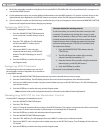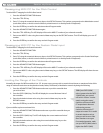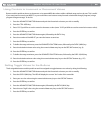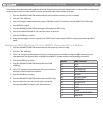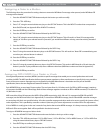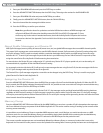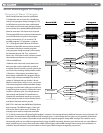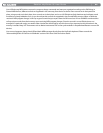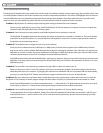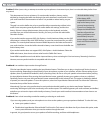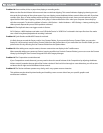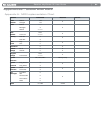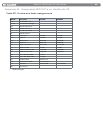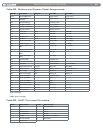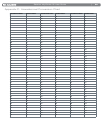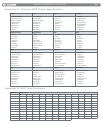|
28
Session KeyStudio 25 User Guide
Troubleshooting
The KeyStudio 25 keyboard has been tested under a wide variety of conditions. Despite our thorough testing, the controller can be used
in virtually limitless situations and certain scenarios may result in unexpected performance. This section will highlight some of the most
common diculties users may experience and provide tips to remedy these problems. If you have read this section and still cannot
resolve an issue you are experiencing, please feel free to contact M-Audio technical support for further assistance.
Problem 1: My KeyStudio 25 suddenly stopped working after having performed ne since installation.
Close any music applications you are using, switch the KeyStudio 25 o, and restart your computer. Once your computer has
restarted, switch the KeyStudio 25 back on and try again.
Problem 2: I have connected a sustain pedal to my M-Audio keyboard, but its operation is reversed.
The KeyStudio 25 keyboard determines the polarity of a sustain pedal when the controller is switched on. The sustain pedal is
assumed to be in the OFF position (i.e., not pressed) when the keyboard is turned on. To ensure proper operation, make sure
the pedal is not pressed during start up.
Problem 3: The keyboard does not trigger sounds in my music software.
See if your music software features a “MIDI input” or “MIDI activity” indicator. Most programs have a MIDI activity indicator
that can be used to conrm whether MIDI data from the keyboard is reaching the software. If the software is not receiving any
MIDI data, be sure the controller is properly installed and is selected as a MIDI input device within your software. Refer to your
software’s documentation to learn how to congure and select MIDI input devices.
If the MIDI activity display indicates that MIDI data is reaching your software, then you may not be hearing sounds because the
MIDI data is not being routed correctly through the software itself. Refer your software’s documentation to learn how to route
MIDI data properly.
Problem 4: The controller is connected to my computer through USB but it does not seem to turn on.
Make sure the power switch is in the “On” position. If this does not remedy the problem, the keyboard may not be receiving
adequate power from your computer. Try plugging the controller into a dierent USB port or powered USB hub. Alternatively,
you may try connecting a 9V DC, 500mA external power supply to the Power jack on the rear of the keyboard.
Problem 5: My music software (or hardware) always recalls the preset next to the program number that I have sent to it from the
KeyStudio 25. For example, if I send a program change with the number 40 (Violin), my software loads sound number 41 (Viola).
Some General MIDI modules count their sound patches from 1 – 128 instead of 0-127. Both methods are common. As a result,
there may be an oset of +/-1 between the sent program change number and the recalled sound patch.
Problem 6: I have modied my KeyStudio 25 settings but would like to go back to its “factory default” settings.
To reset KeyStudio 25 to its “factory default” settings, rst switch the keyboard o. Next (while the controller is still o), press
and hold both Preset +/- buttons and turn the unit on. Note that restoring the factory presets will erase all setups you have
stored to memory.