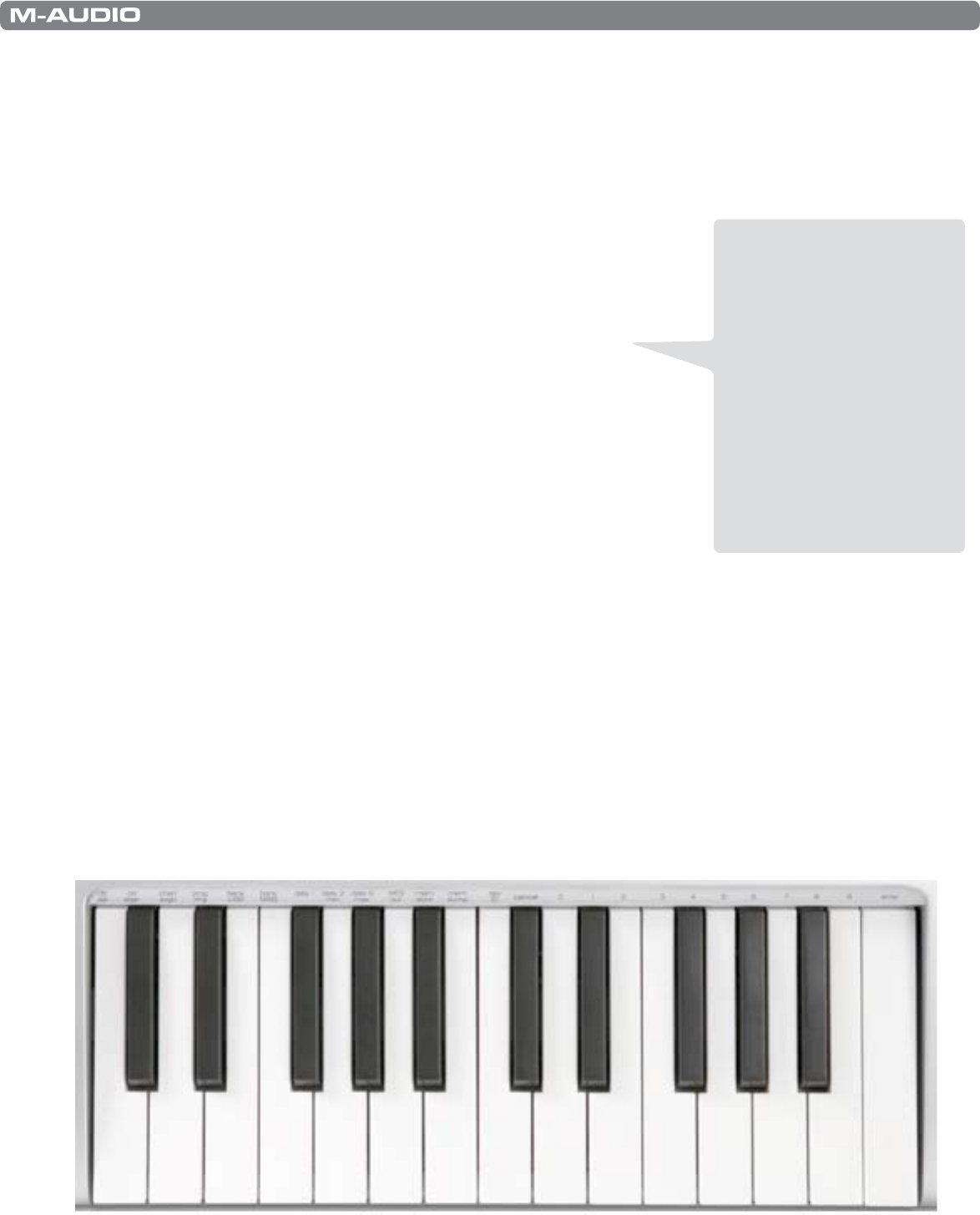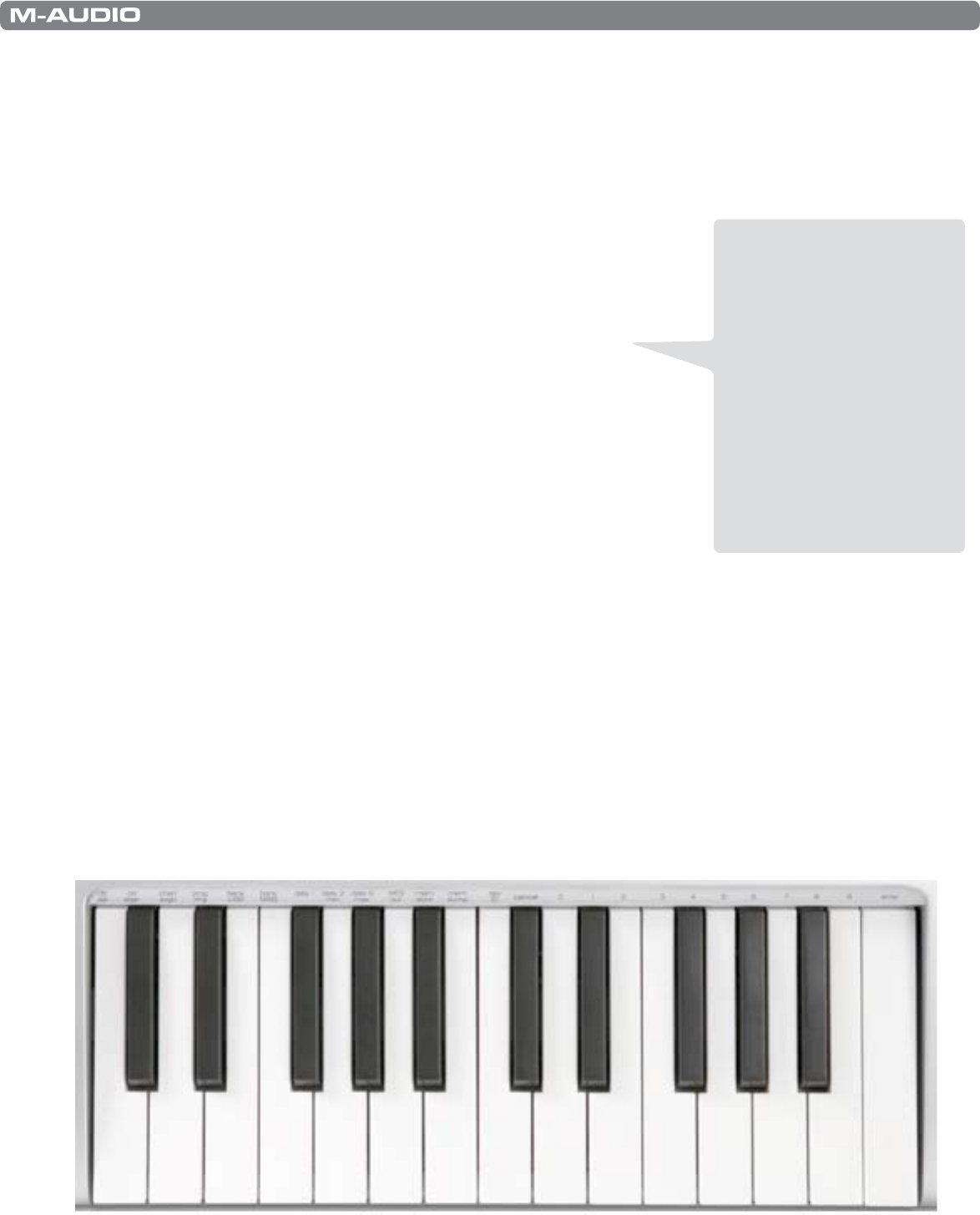
|
19
Session KeyStudio 25 User Guide
Enigma Software
Enigma is a powerful program that allows you to change the settings of any assignable slider, knob, or button on the KeyStudio 25
through an easy-to-use graphical user interface. The program also allows you to store a virtually unlimited amount of presets on
your computer’s hard drive—a handy tool for users who have created custom presets for each of their MIDI devices. The program is
available for free download at www.m-audio.com
Refer to the Enigma User Guide to learn more about how to use the software with KeyStudio 25
Sending a Snap Shot
Snap Shot is a useful function that can be used to synchronize the receiving MIDI
device with the controls on your keyboard. When you send a Snap Shot, the current
value of each individual MIDI control (button, knob, slider, etc.) will be sent on the
channel that the MIDI control is assigned to. This updates all of the parameters on
your MIDI device with the current knob positions on KeyStudio 25. The function can
also be used as a creative tool, often with interesting and surprising results.
Press the GLOBAL CHAN and MUTE buttons together to send a “Snap Shot.”
Muting All Controllers
To temporarily mute the KeyStudio 25 fader and knobs, press the function button
labeled MUTE. The LED displays “OFF” when this function is engaged.
Mute allows you to alter the position of the slider and the knobs without aecting
the settings of your software. Note that this function does not aect buttons, the foot switch, pitch bend and modulation controls, or
the keyboard. When one of the aforementioned controls is used, mute is disengaged and all controllers are turned back on.
Use this feature if you are switching between presets with the controllers out of position. You will be able to move the controller to a
position relative to the software’s controller value, without causing the software’s controller value to jump.
Program Mode Overview
KeyStudio 25 has two modes of operation: Program mode and Performance mode. Most of the time, the controller stays in
Performance mode so you can play regularly—Program mode is only used when you need to congure various parameters like knob
assignments. Use the ADVANCED FUNCTION button to enter and exit Program mode (a small dot appears on the lower-right hand
side of the display whenever you are in Program mode).
< Once you have entered Program mode, you can select dierent parameters to edit by pressing one of the keys on the left
half of the keyboard. The function of each key is written directly above the key:
TIP: This function can also
be used to set up the control
parameters at the start of a
song. If you set all the controller
values to obtain the desired
eect levels in your song, you
can then record the Snap Shot
to ensure the song will always
play back with the correct
eect levels. To do this, put your
sequencer into record mode
and press the Snap
Shot buttons.