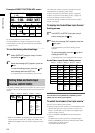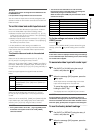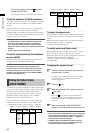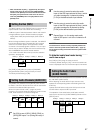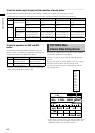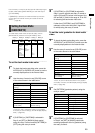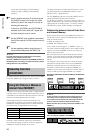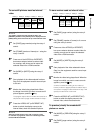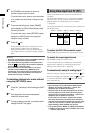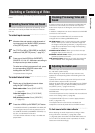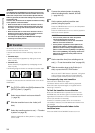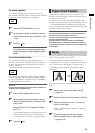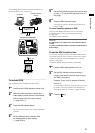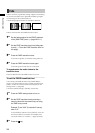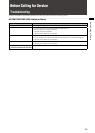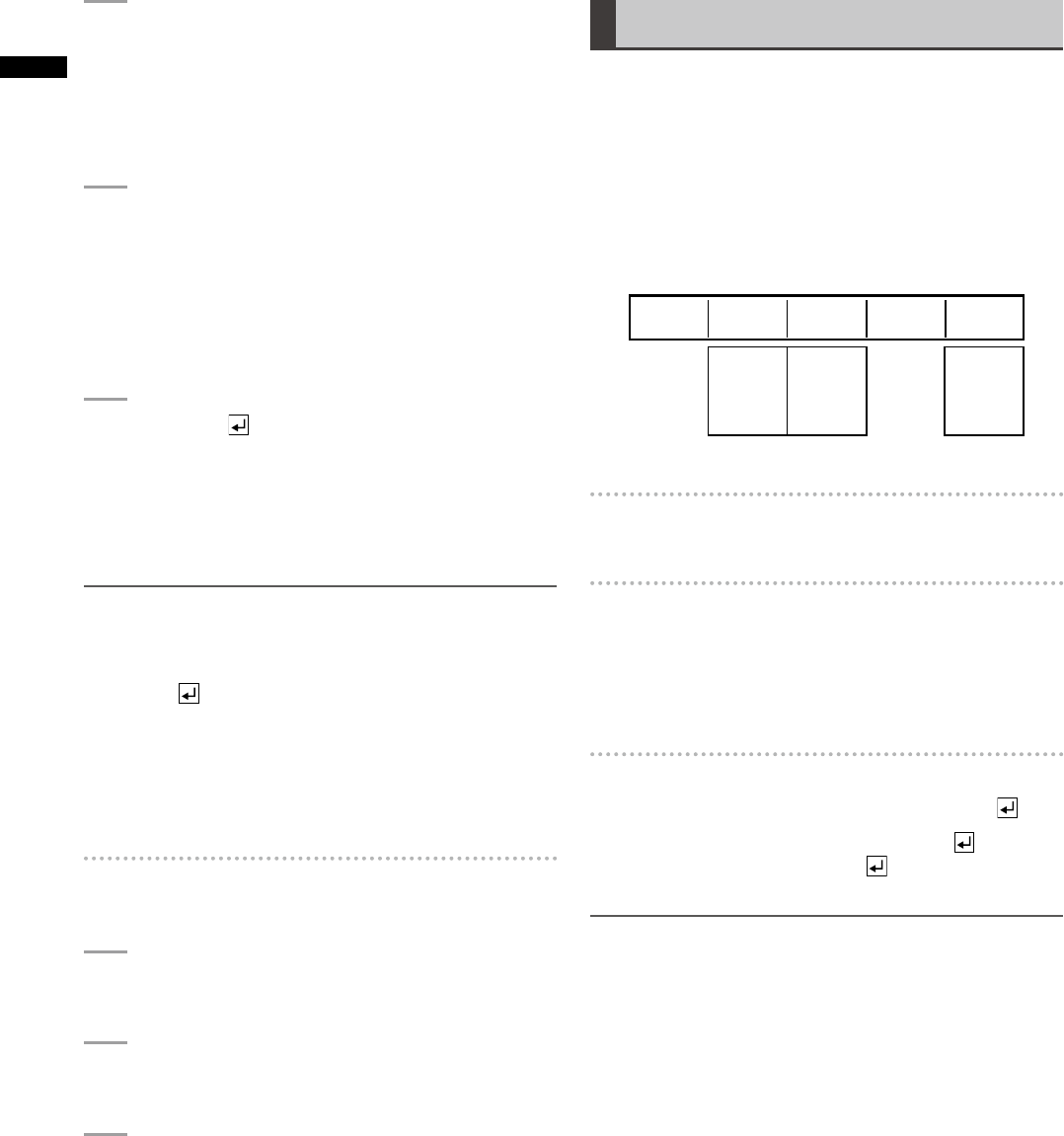
32
Basic Operation
3
Set [FRAME] to the number of frames to
preview using the rotary 3 control.
To preview the movie, select a value equivalent
to or smaller than the number of frames of the
movie.
4
To preview the still picture, select [FRAME]
(frame display) or [FIELD] (field display) using
the rotary 4 control.
To preview the movie, select [REPEAT] (repeat
playback) or [ONCE] (only-once playback)
using the rotary 4 control.
5
Press the key.
During still picture preview, the still picture on the
page selected in above Step 2 is displayed.
During movie preview, the movie contains frames
the number of which is selected in Step 2 is played
back.
NOTE
Upon save of a still picture or movie, set [MODE] to [EXIT] to •
prevent the saved data from being overwritten.
If you select [EXIT] during playback of a saved movie and •
press the key, the image of the last frame is displayed
and the playback of the movie stops.
Even if other internal video (back matte or color bar) is •
selected in the [INT VIDEO] menu, [MEMORY] can be
selected again to call the previously saved still picture or
movie. However, the saved still pictures and movies are
deleted when the power is turned off.
To start/stop playback of a movie without
using the [INT VIDEO] menu
1
Press the . (period) key while holding the SHIFT
key.
2
Start playback in the confirmed playback
method for internal video.
3
To stop playback, press the . (period) key while
holding the SHIFT key again.
Using Video Input from PC [PC1]
Video can be input from PC to this unit via the DVI-I IN
connector.
For using video created on PC, it is necessary to allocate
the DVI-I input to an input source number in the [AUDIO
VIDEO] submenu of the [SETUP] menu in advance
(
page 24).
The source input from PC is set from the [PC1] submenu of
the [SETUP] menu.
Rotary 1 Rotary 2 Rotary 3 Rotary 4 Rotary 5
ANALOG
DIGITAL
XGA
WXGA
SXGA
1080/50p
1080/60p
_ _
ON
OFF
PC1
ANALOG
A.SETFORMAT
SXGA ON
To select the DVI-I IN connector input
Select [ANALOG] or [DIGITAL] using the rotary 2 control.
To select the input signal format
Set [FORMAT] using the rotary 3 control.
The source input from PC is displayed in the selected
signal format. However, it is resized according to the
settings of the video format (
page 26).
To execute auto setup of analog input
Select ON using the rotary 5 control, and press the key.
When the message [OK?] appears, press the key again.
To cancel the execution, press the key while holding
down the SHIFT key.
NOTE
When switching is being made between [ANALOG] and •
[DIGITAL], the message “Please Wait…” appears, and
disappears upon completion of switching.
When auto setup is executed, the image must be shown in •
the entire display area of the screen. When auto setup is
being executed, the message “Please Wait…” appears, and
disappears upon completion of auto setup.
If auto setup is not successful, * appears under [A.SET].
Auto setup may become unsuccessful due to insufficient
automatic screen adjustment depending on the input image.
In this case, use the rotary 1 control to select [PC2] and
adjust [H POSI], [V POSI], [PHASE], and [CLOCK].
If the system format is 1080/50p or 1080/60p when DIGITAL •
or ANALOG is selected, auto setup is disabled. In this case,
“---” appears under [A.SET].