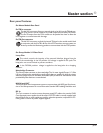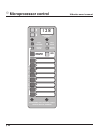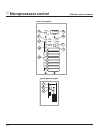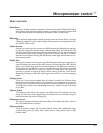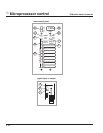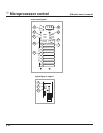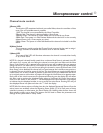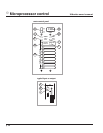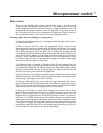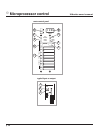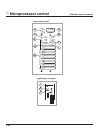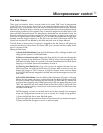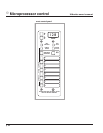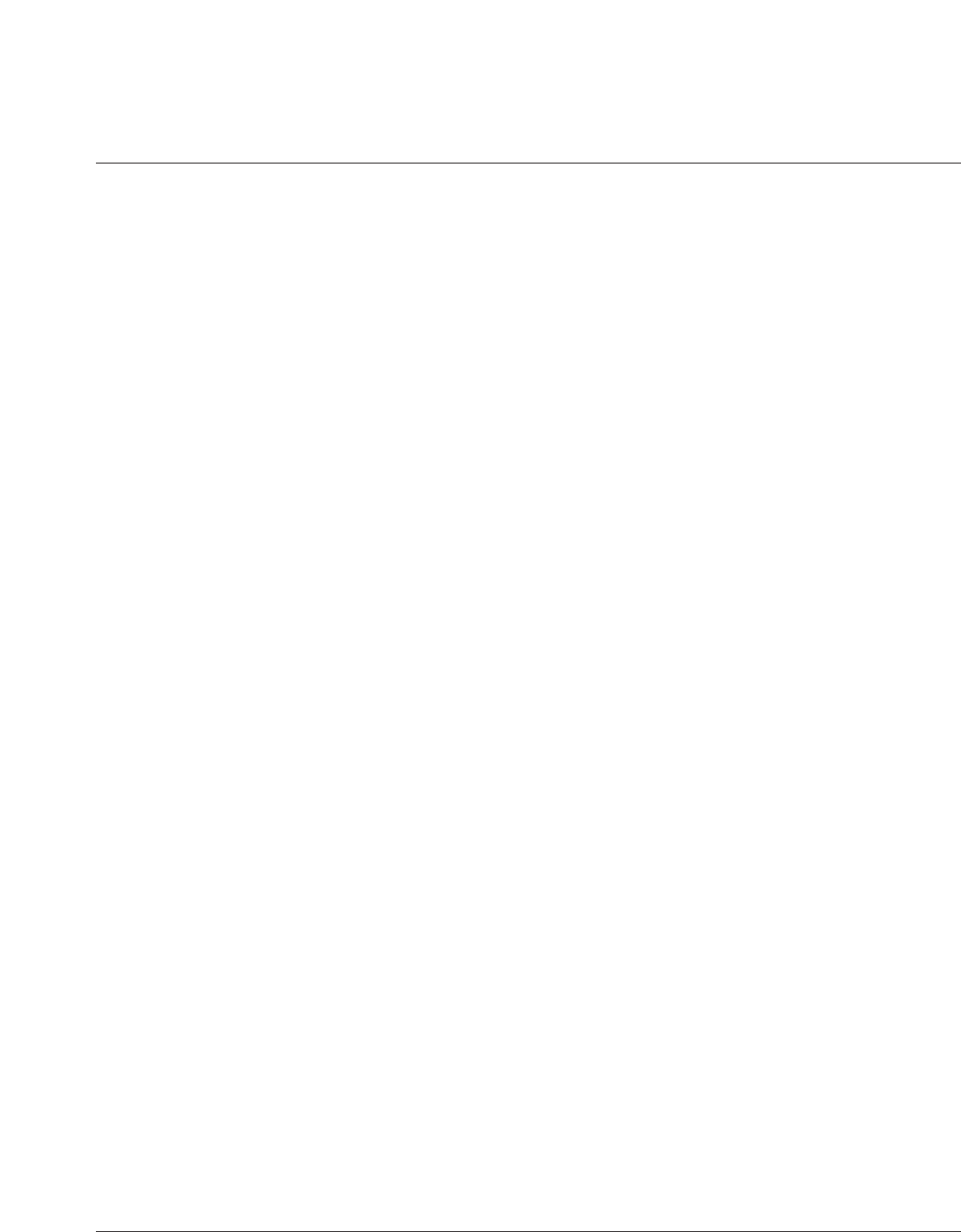
Channel mute controls
J)Status LED
This bi-color LED, associated with each controlled Mute,shows the condition of that
mute. One of 5 possible states is possible:
1)Off- The channel is not controlled by the Mute Controller.
2)Steady Red- The channel is being muted by a Mute Scene.
3)Steady Green- The channel is in Safe Mode, can’t be muted by any Scene.
4)Blink Red- The system is in Edit Preview Mode and the channel is in the currently
selected Scene (only 1 Scene active at a time).
5)Blink Green- The system is in Edit Safe Mode and the channel is included in the Safe
Scene.
K)Mute Switch
This momentary switch toggles the Channel’s local mute and is also used to assign /
un-assign channels to Mute and Safe Scenes when in the Edit Modes.
L)Mute LED
This internal Red LED will illuminate whenever the channel is muted, either locally
or by a Mute Scene.
NOTE: If a channel is already locally muted when a relevant Mute Scene is activated,this LED
will remain lit. 2 sources are now telling the channel to mute; the Local Mute and the Mute
Scene. If the Mute Sw (K) is pressed once, the local mute will be cleared, but no apparent
change will occur.The Mute LED (L) will still be lit, and the Status LED (J) will still be steady
Red.At this point there is only one source telling the channel to mute;the Mute Scene. If the
Mute Scene is then disabled, the channel will un-mute because the Local Mute was previous-
ly cleared.The user should be aware of this fact:The Local Mutes can toggle invisibly behind
a Mute Scene. For an even number of presses on the Mute Sw (K),the Local Mute will return
to its original state,an odd number of presses will change the Local Mute to its opposite state.
Each press of this switch increments the Sequenced Mutes by one, the display (B) will reflect
this. Also used to activate the displayed Scene when an Up/Down (A) button was used to
scroll to a new Scene. In this case, an "*" will be displayed as the first character in the display
to indicate that the displayed number is not currently the active Scene. Pressing GO will put
that displayed Scene into place and clear the "*" from the display.
NOTE:All of the above actions will take place, but the displayed Sequenced Scene will not be
active (mutes not enabled) unless the Sequence Scene switch (G) is lit. Each press of these
switches increments or decriments the Patch Display (B). Holding either button down will
allow quickly scrolling up or down.The buttons are also used to select the parameters and
settings of the system while in Utility mode.
p.55
Microprocessor control
4