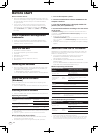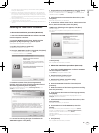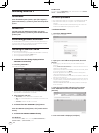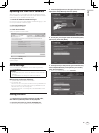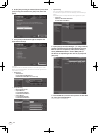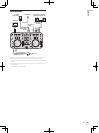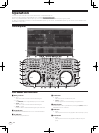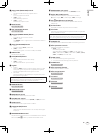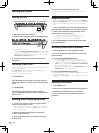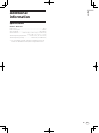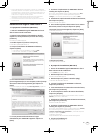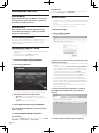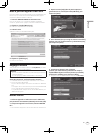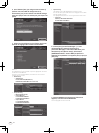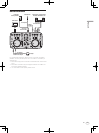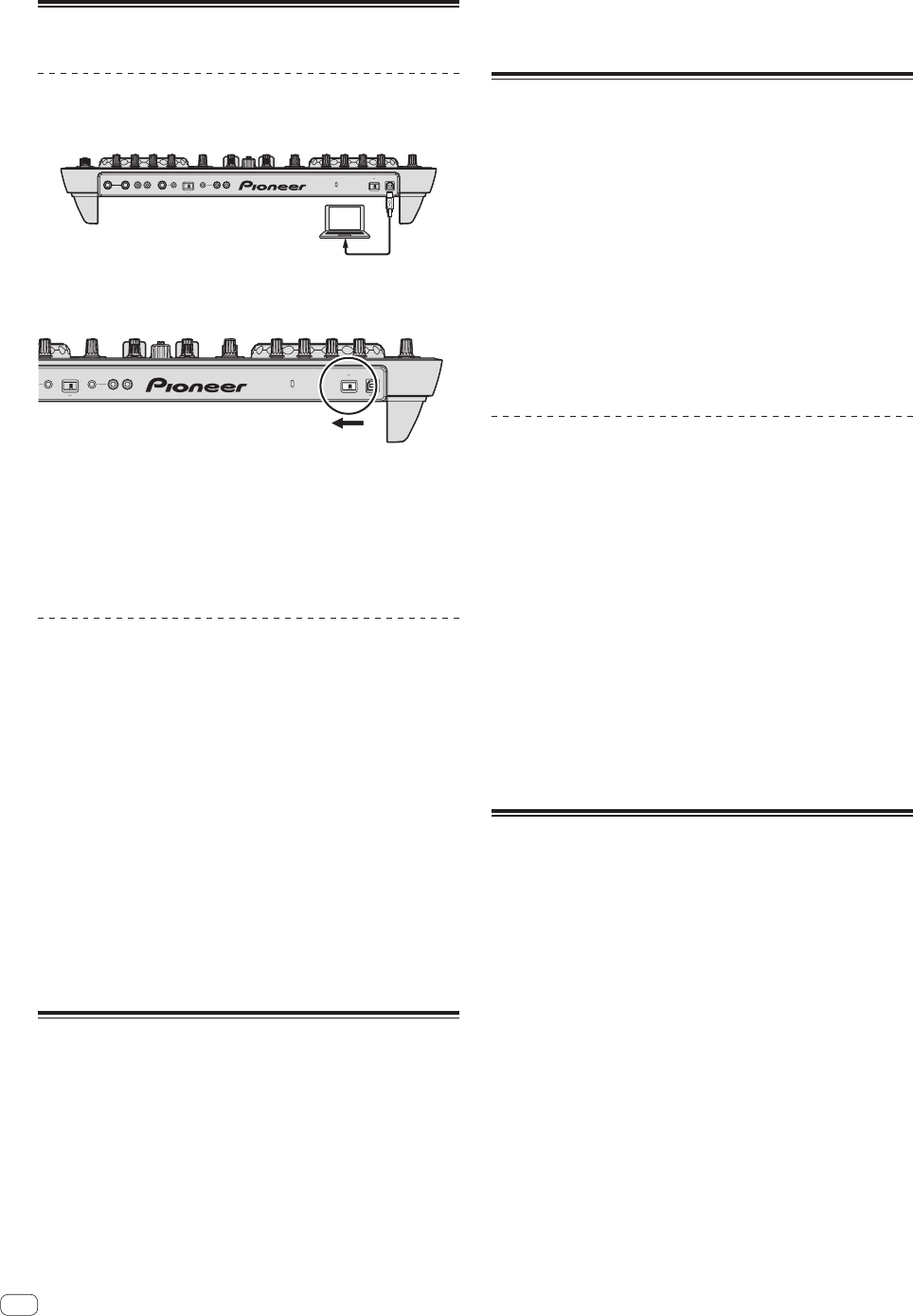
10
En
Starting the system
Starting this unit
1 Connect this unit to your computer via a USB cable.
MASTER OUT1 (TRS)
RLRL
MASTER OUT2
RL
AUX INMICVOL INPUT SELECT
MIC
VOL
AUX
ON
OFF USB
2 Boot up the connected computer.
3 Slide this unit’s [ON/OFF] switch to the [ON] position.
RL
AUX INVOLINPUT SELECT
MIC
VOL
AUX
ON
OFFUSB
Turn on the power of this unit.
! The message [Installing device driver software] may appear when
this unit is first connected to the computer or when it is connected to
a different USB port on the computer. Wait a while until the message
[Your devices are ready for use] appears.
4 Turn on the connected microphone and external
equipment.
Launching TRAKTOR LE 2
When this unit has just started, wait for the illumination to stop before
launching TRAKTOR LE 2.
The [Audio Setup] and other settings must be made when using
TRAKTOR LE 2 with this unit connected.
For details, see Initial settings on page 5.
For Windows
From the Windows [Start] menu, open [All Programs] >
[Native Instruments] > [Traktor 2], then click the [Traktor
2] icon.
For Mac OS X
In Finder, open the [Application] folder, next open
[Native Instruments] > [Traktor 2], then double-click the
[Traktor] icon.
Loading tracks and playing them
1 Turn the rotary selector while pressing the [SHIFT]
button to select a folder or item.
! When a folder or item with the [+] mark is selected and the rotary
selector is pressed while pressing the [SHIFT] button, that folder or
item is opened or closed.
2 Release the [SHIFT] button then turn the rotary
selector to select the track.
3 Press the [LOAD] button to load the selected track
onto the deck.
4 Press the [f] button to play the track.
! When this button is pressed again during playback, playback
pauses.
Outputting sound
! Set the volume of the power amplifiers connected to the [MASTER
OUT 1] and [MASTER OUT 2] terminals to an appropriate level. Note
that if the volume is set too high, the output sound could be very
loud.
1 Operate the [GAIN] control and the channel faders to
adjust the audio level output from the respective decks.
2 Operate the crossfader to switch the deck whose
sound is output from the speakers.
— Left edge: Sound is output from deck [A] or [C].
— Center: The sound of all the decks is mixed and output.
— Right edge: Sound is output from deck [B] or [D].
3 Turn the [MASTER VOL] control to adjust the audio
level of the speakers.
Monitoring sound with headphones
1 Connect headphones to the [PHONES] terminal.
2 Press the headphones [CUE] button for the deck you
want to monitor.
3 Turn the [HEADPHONES MIX] control.
— Turn counterclockwise: The sound of the deck for which the
headphones [CUE] button is pressed becomes relatively louder.
— Center position: The sound of the deck for which the headphones
[CUE] button is pressed and the [MASTER OUT 1, MASTER OUT
2] sound have the same volume.
— When turned clockwise: The volume of [MASTER OUT 1] and
[MASTER OUT 2] become relatively louder.
4 Turn the [HEADPHONES VOL] control.
The sound of the deck for which the headphones [CUE] button is pressed
is output from the headphones.
! When the headphones [CUE] button is pressed again, monitoring is
canceled.
Quitting the system
1 Quit TRAKTOR LE 2.
2 Slide this unit’s [ON/OFF] switch to the [OFF] position.
3 Disconnect the USB cable from your computer.
4 Turn off the connected microphone and external
equipment.