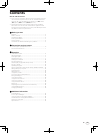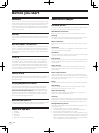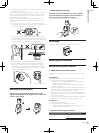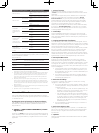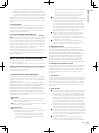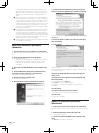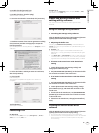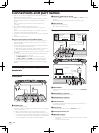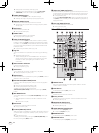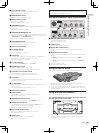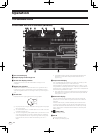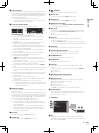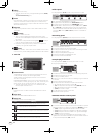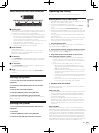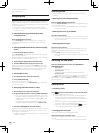11
En
Connections and part names
8 ON/OFF switch
Turns this unit’s power on and off.
9 DC IN terminal
Connect to a power outlet using the included AC adapter (with the
power plug mounted).
! Wait until connection of all equipment is completed before con-
necting the AC adapter.
! Only use the included AC adapter.
a Cord hook
Catch the AC adapter’s power cord and USB cable on this hook
when using this unit.
! The sound will be interrupted if the AC adapter or USB cable is
disconnected during playback.
Cord hook
Hook the AC adapter’s power cord in the top of the cord
hook, the USB cable in the bottom.
Fasten the AC adapter’s power cord and USB cable in place by hooking
them on the cord hook. This prevents the power cord and USB cable
from being accidentally pulled and the plugs from being disconnected
from the terminals.
! The sound will be interrupted if the AC adapter or USB cable is
disconnected during playback.
ONUSB OFF DC IN
5 V
Cord hookUSB cable
AC adapter’s power cord
Upper left of control panel
DELETE
ALPHABET SEARCH
INST.DOUBLES
HOT CUE
NEEDLE SEARCH /
2
1
A
VINYL
SPEED ADJUST
LOAD
JOG MODE
ON
LEVEL
MAXMIN
OFFON
TALK
OVER
OFF
MIC 1
LOW
MAXMIN
MID
EQ
MAXMIN
HI
MAXMIN
CRATES
FX CH S
EFFECT
PARAM
A
B
MIC 1
ON
LEVEL
MAXMIN
OFF ON
TALK
OVER
OFF
MIC 1
LOW
MAXMIN
MID
EQ
MIN
MIC 1
1
Microphone
or
1 MIC1 terminal
Connect a microphone here.
= Using a microphone (p.28)
! Either an XLR connector or a phones plug (Ø 6.3 mm) can be
used.
Part names and functions
Deck section
5
SYNC
SET TAP CLEAR LOCK
SYNC OFF
SLIDE
DELETE
ALPHABET SEARCH
INST.DOUBLES
REC MODE
HOT CUE
LOOP/ GRID
NEEDLE SEARCH /
IN
4
3
2
1
REV
A
SLIP
VINYL
MASTER
TEMPO
TEMPO
RANGE
VINYL
SPEED ADJUST
LOAD
JOG MODE
SHIFT
OUT
TEMPO
0
ON
LEVEL
MAXMIN
OFFON
TALK
OVER
OFF
MIC 1
RELOOP /EXIT SELECT AUTO
FWDREV
PHONES
PLAY/PAUSE
CUE
G
R
I
D
A
D
J
U
S
T
LOW
MAXMIN
MID
EQ
MAXMIN
HI
MAX
2X1/2X
MIN
MIC 1
1 2
3
4
6
8
9
b
a
7
5
c
def
g
h
i
j
k
l
m
ILLUMINATION
1 Playing address indicator
The position in the track is displayed in 10 steps, with the beginning
of the track at the left edge, the end of the track at the right edge. The
indicator lights in sync with the elapsed playing time or remaining
time display in the “ITCH” software.
2 LOAD (INST. DOUBLES) button
The selected tracks are loaded to the respective decks.
= Loading tracks to decks (p.22)
When the [LOAD (INST. DOUBLES)] button is pressed while press-
ing the [SHIFT] button, the track being played is doubled.
= Instant Doubles (p.22)
3 NEEDLE SEARCH (ALPHABET SEARCH) pad
! The sound is played from the position at which the pad is
touched.
! The alphabet search function can be used.
= Searching using the [NEEDLE SEARCH (ALPHABET SEARCH)]
pad (“Alphabet Search”) (p.20)
4 VINYL SPEED ADJUST control
For track playing and stopping, this adjusts the speed at which play-
back slows until it stops and the speed at which the normal playback
speed is reached from the stop mode.
5 LOOP SELECT (GRID LOCK) button
The loop you want to play can be selected from the loops that have
been pre-registered in the loop bank.
The loop bank number switches each time the button is pressed.
= Using the loop bank (p.24)
When the [LOOP SELECT (GRID LOCK)] button is pressed while
pressing the [SHIFT] button, the overall beat grid is locked so that it
cannot be edited.
6 VINYL (ILLUMINATION) button
This switches the [VINYL] mode on/off.
= Switching the jog dial mode (p.22)
7 AUTO LOOP (GRID SLIDE) control
This sets auto loops.