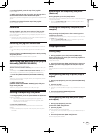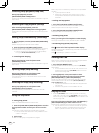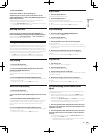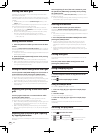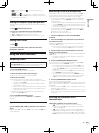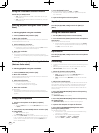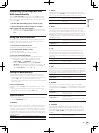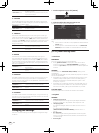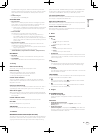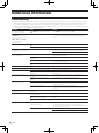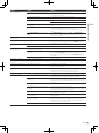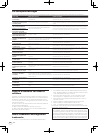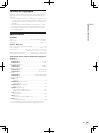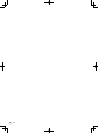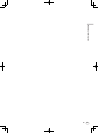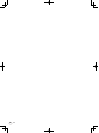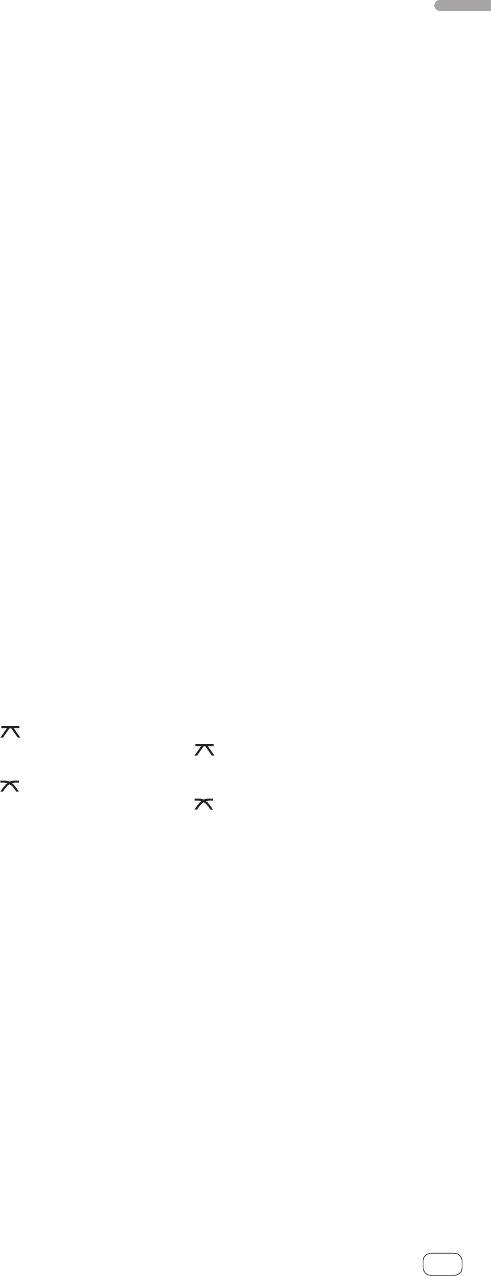
31
En
Operation
This sets the volume (gain) for the tracks automatically when the
software creates the track overviews. The volume is set with respect
to the reference volume selected from the drop-down list on the
right.
! Enable beat grid
This option turns on/off Beatgrids.
ON SONG LOAD
! Play from start
When a track is loaded, playback starts from the beginning of the
track. If there is a blank section at the beginning of the track, play-
back starts from the position at which the sound starts.
— When a track is loaded with this setting disabled, playback starts
from the position played last on the track that was playing the
previous time.
! Instant Doubles
The same track is played on both tracks (doubled).
— For example, when the track currently playing on deck (A) is
also loaded in deck (B), the playing position of the track on
deck (B) is automatically synchronized to deck (B) and playback
begins. At this time, the master tempo and loop settings are also
synchronized.
! Play from first Cue Point
When a track is loaded, playback start position is set on the low-
numbered hot cue within set hot cues.
— If no hot cue has been set for the track, playback starts from the
beginning of the track.
! Those settings are prioritized in the following order.
[Instant Doubles], [Play from first Cue Point], [Play from start]
RECORDING
! BIT DEPTH
Select 16 bits or 24 bits for the bitrate when recording with ITCH.
! FILE FORMAT
Select AIFF or WAVE for the file format when recording with ITCH.
Library
Show iTunes Library
The iTunes library and playlists are displayed in ITCH.
Protect Library
The following operations in the library are disabled.
! Editing of filenames and character information
! Moving or deleting of files and crates
Custom Crate Columns
The column header of the tracks list be set individually for different
crates. When this is disabled, the column header for all track lists is
displayed in common.
Center on selected song
This enables you to scroll the lists up and down with the cursor remain-
ing fixed to the center when operating this unit to browse the library.
Show all file types
When importing music files, all the files on the hard disk are displayed.
! When this setting is disabled, only files that can be played with ITCH
are displayed.
include Subcrate tracks
Tracks within subcrates are displayed within the parent crate.
Font SIZE
Use this to change the library’s font size.
ALBUM SIZE
Use this to change the size of the library’s album art.
DISPLAY
MAXIMUM SCREEN UPDATES(PER SECOND)
This slider allows you to lower ITCH’s screen refresh rate and potentially
use less CPU. Users with slower computers or those running a record-
ing program at the same time might like to do this if they are having
performance issues. The default setting is 60 Hz, or refreshed 60 times
per second. This setting applies to the entire ITCH user interface; the
virtual decks, the waveforms, the library, and the setup screen.
Left Vertical Waveforms
When the waveform display is switched to the vertical display, the wave-
form display is displayed at the bottom left.
Right Vertical Waveforms
When the waveform display is switched to the vertical display, the wave-
form display is displayed at the bottom right.
Center Vertical Waveforms
When the waveform display is switched to the vertical display, the wave-
form display is displayed at the center.
Mixer
GENERAL
! EQ
— 6 dB
The equalizer gain is set to 6 dB.
— 12 dB
The equalizer gain is set to 12 dB.
! OUTPUT
— Mono
The external output is set to monaural.
— Stereo
The external output is set to stereo.
! HEADROOM
Adjusts the output from the respective decks. Decrease the number
if the sound is broken or distorted, increase it if the input is low and
noise is conspicuous.
CUE
! OVERDRIVE
This adjusts the sound level output from the headphones channel.
— The sound quality may decrease if the level is raised too high.
UPFADERS
! U/F CURVE
This sets the abruptness of the increase or decrease in volume when
the channel fader is moved.
CROSSFADER
For the crossfader’s curve characteristics, the sound overlaps when the
channel is switched can be adjusted in detail.
!
The curve characteristics when is selected with the crossfader
curve selector switch can be adjusted.
!
The curve characteristics when is selected with the crossfader
curve selector switch can be adjusted.
Plugins
SP-6 SAMPLE PLAYER
! Enable SP-6 Sample Player
The sample player is displayed on the ITCH screen and can be
operated.
PLAYLISTS
! Enable Serato Playlists Plugin
[Serato Playlist] is displayed in the [Export] options on the
[History] panel.
! Enable Live Playlists
[Start Live Playlists] is displayed on the [History] panel. When this
function is used, your playing history can be uploaded to the Serato
Audio Research website in real time.