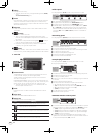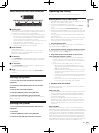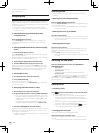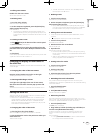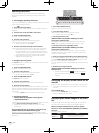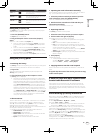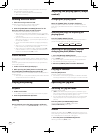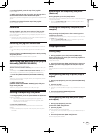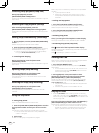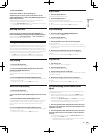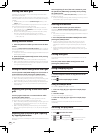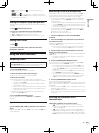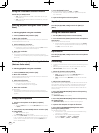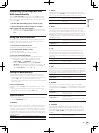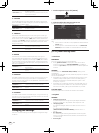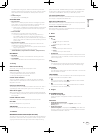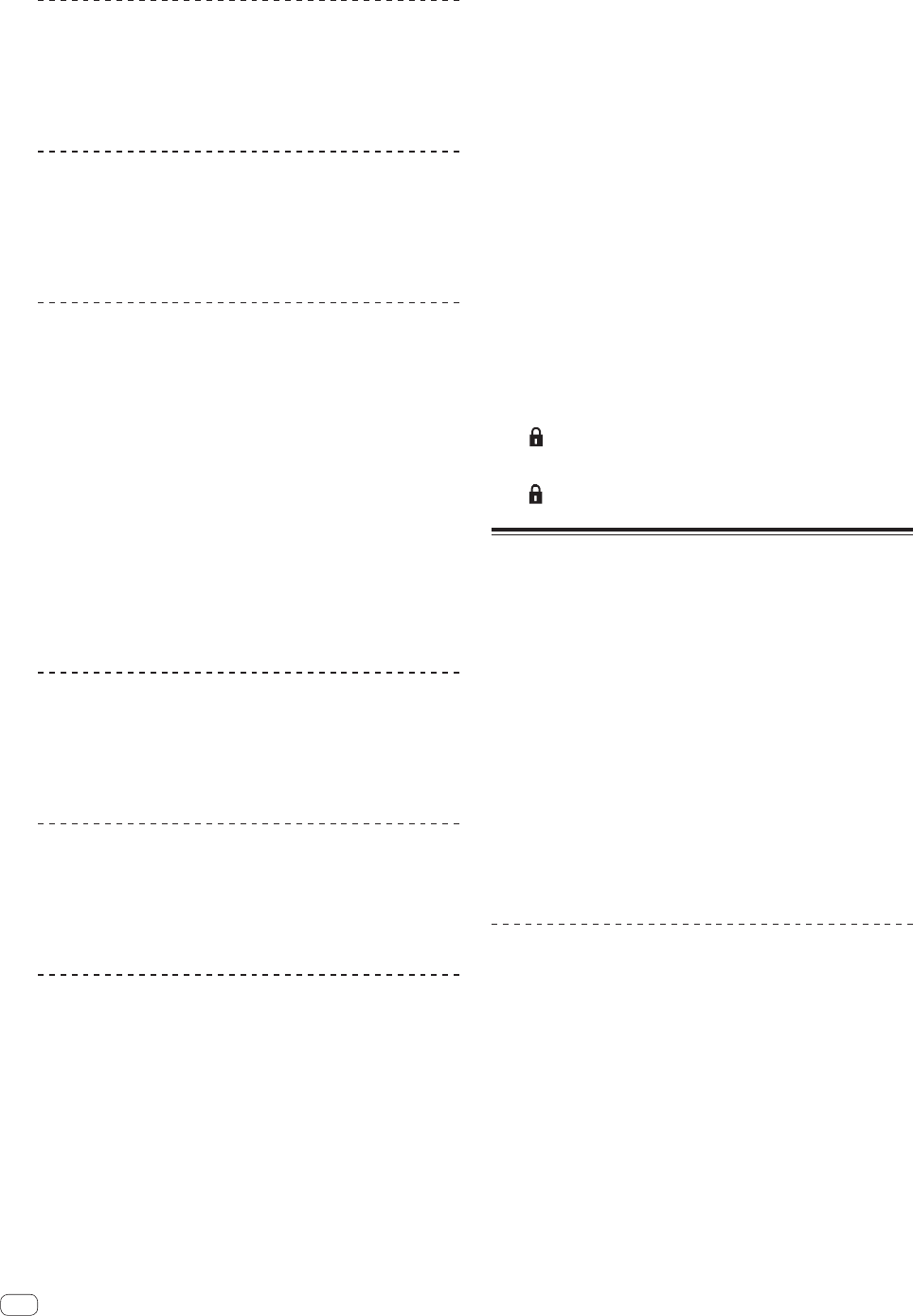
24
En
Canceling Loop playback (Loop Exit)
During loop playback, press the
[RELOOP/EXIT (GRID CLEAR)] button.
Playback continues beyond the Loop Out Point without returning to the
Loop In Point.
Returning to Loop playback (Reloop)
After canceling loop playback, press the
[RELOOP/EXIT (GRID CLEAR)] button during playback.
Playback returns to the previously set Loop In Point, and Loop playback
resumes.
Setting loops automatically (Auto loop)
1 During playback, turn the [AUTO LOOP (GRID SLIDE)]
control.
Sets the loop length by the specified number of beats.
2 Press the [AUTO LOOP (GRID SLIDE)] control.
A loop with the set number of beats is created automatically according
to the BPM of the currently playing track and loop playback begins.
! Even during auto looping, the loop length can be adjusted by
turning the [AUTO LOOP (GRID SLIDE)] control.
Canceling auto looping
During auto looping, press the [AUTO LOOP
(GRID SLIDE)] control.
Playback continues beyond the Loop Out Point without returning to the
Loop In Point.
Splitting loops (Loop Halving)
During loop playback, turn the [AUTO LOOP
(GRID SLIDE)] control counterclockwise.
The length of the loop is split in half each time the control is turned
counterclockwise.
Doubling the loop (Loop Doubling)
During loop playback, turn the [AUTO LOOP
(GRID SLIDE)] control clockwise.
The length of the loop is doubled each time the control is turned
clockwise.
Using the loop bank
Saving loop points
Loops can be saved beforehand and called out later.
1 Press the [LOOP SELECT (GRID LOCK)] button to select
the loop bank number at which you want to save the
loop.
The loop bank number switches each time the button is pressed.
! If no loop has ever been set for the currently loaded track, bank
number 1 is assigned.
2 Set the loop.
For details on setting loops, Loop operations on page 23.
When a loop is set, it is automatically saved in the currently selected
loop bank.
! Up to 9 loop banks can be set.
! When a loop is set while a bank number at which a loop is
already saved is selected, the loop saved at that loop bank is
overwritten.
Calling out loop points
1 Press the [LOOP SELECT (GRID LOCK)] button.
The loop bank number switches each time the button is pressed.
Select the loop bank at which the loop point is saved.
2 Press the [RELOOP/EXIT (GRID CLEAR)] button.
Loop playback starts from the saved loop in point.
Deleting loop points
Click [×] on the right of the loop bank number display.
The loop point saved at the currently selected loop bank is deleted.
Protecting loop points (Loop lock)
Click
on the left of the loop bank number display.
Operations that overwrite or delete the loop point saved in the selected
loop bank are disabled.
When
is pressed again, protection is canceled.
Setting Hot Cue
When a hot cue is set, that point can be called out and played instanta-
neously. Up to 5 hot cues can be set per music track.
1 Press the [REC MODE] button.
The mode switches to the hot cue recording mode. The [REC MODE]
button flashes.
! For hot cue buttons at which no hot cue is set, hot cues can be
set even without pressing the [REC MODE] button to switch to
the hot cue recording mode.
2 During playback, in the pause mode or when
pausing at a cue point, press one of hot cue buttons
[HOT CUE (DELETE) 1] – [HOT CUE (DELETE) 5].
The hot cue is set to the position playing when the button is pressed.
Hot cue buttons at which hot cues are set ([HOT CUE (DELETE) 1] –
[HOT CUE (DELETE) 5]) light.
! The position where the hot cue has been set is displayed at the
track overview.
! The direction of playback is not recorded for hot cues.
Playing hot cues
! When the [REC MODE] button is flashing, the hot cue recording
mode is set. In this case, press the [REC MODE] button to switch to
the hot cue playing mode. The [REC MODE] button is off when in the
hot cue playing mode.
Press one of the hot cue buttons ([HOT CUE (DELETE) 1] –
[HOT CUE (DELETE) 5]) at which a hot cue is set.
Playback starts instantaneously from the point recorded in the button.
! Hot cue buttons at which no hot cues are set do not light. If one
of these hot cue buttons is pressed, the position at which the
button is pressed is set as the hot cue point for that button.