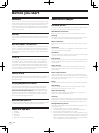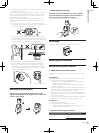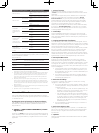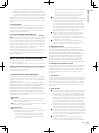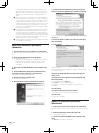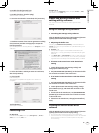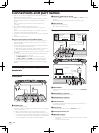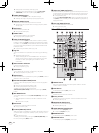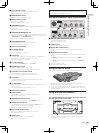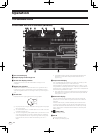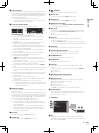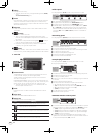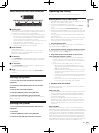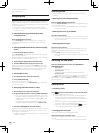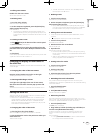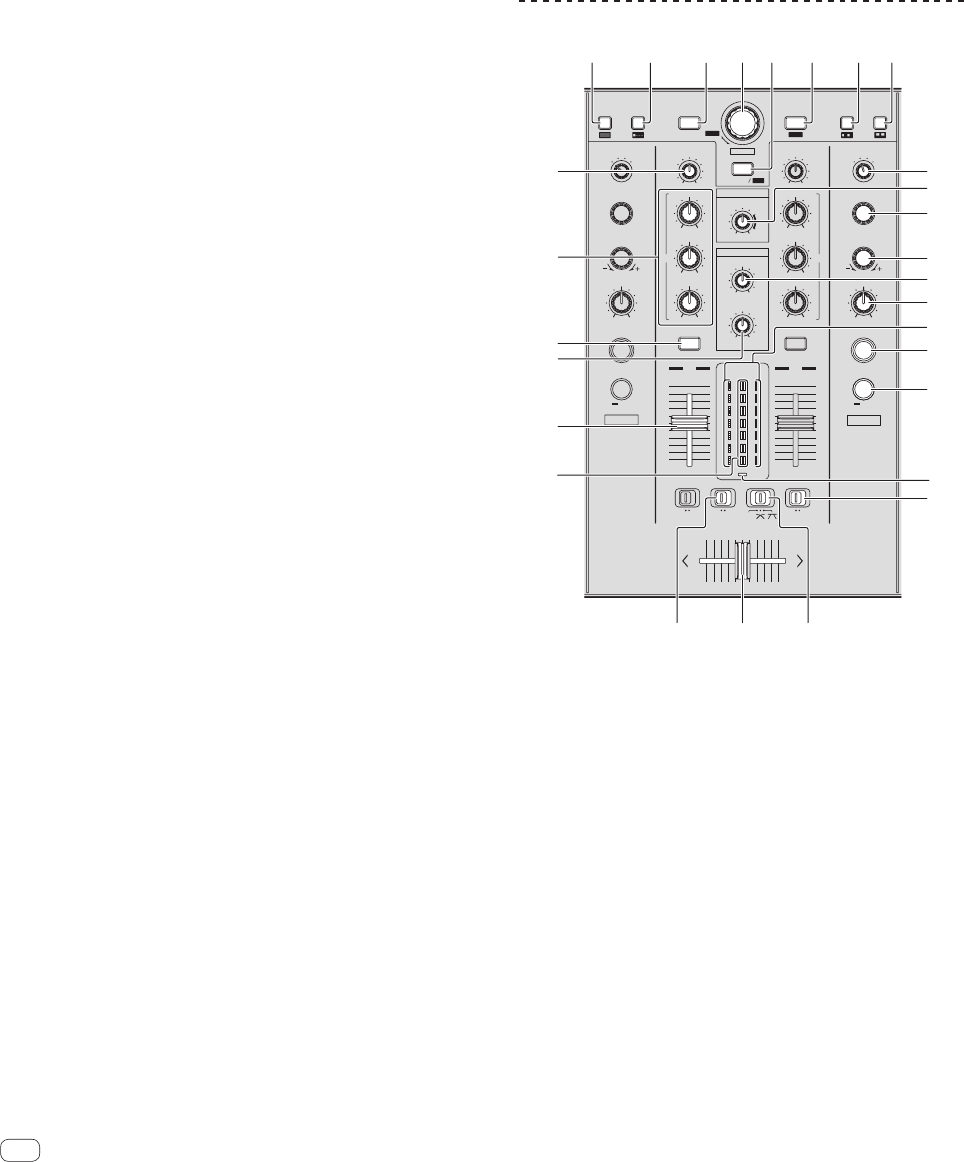
12
En
= Setting loops automatically (Auto loop) (p.24)
! The beat grid can be adjusted by turning the [AUTO LOOP
(GRID SLIDE)] control while pressing the [SHIFT] button.
8 TEMPO RANGE button
This switches the [TEMPO] slider’s adjustment range.
= Selecting the range for adjusting the playing speed (p.22)
9 MASTER TEMPO button
Use this to turn the master tempo function on and off.
= Adjusting the playing speed without changing the pitch (Master
Tempo) (p.22)
a SLIP button
This turns the slip mode on/off.
= Using the slip mode (p.25)
b TEMPO slider
Use this to adjust the track playing speed.
= Changing the playing speed (p.22)
c SYNC (SYNC OFF) button
If no deck is set to the [SYNC] mode, when this button is pressed,
that deck is set to the [SYNC] mode and is set as the tempo master.
If one deck is in the [SYNC] mode, the decks other than the ones for
which this button was pressed are synchronized to the deck set as
the tempo master.
= Synchronizing track beats (beat sync) (p.25)
d Jog dial
This can be used for such operations as scratching, pitch bending,
etc.
= Operating the jog dial (p.22)
! The top of the jog dial has an embedded switch. Do not place
objects on the jog dial or subject it to strong forces. Also note
that water or other liquids getting into the set will lead to
malfunction.
e PLAY/PAUSE f button
Use this to play/pause tracks.
= Playing and pausing (p.22)
f CUE button
This is used to set, play and call out temporary cue points.
= Setting a temporary cue point (p.23)
g SHIFT button
When another button is pressed while pressing the [SHIFT] button, a
different function is called out.
h RELOOP/EXIT (GRID CLEAR) button
Use this to return to loop playback (reloop) or cancel loop playback
(loop exit).
= Returning to Loop playback (Reloop) (p.24)
= Canceling Loop playback (Loop Exit) (p.24)
The beat grid can be cleared by pressing the
[RELOOP/EXIT (GRID CLEAR)] button while pressing the [SHIFT]
button.
i REC MODE button
This switches the function of the [HOT CUE (DELETE)] button (set/
call-out).
! When the power is turned on, the button is set to the call-out
mode.
= Setting Hot Cue (p.24)
j REV button
Use this to turn reverse playback on and off.
= Playing in reverse (p.22)
k LOOP IN (GRID SET) button
When this button is pressed during playback at the position at which
you want to start loop playback (the loop in point), the loop in point
is set.
= Loop operations (p.23)
The beat grid can be set by pressing the [LOOP IN (GRID SET)] but-
ton while pressing the [SHIFT] button.
l LOOP OUT (GRID TAP) button
When this button is pressed during playback at the position at which
you want to end loop playback (the loop out point), the loop out point
is set, playback returns to the loop in point and loop playback starts.
= Loop operations (p.23)
When the [LOOP OUT (GRID TAP)] button is pressed while pressing
the [SHIFT] button, the beat grid can be adjusted during playback by
tapping the button.
m HOT CUE (DELETE) button
This is used to set and call out hot cues.
= Setting Hot Cue (p.24)
Mixer/Effect section
CUE
CRATES FILES BROWSE PREPAREBACK
TRIM
FX CH SELECT
EFFECT SELECT
PARAMETER
MAXMIN
A
B MASTER
MIC
/AUX
LOAD PREPARE
BROWSE
SAVE
JUMP
RECAREA MOVE
MIXING
MASTERCUE
MASTER
ON / OFF
TAP
FX1
LEVEL / DEPTH
MIN MAX
HI
MIN MAX
MID
MIN MAX
LOW
MIN MAX
AUTO
FX CH SELECT
EFFECT SELECT
PARAMETER
A
BMASTER
MIC
/AUX
LEVEL / DEPTH
ON / OFF
TAP
FX2
MIN MAX
AUTO
EQ EQ
A
CUE
TRIM
MAXMIN
HI
MIN MAX
MID
MIN MAX
LOW
MIN MAX
B
10
9
8
7
6
5
4
3
2
1
0
10
9
8
7
6
5
4
3
2
1
0
FADER START
ONOFF
FADER START
ONOFFONOFF
THRU
C.F.REV
HEADPHONES
MAXMIN
LEVEL
MAXMIN
LEVEL
LEVEL
MASTER
C.F.REV
AB
12 7 83 64 5
9
b
c
e
g
h
j
d
a
kl
o
p
q
m
r
s
i
n
f
1 CRATES button
The cursor moves between the crate list panel and track list each
time this button is pressed.
2 FILES button
Turns the display of the [Files] panel on/off.
3 BACK button
Moves the cursor focus back one level.
4 Rotary selector
Moves the cursor within the panel. Use this to select files or tracks.
= Selecting items (p.18)
5 AREA MOVE (REC) button
Moves the cursor to a different panel.
= Selecting items (p.18)
6 LOAD PREPARE (SAVE) button
Loads tracks to the [Prepare] panel.
= Using the [Prepare] list (p.21)
7 BROWSE button
Turns the display of the [Browse] panel on/off.
8 PREPARE button
Turns the display of the [Prepare] panel on/off.