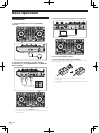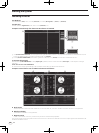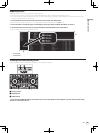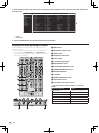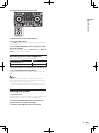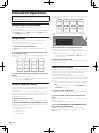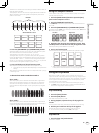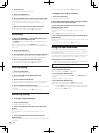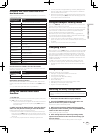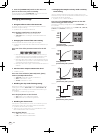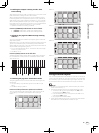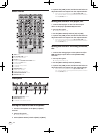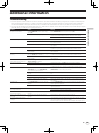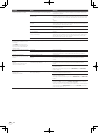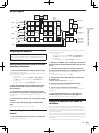24
En
2 Set the hot cue.
Press a performance pad to set the hot cue.
3 Press the [SLIP] button.
The mode switches to the slip mode.
4 During playback, press and hold a performance pad.
Playback starts from the position at which the hot cue was set. Playback
continues as long as the performance pad is pressed.
Normal playback continues in the background while the hot cue is
playing.
5 Release your finger from the performance pad.
Playback starts from the position reached in the background.
! To cancel the slip mode, press the [SLIP] button again.
Slip braking
1 Adjust the [BRAKING] — [STOP TIME] setting in the
[SETUP] menu’s [DJ Preference] tab.
The [BRAKING] setting adjusts the speed at which the track stops from
the play mode.
When using slip braking, adjust the [BRAKING] control on the com-
puter’s screen to about the 9 o’clock position and set so that the sound
stops slowly.
2 Press the [SLIP] button.
The mode switches to the slip mode.
3 During playback, press the [PLAY/PAUSE f] button.
Playback slowly stops while the button is being pressed. Normal play-
back continues in the background while playback is slowly stopping.
4 Press the [PLAY/PAUSE f] button again.
Playback starts from the position reached in the background.
! To cancel the slip mode, press the [SLIP] button again.
Auto slip looping
1 Press the [SLIP] button.
The mode switches to the slip mode.
2 Press the [LOOP 1/2X] or [LOOP 2X] button.
Select the auto loop beat.
3 Press the [AUTO LOOP] button.
A loop with the specified number of beats is set and loop playback starts.
Normal playback continues in the background during loop playback.
4 Press the [AUTO LOOP] button again.
Looping is canceled and playback starts from the position reached in the
background.
! To cancel the slip mode, press the [SLIP] button again.
Manual slip looping
Creating a loop and slipping it
1 Press the [SLIP] button.
The mode switches to the slip mode.
2 Press the [LOOP IN] button, then press [LOOP OUT]
button.
Loop playback starts.
Normal playback continues in the background even during loop
playback.
3 Press the [LOOP OUT] button while pressing the
[SHIFT] button.
Looping is canceled and playback starts from the position reached in the
background.
! To cancel the slip mode, press the [SLIP] button again.
Slipping using a loop in a loop slot
1 Press the [SLIP] button.
The mode switches to the slip mode.
2 Press the [LOOP IN] button while pressing the [SHIFT]
button to select the loop to be played.
3 Press the [LOOP OUT] button while pressing and
holding the [SHIFT] button.
Loop playback starts.
Normal playback continues in the background even during loop
playback.
Hold the [SHIFT] button until the next operation.
4 Press the [LOOP OUT] button again while holding the
[SHIFT] button.
Looping is canceled and playback starts from the position reached in the
background.
! To cancel the slip mode, press the [SLIP] button again.
Using the dual deck mode
The dual deck mode is a function allowing you to control both decks
simultaneously when mixing two different tracks on deck 1 and deck 3
(or on deck 2 and deck 4).
A feature of this function is that it enables such operations as scratch-
ing, looping and hot cueing of two different tracks that have been mixed
by mashing them up or blending them, as if they were a single track.
Status display in the dual deck mode
! In the dual deck mode, the status of the deck selected directly before
the dual deck mode was turned on is displayed.
The explanation below describes an example of the operation for con-
trolling decks 1 and 3 simultaneously.
1 Press the [DECK 1] button.
Deck 1 is selected and the [DECK 1] button lights.
2 Press the [DUAL DECK] button.
The dual deck mode turns on, and the [DECK 1] and [DUAL DECK] but-
tons light.
The controller displays the status of deck 1.
3 Press the [DUAL DECK] button.
The dual deck mode turns off, and the [DECK 1] button lights.
Under these circumstances, deck 1 is selected on the controller.
!
When the [DECK] button is pressed while in the dual deck mode,
the dual deck mode turns off and the unit switches to the deck
selected with the [DECK] button.