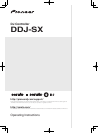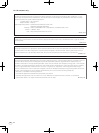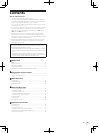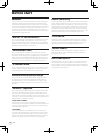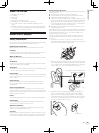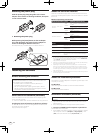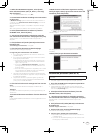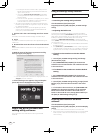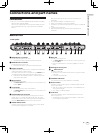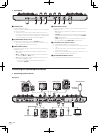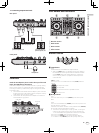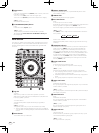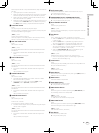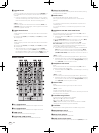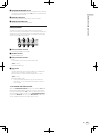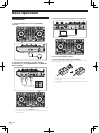7
En
Before start
2 When the CD-ROM menu appears, select [Install
Driver Software (Pioneer_DDJ_SX_Driver_x.xxx.exe)],
then click [Start].
! To close the CD-ROM menu, click [Exit].
3 Proceed with installation according to the instructions
on the screen.
If [Windows Security] appears on the screen while the installation is
in progress, click [Install this driver software anyway] and continue
with the installation.
When the installation program is completed, a completion message
appears.
After installing the driver software, install the Serato DJ software.
4 Select [Download Serato DJ Software.] from the
CD-ROM’s menu, then click [Start].
5 “An internet environment is required to access the
site. Connected to the internet?” is displayed. Click [Yes].
The web browser is launched and the Pioneer DJ support site is
displayed.
6 Click [Software Info] under [DDJ-SX] on the Pioneer
DJ support site.
[Serato DJ Support Information] is displayed.
7 Click the link to the Serato DJ download page.
The Serato DJ download page is displayed.
8 Log in to your “Serato.com” user account.
! If you have already registered a user account on “Serato.com”,
proceed to step 10.
! If you have not completed registering your user account, do so
following the procedure below.
— Following the instructions on the screen, input your e-mail
address and the password you want to set, then select the
region in which you live.
— If you check [E-mail me Serato newsletters], newsletters
providing the latest information on Serato products will be
sent from Serato.
— Once user account registration is completed, you will receive
an e-mail at the e-mail address you have input. Check the
contents of the e-mail sent from “Serato.com”.
! Be careful not to forget the e-mail address and password speci-
fied when you performed user registration. They will be required
for updating the software.
! The personal information input when registering a new user
account may be collected, processed and used based on the
privacy policy on the Serato website.
9 Click the link in the e-mail message sent from “Serato.
com”.
This takes you to the Serato DJ download page. Proceed to step 11.
10 Log in.
Input the e-mail address and password you have registered to log in to
“Serato.com”.
11 Download the Serato DJ software from the download
page.
Unzip the downloaded file, then double-click the unzipped file to launch
the installer.
12 Read the terms of the license agreement carefully,
and if you agree, select [I agree to the license terms and
conditions], then click [Install].
! If you do not agree to the contents of the usage agreement, click
[Close] to cancel installation.
Installation begins.
The message of successful installation appears once installation is
completed.
13 Click [Close] to quit the Serato DJ installer.
Installation procedure (Mac OS X)
Do not connect this unit and the computer until installation is
completed.
!
If any other programs are running on the computer, quit them.
1 Insert the CD-ROM into the computer’s optical drive.
The CD-ROM menu is displayed.
! If the CD-ROM menu does not appear on the screen when the
CD-ROM is inserted, open the optical driver from Finder, then dou-
ble-click the [CD_menu.app] icon.
2 Select [Download Serato DJ Software.] from the
CD-ROM’s menu, then click [Start].
3 “An internet environment is required to access the
site. Connected to the internet?” is displayed. Click [Yes].
The web browser is launched and the Pioneer DJ support site is
displayed.
4 Click [Software Info] under [DDJ-SX] on the Pioneer
DJ support site.
[Serato DJ Support Information] is displayed.
5 Click the link to the Serato DJ download page.
The Serato DJ download page is displayed.
6 Log in to your “Serato.com” user account.
! If you have already registered a user account on “Serato.com”,
proceed to step 8.
!
If you have not completed registering your user account, do so
following the procedure below.