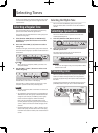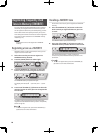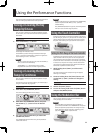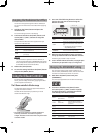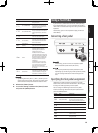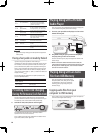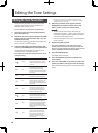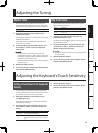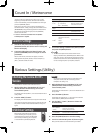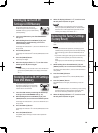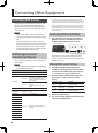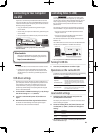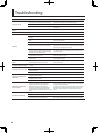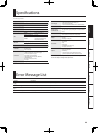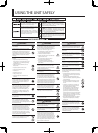17
Deutsch Français Italiano Español Português NederlandsEnglish
Master Tune
This is the overall tuning setting for the entire Lucina
AX-09. With the factory settings, this is set to 440 Hz. The
displayed value is the frequency of the A4 key (middle “A”).
Value 415.3–466.2 Hz
1. Hold down the [SHIFT] button and press the
[TRANSPOSE] button.
The display will indicate “Ntn,” and then the current value
of Master Tune will blink.
The display shows only the last three digits (the initial
numeral of “4” is omitted).
2. Continue holding down the [SHIFT] button, and
use the [INC/+] / [DEC/–] buttons to adjust the
tuning value.
MEMO
• You can make the value change more quickly by
holding down the [INC/+] / [DEC/–] button. If you want
the value to change even faster, hold down the button
and press the other button as well.
• Even while editing the value, you can play the keyboard
to hear the result.
3. Release the [SHIFT] button.
4. To save this setting, hold down the [SHIFT] button
and press the [WRITE] button.
Key Scale Tune
You can choose either equal temperament or an Arabian
scale as the keyboard tuning.
Value Explanation
EQL
Equal temperament
ArB
Arabian scale
1. Hold down the [SHIFT] button and press the
[TRANSPOSE] button twice.
The display will indicate “ EY”; then the current setting of
Key Scale Tune will blink.
2. Continue holding down the [SHIFT] button, and
use the [INC/+] / [DEC/–] buttons to choose the
desired value for Key Scale Tune.
MEMO
Even while editing the value, you can play the keyboard
to hear the result.
3. Release the [SHIFT] button.
4. To save this setting, hold down the [SHIFT] button
and press the [WRITE] button.
Adjusting the Tuning
Adjusting the Keyboard’s Touch Sensitivity
Setting a Fixed Value for the Keyboard’s
Velocity
In order to play using notes that all have a uniform level
(velocity), regardless of the amount of force you use when
pressing keys, carry out the following procedure.
1. Hold down the [SHIFT] button and press the
[V-LINK] button once.
The display will indicate “uEL,” and then the value of the
current setting will appear.
2. Continue holding down the [SHIFT] button, and
use the [INC/+] / [DEC/–] buttons to change the
setting.
Value Explanation
rAL (Real)
Notes reecting the actual amount of force you use
when pressing keys will be output.
1–127
Notes having the specied velocity value will be output,
regardless of the amount of force you use when pressing
keys.
3. Release the [SHIFT] button.
4. To save this setting, hold down the [SHIFT] button
and press the [WRITE] button.