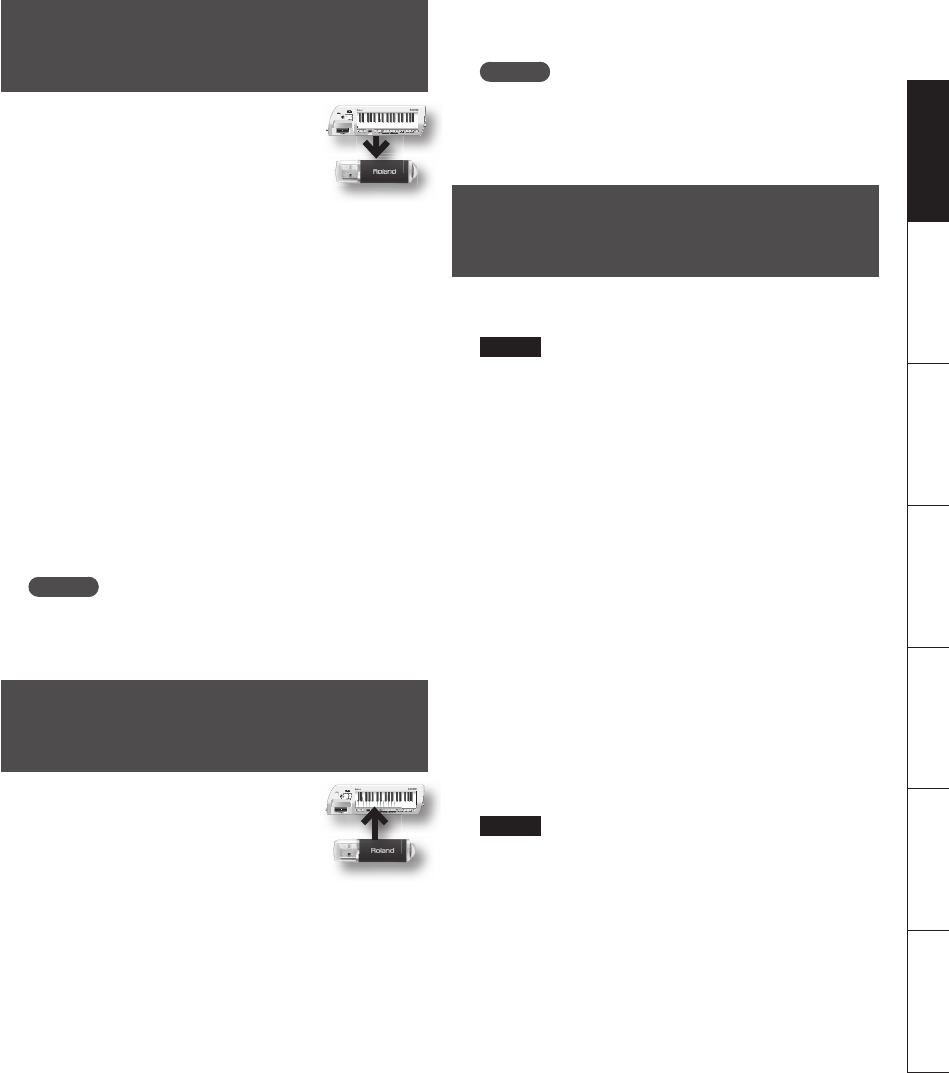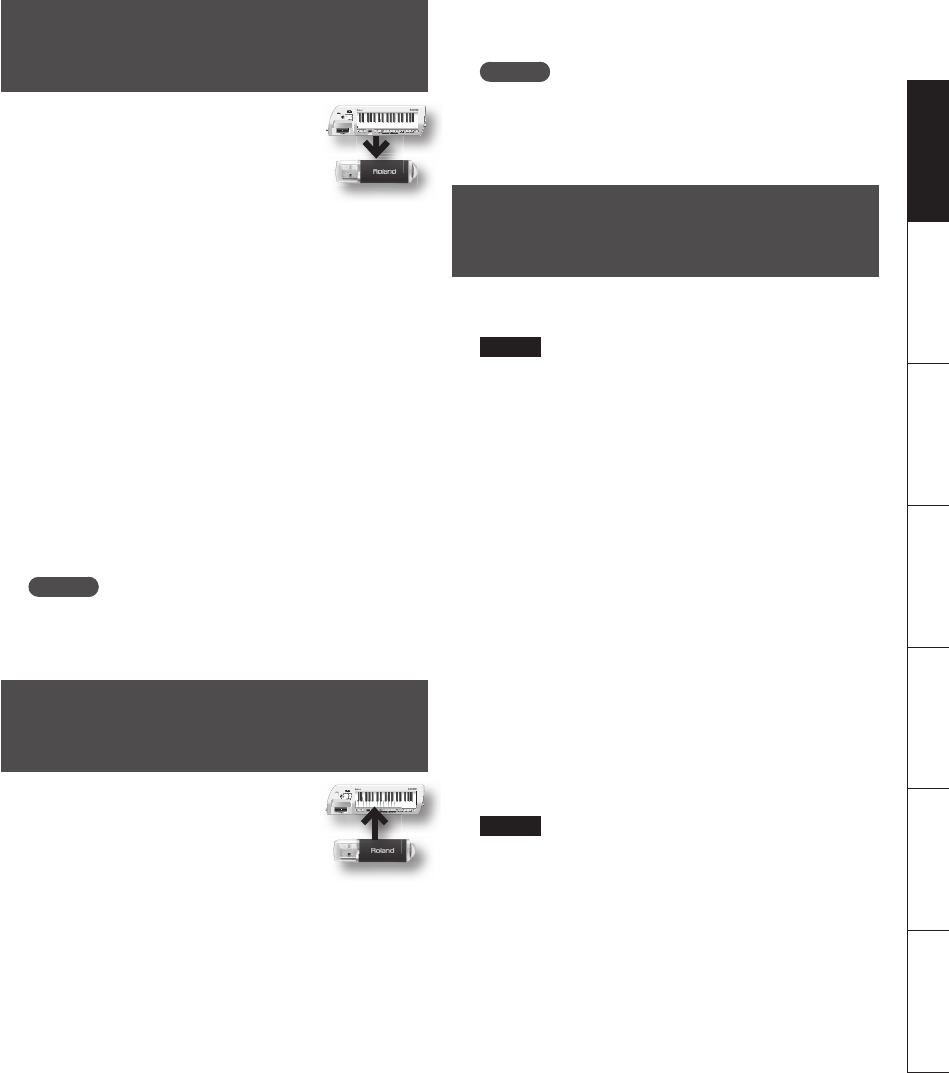
19
Deutsch Français Italiano Español Português NederlandsEnglish
Backing Up Lucina AX-09
Settings to USB Memory
Here’s how to back up your Lucina
AX-09 settings and the tone settings in
FAVORITE memory (p. 16) to USB memory
(sold separately).
1. Insert your USB memory into the USB MEMORY
slot (p. 15).
2. While holding down the FAVORITE [A], [B], and
[WRITE] buttons simultaneously, turn on the
Lucina AX-09’s power.
The display will indicate “UtL”; the Lucina AX-09 will be in
Utility mode.
3. Press TONE [3] button.
The display will indicate “bUp” and the [WRITE] button will
blink.
4. Press the [WRITE] button.
The backup will begin.
5. When the display indicates “DnE,” turn the Lucina
AX-09’s power o , then on again.
MEMO
If USB memory is not inserted in the Lucina AX-09 when
you press the [WRITE] button, the display will indicate
“Err.”
Restoring Lucina AX-09 Settings
from USB Memory
Here’s how settings you saved as
described in “Backing Up Lucina AX-09
Settings to USB Memory” (p. 19) can be
restored to the Lucina AX-09.
1. Insert the USB memory containing the backed up
settings into the USB MEMORY slot (p. 15).
2. While holding down the FAVORITE [A], [B], and
[WRITE] buttons, turn on the Lucina AX-09’s power.
The display will indicate “UtL”; the Lucina AX-09 will be in
Utility mode.
3. Press the TONE [4] button.
The display will indicate “rSt” and the [WRITE] button will
blink.
4. Press the [WRITE] button.
The [WRITE] button will light, and the restore operation
will begin.
5. When the display indicates “DnE,” turn the Lucina
AX-09’s power o , then on again.
MEMO
If USB memory is not inserted in the Lucina AX-09
when you press the [WRITE] button, or if backup data
does not exist in the appropriate location of the USB
memory, the display will indicate “Err.”
Restoring the Factory Settings
( Factory Reset)
Here’s how to return the Lucina AX-09 to its factory-set
state.
NOTE
• When you execute this operation, all settings you’ve
modi ed since purchasing the Lucina AX-09, including
the tone settings you’ve stored in FAVORITES, will be
lost.
• If you want to keep your settings, be sure to back them
up to USB memory before you execute the factory
reset.
“Backing Up Lucina AX-09 Settings to USB Memory” (p.
19)
1. While holding down the FAVORITE [A], [B], and
[WRITE] buttons, turn on the Lucina AX-09’s power.
The display will indicate “UtL”; the Lucina AX-09 will be in
Utility mode.
2. Press the TONE [5] button.
The display will indicate “FCt,” and the [WRITE] button
will blink.
3. Press the [WRITE] button.
The [WRITE] button will light, and the factory reset will
begin.
NOTE
While the [WRITE] button is lit, the factory reset is being
executed. Never turn o the power during this time.
The Lucina AX-09 may malfunction if you do so.
4. When the display indicates “DnE,” turn the Lucina
AX-09’s power o , then on again.