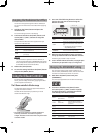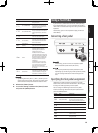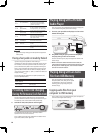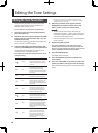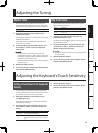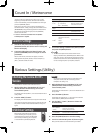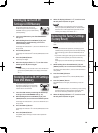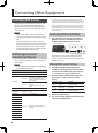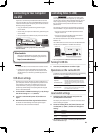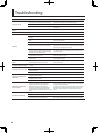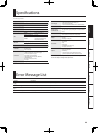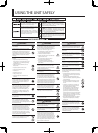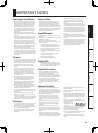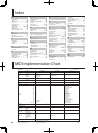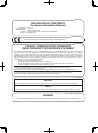21
Deutsch Français Italiano Español Português NederlandsEnglish
Connecting to Your Computer
via USB
If you use a commercially available USB cable to connect
the Lucina AX-09’s rear panel USB COMPUTER connector to
a USB connector of your computer, you’ll be able to do the
following things using MIDI.
• Play your software synthesizers by performing the
Lucina AX-09.
• Record into your sequencer software by performing the
Lucina AX-09.
• Use your sequencer software to play the Lucina AX-09.
USB cable (sold separately)
* For details on operating requirements, refer to the
Roland website.
Roland website
Here you can download the original driver, and view
installation instructions and operating requirements.
http://www.roland.com/
NOTE
• Only MIDI data can be transmitted or received via USB.
• Power-on the Lucina AX-09 before starting the MIDI
application on your computer. Do not turn the Lucina
AX-09’s power on or o while your MIDI application is
running.
USB driver settings
Normally it will not be necessary to install a USB driver in
your computer. However if you experience problems with
the computer connection (if a malfunction occurs, or if
the performance is poor), you may be able to solve the
problem by downloading and installing Roland’s original
driver as described below.
1. As described in “USB Driver Settings” (p. 18), change
the driver setting to “
unD” (Vendor).
2. Turn the Lucina AX-09’s power o , and then on
again.
3. Download and install the original Roland driver.
For details on downloading and installing the original
Roland driver, refer to the Roland website.
Controlling Video ( V-LINK)
V-LINK ( ) is a function that allows music
and images to be performed together. By using MIDI to
connect two or more V-LINK compatible devices, you can
easily enjoy performing a wide range of visual e ects
that are linked to the expressive elements of a music
performance.
For example, if you use the Lucina AX-09 in conjunction
with the EDIROL P-10, you’ll be able to do the following.
• You can use the Lucina AX-09’s keyboard to switch
images on the P-10.
• You can use the Lucina AX-09’s touch controller to
control the speed of image playback.
This example shows the Lucina AX-09 connected to an
EDIROL P-10.
Use a MIDI cable to connect the Lucina AX-09’s MIDI OUT
connector to the EDIROL P-10’s MIDI IN connector.
EDIROL P-10
MIDI IN connector
* You can’t perform V-LINK communication via USB.
Turning V-LINK On
1. Press the [V-LINK] button to make it light.
Operations on the Lucina AX-09
V-LINK data is transmitted on MIDI channel 15. The following
functions can be controlled from the Lucina AX-09.
Controller Explanation
Keyboard
(the far-left octave)
Switch images.
* Normally, the keyboard will sound at the same
time that the clip is switched. If you don’t want
the keyboard to sound, change the Local Switch
setting to “OFF.”
Touch Controller
Control the playback speed.
* However, the touch controller will also transmit
pitch bend data at the same time.
Local switch settings
1. Hold down the [SHIFT] button and press the
[V-LINK] button seven times.
The display will indicate “LCL,” and then the value of the
current setting will appear.
2. Continue holding down the [SHIFT] button, and
use the [INC/+] / [DEC/–] buttons to change the
setting.
Value Explanation
on
When V-LINK is on, the leftmost octave of the keyboard
will sound.
oFF
When V-LINK is on, the leftmost octave of the keyboard
will not sound.
* This setting is not saved. It will always be ON when the
Lucina AX-09 starts up.