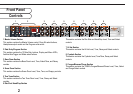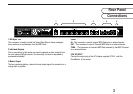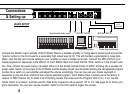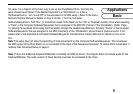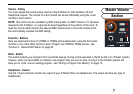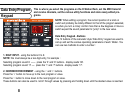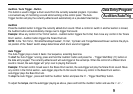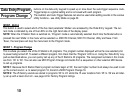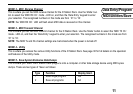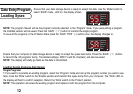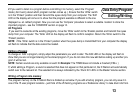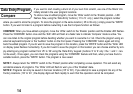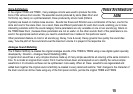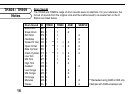Audition / Auto Trigger - Button
This button is used to trigger a drum sound from the currently selected program. It provides
a convenient way of monitoring a sound whilst working at the control panel. The Auto-
Trigger function will play the currently edited sound automatically at a pre-determined tempo.
Audition
Press the Audition button to trigger the currently edited drum sound. When a control or switch in another section is moved,
the Audition button will automatically change over to trigger that sound.
Example: Move any control in the ‘Hi-Hat’ section - Audition button triggers the Hi-Hat, then move any control in the ‘Snare
Drum’ section - Audition button triggers the Snare Drum etc.
NOTE: In the ‘Tom Toms’, ‘Rimshot/Handclap/Cowbell’, ‘Hi Hat’, ‘Cymbals’ and 'Conga/Maracas/Claves’ sections the physi-
cal position of the ‘Select’ switch always determines which drum sound is triggered.
Auto Trigger
The Auto-Trigger plays a basic 4 beats / bar sequence, accenting beat one.
To start the ‘Auto-Trigger’ running, press and hold the ‘Audition’ button and press the - ‘Trigger Start/Stop’ (‘0’) button on
the data entry keypad. The currently edited sound will auto-trigger at the set tempo. When the control of a different drum
sound is moved, the auto-trigger will ‘jump’ over to playing that sound.
Example: If the last control moved was in the Snare Drum section, the auto-trigger will play the Snare Drum sound. Move
any control in the Hi-Hat section - auto-trigger plays the Hi-Hat sound. Move any control in the Bass Drum section -
auto-trigger plays the Bass Drum etc.
To stop the Auto-Trigger , press and hold the ‘Audition’ button and press the ‘0’ - ‘Trigger Start/Stop’ button.
To adjust the tempo, start the autotrigger playing as above, press and hold the ‘Audition’ button and use the ‘+’ or ‘- ‘
Data Entry/Program
Audition/AutoTrig
9