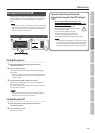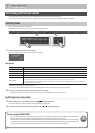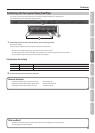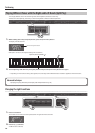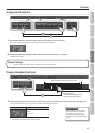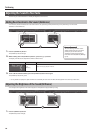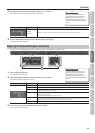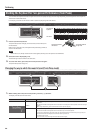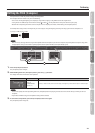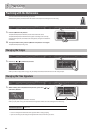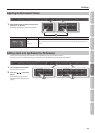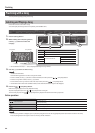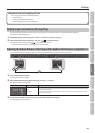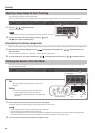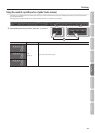Performing
Dividing the Keyboard for Two-person Performance (Twin Piano)
You can divide the keyboard into left and right zones so that two people can play the same range of pitches, just as though there were two pianos.
This function is called Twin Piano.
For example, you could use Twin Piano to allow a student to play along with their teacher.
31
1. Press the [Twin Piano] button.
The [Twin Piano] button will light, and the Concert (Concert Piano) tone
will be selected.
When you turn Twin Piano on, the keyboard and pedal settings will be as
shown in the illustration.
NOTE
If Twin Piano is on, damper resonance will not be applied; this may cause the piano to sound dierent.
2. Select the tone to be played (p. 14).
The left and right sections will have the same tone.
3. To cancel Twin Piano, press the [Twin Piano] button once again.
The [Twin Piano] button will go out.
Changing the way in which the sound is heard (Twin Piano mode)
1
1. While holding down the [Twin Piano] button, press the [–] [+] buttons.
The display will indicate Twin Piano mode.
Screen Value Explanation
1
(default)
The sound of the right-hand keyboard zone will be heard more loudly from the right speaker than from the
left speaker.
The sound of the left-hand keyboard zone will be heard more loudly from the left speaker than from the right
speaker.
When using headphones, you’ll be able to hear the other person’s playing.
2
The sound of the right-hand keyboard zone will be heard only from the right speaker.
The sound of the left-hand keyboard zone will be heard only from the left speaker.
If you’re using headphones, the sound of the right-hand keyboard zone will be heard in your right ear, and
the sound of the left-hand keyboard zone will be heard in your left ear.
* Ambience will turn o.
* For some tones, the sound might not be divided to left and right.
The damper pedal for
the left area
The damper pedal for
the right area
Conventional
keyboard
Twin Piano
divide point
20