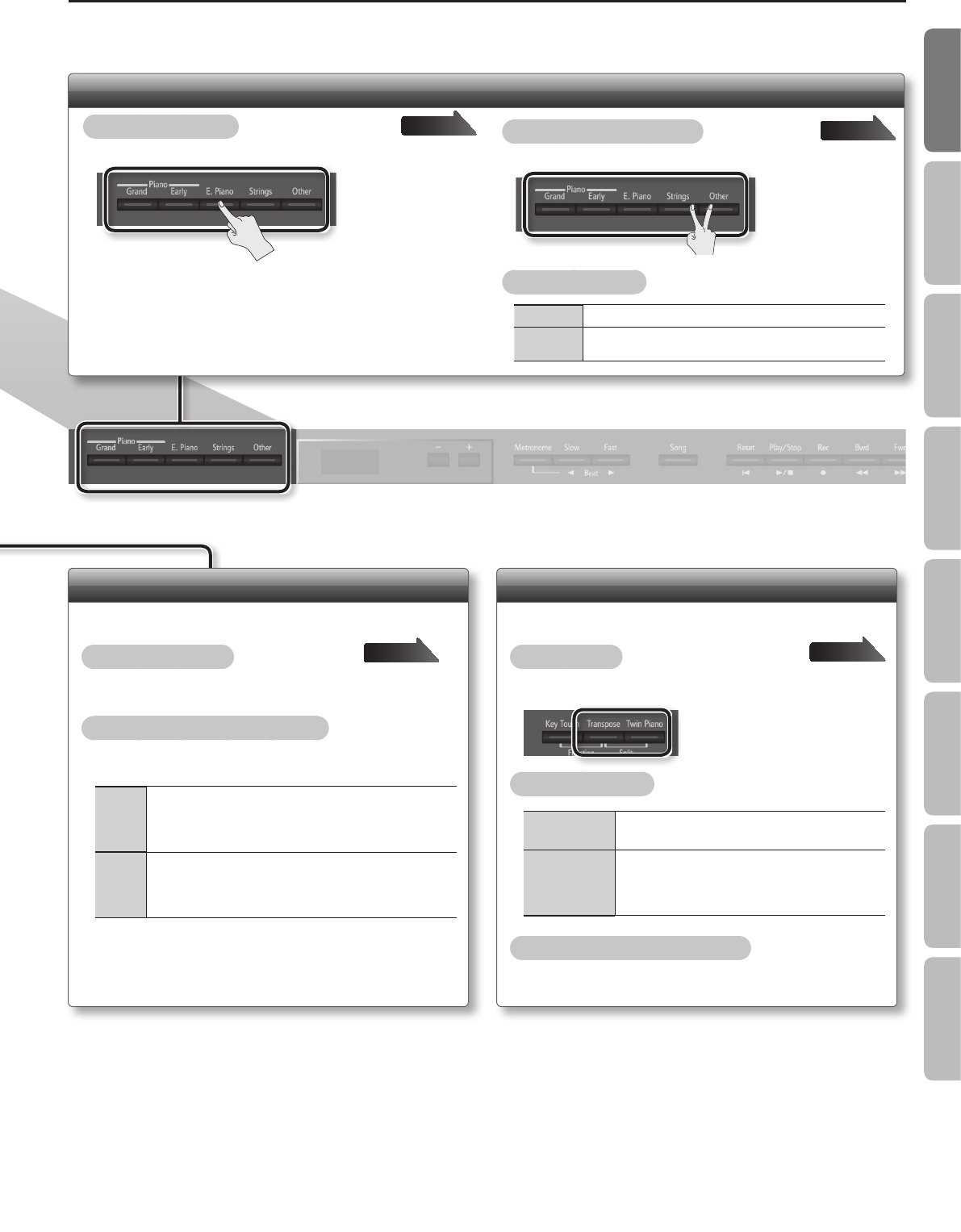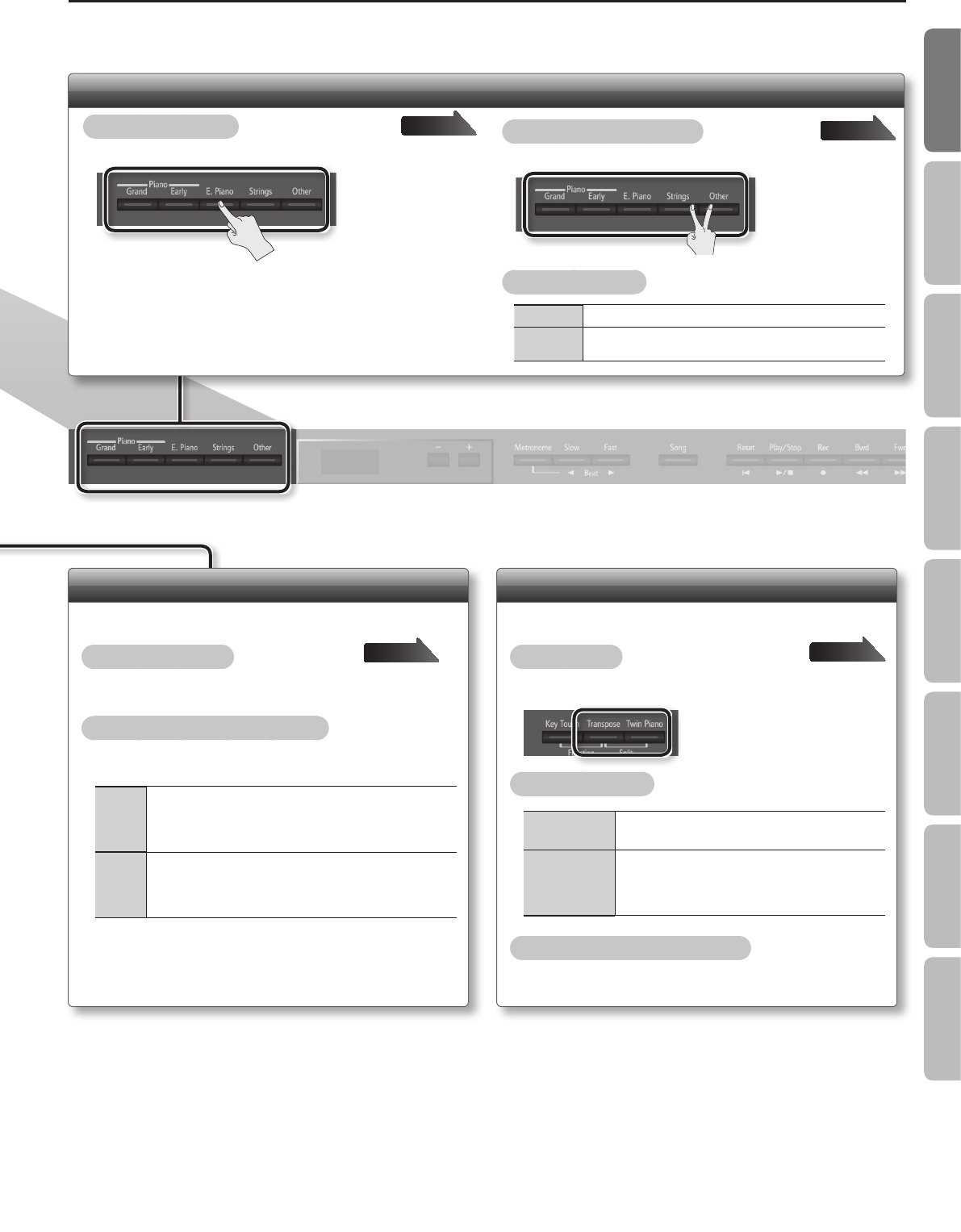
Operation Guide
Dividing the Keyboard for Two-person Performance (Twin Piano)
This function divides the keyboard into left and right, allowing two
people to play the same range of pitches.
To turn twin piano on
Press the [Twin Piano] button so it’s lit.
To change how the sounds are heard
While holding down the [Twin Piano] button, press the [–] [+]
buttons.
1
The sound of the right-hand keyboard zone will be heard more
loudly from the right speaker than from the left speaker.
The sound of the left-hand keyboard zone will be heard more
loudly from the left speaker than from the right speaker.
2
The sound of the right-hand keyboard zone will be heard only
from the right speaker.
The sound of the left-hand keyboard zone will be heard only
from the left speaker.
page 20
Playing Dierent Tones with the Right and Left Hands (Split Play)
This function divides the keyboard into left and right zones,
allowing you to play a dierent tone in each zone.
To turn split on
While holding down the [Transpose] button, press the [Twin Piano]
button.
To change the tones
Right-hand Tone
1. Press a tone button.
2. Press the [–] [+] buttons.
Left-hand Tone
1. While holding down the [Transpose] button and
[Twin Piano] button, press a tone button.
2. While holding down the [Transpose] button and
[Twin Piano] button, use the [–] [+] buttons.
Changing the keyboard’s split point
While holding down the [Transpose] button and [Twin Piano]
button, play the key that you want to specify as the split point.
page 16
Selecting the Tone
To select a single tone
Press one of the tone buttons, and then use the [–] [+] buttons.
Press one
To layer two tones (dual play)
Press two tone buttons.
Press two
To change the tones
Tone 1 Press the [–] [+] buttons.
Tone 2
Hold down the right-most of the lit tone button, and then use
the [–] [+] buttons.
page 14
page 15
7
Operation Guide Panel Descriptions Before You Play Performing Practicing
Convenient Functions
Appendix
Function Mode