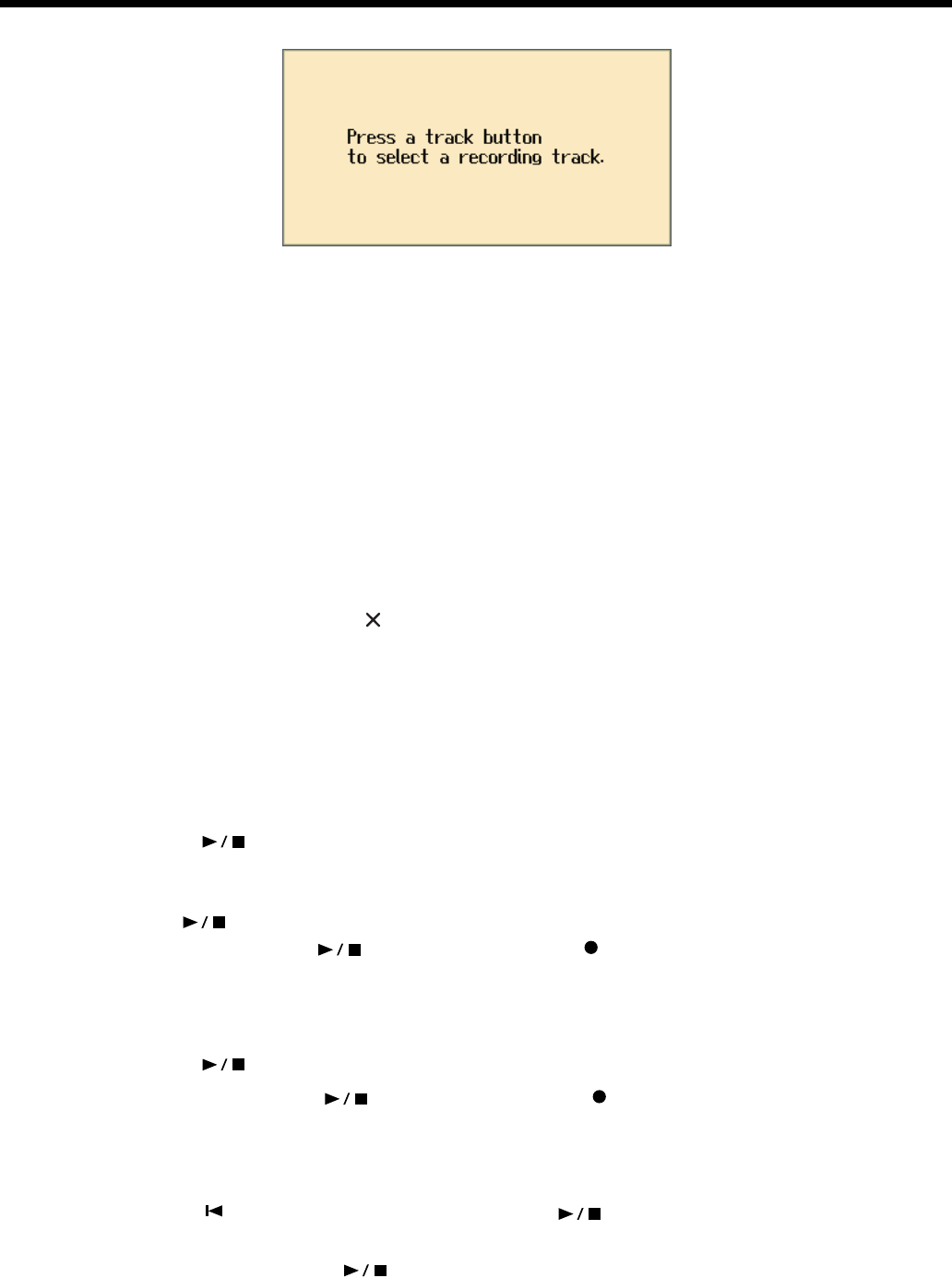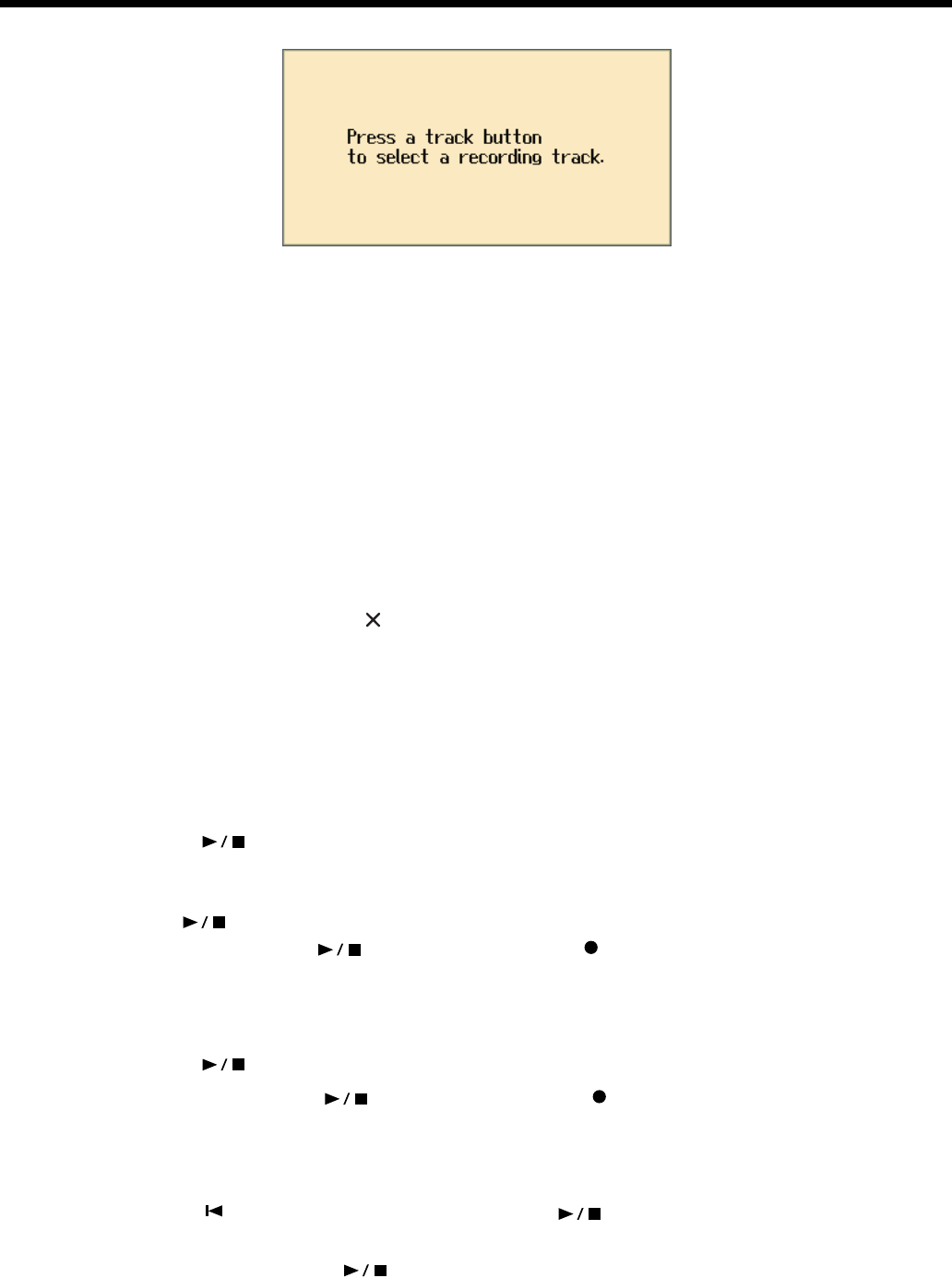
35
Recording Your Performance
fig.recmsg2e
Select the track that you want to record
3
Press the track button for the track that you want to record (i.e., the track that you
want to play yourself).
The indicator of the button you pressed will blink, and the HPi-7 enters recording-standby mode.
Since in this example we will record the right-hand performance, press the [4/Right] button to make
the button’s indicator blink.
* Only the sounds of a drum set or SFX set can be recorded in the [R/Rhythm] button.
Select the tone that will be recorded
4
Use the [Tone] buttons to select the tone that you want to record.
After selecting the Tone, press the [ (close)] button to display the Notation screen.
Set the tempo
5
Use the [Tempo] buttons to set the recording tempo.
* You can also record using the metronome. In this case, the sound of the metronome will not be recorded.
Start recording
6
Press the [ (Play/Stop)] button.
After a two-measure count, recording will begin.
Note that recording will also begin as soon as you play anything on the keyboard, even if you do not
press the [ (Play/Stop)] button. In this case, no count will be heard.
When recording begins, the [ (Play/Stop)] button and the [ (Rec)] button indicators will light.
Go ahead and perform on the keyboard.
Stop recording
7
Press the [ (Play/Stop)] button.
Recording will stop, and the [ (Play/Stop)] button and the [ (Rec)] button indicators will go
out.
Play back the recorded performance
8
Press the [ (Reset)] button, and then press the [ (Play/Stop)] button.
You will hear the recorded performance.
To stop the playback, press the [ (Play/Stop)] button once again.
HPi-7_e.book 35 ページ 2005年1月18日 火曜日 午後4時39分