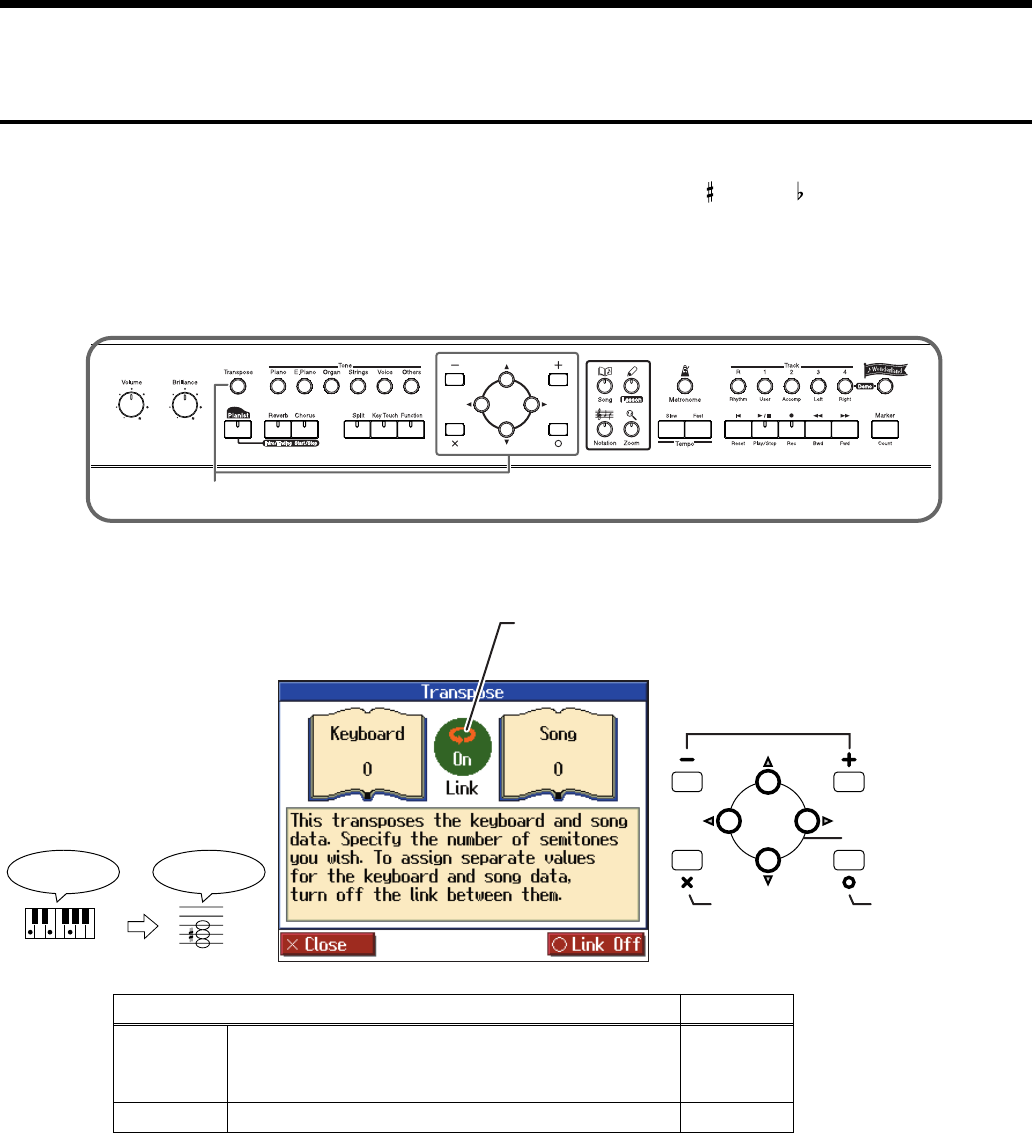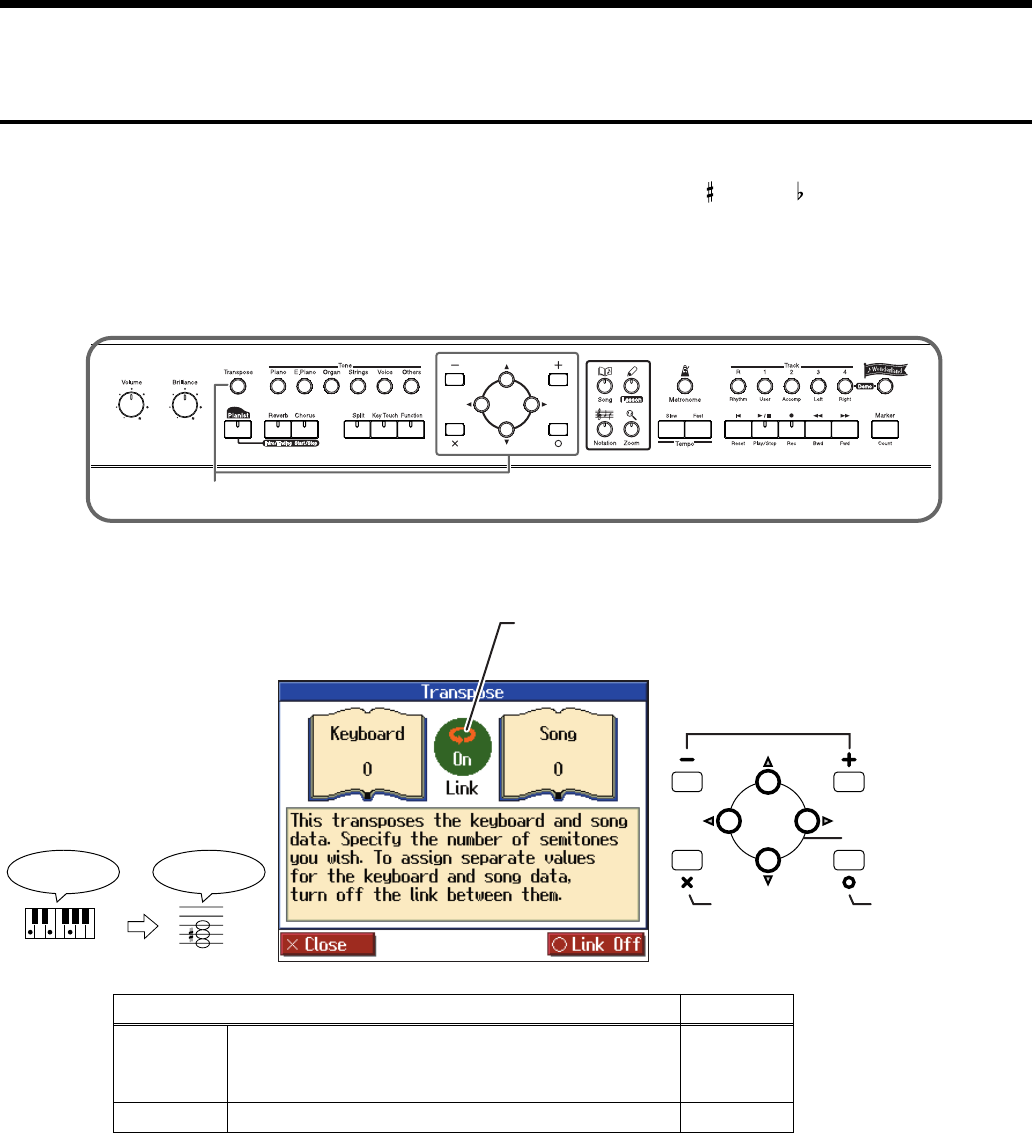
24
Playing Along With A Song
Changing the Key of the Keyboard or Song Playback
(Transpose)
By using the “Transpose” function, you can transpose your performance without changing the notes
you play. For example, if a song is in a difficult key with numerous sharps ( ) or flats ( ), you can use
this function to play it in an easier key.
You can also use this function to play back a song in a different key.
When accompanying a vocalist, you can easily transpose the key to a range that is comfortable for the
singer, while still playing the notes as written (i.e., with the same fingering positions).
fig.paneltrns
1
Press the [Transpose] button.
fig.transe
When you transpose the keyboard, the [Transpose] button’s indicator will light. If the transpose setting
is “0,” the button’s indicator will be dark.
When set to “Link On,” the values for the keyboard and the song data are the same.
When set to “Link Off,” the values for the keyboard and the song data can be set separately. To cancel
transposition, press the [Transpose] button, getting its indicator to go dark.
The transposition setting returns to “0”, when you choose another song.
Item
Setting
Keyboard
Transpose the keys played by the keyboard. This setting can
be set by holding down the [Transpose] button and pressing
the key to which you want to transpose.
-6–0–5
Song
Transpose the song playback.
-24–0–24
1
For example, if you want the E
pitch to sound when you press
the C key, set the “Keyboard”
transpose setting to “4.”
If you play C E G It will sound E G
#
B
Return to the
previous screen
Select the item to set
Switches the link
on and off
Change the setting
Link
Setting this to “Off” allows you to set values
separately for the keyboard and the song data.
HPi-7_e.book 24 ページ 2005年1月18日 火曜日 午後4時39分