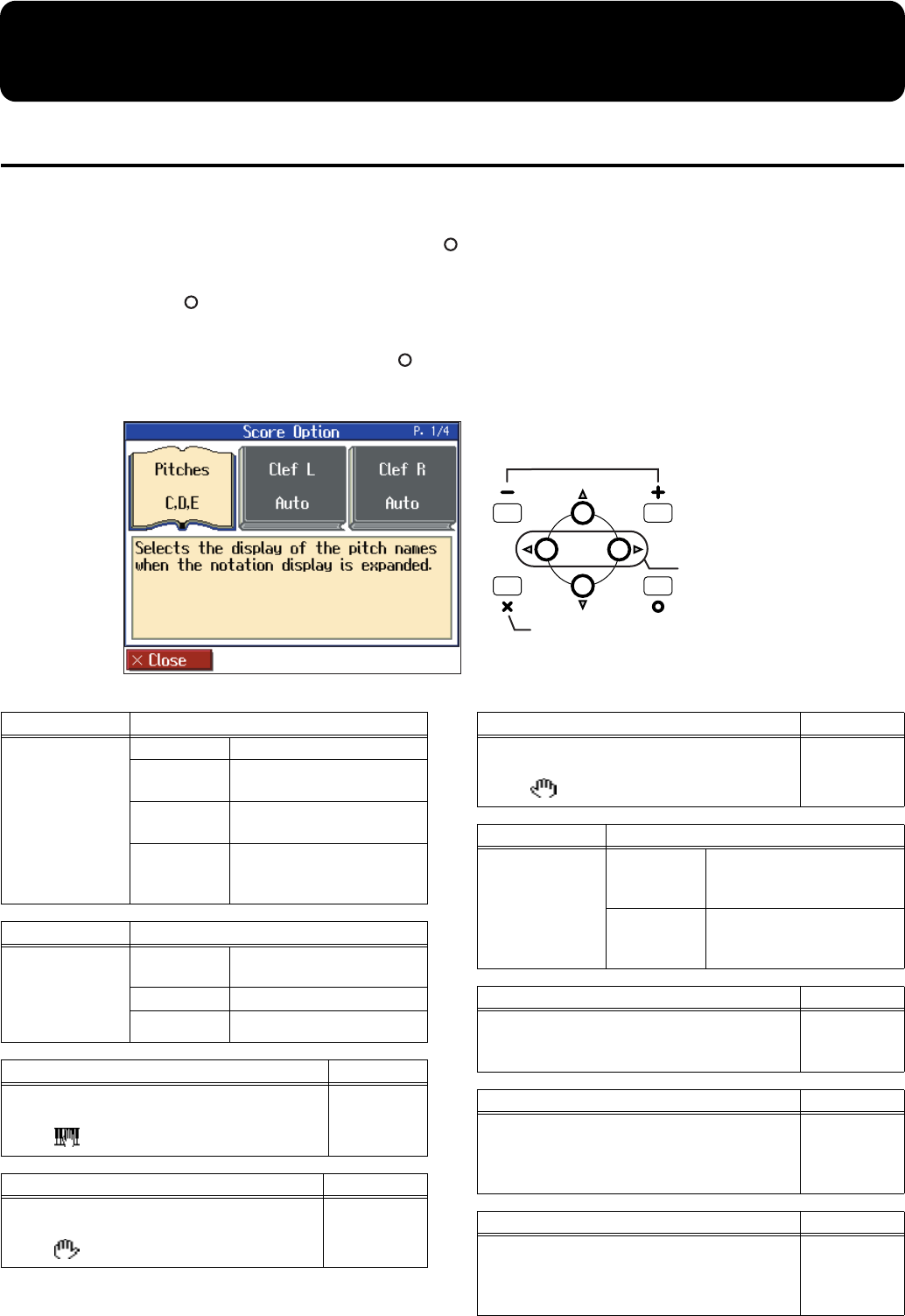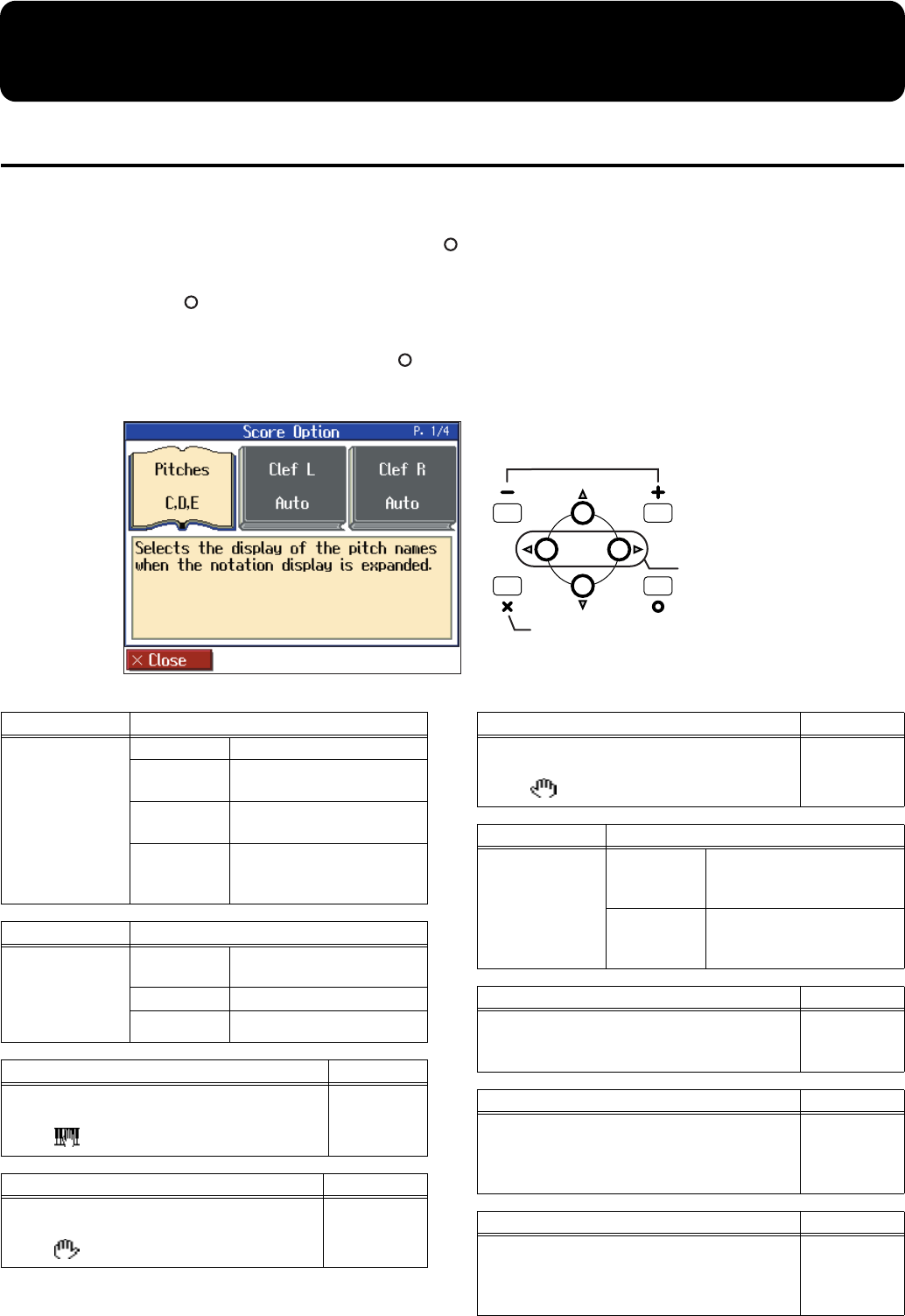
47
Convenient Functions
Changing the Notation Screen Settings
You can change the parts shown in the notation screen, and how the notation is displayed.
1
Press the [Notation] button, and press the [ (Options)] button.
2
Press the [ (Menu)] button to display the “Score Menu.”
3
Select “Score Option” and press the [ (Enter)] button.
The following screen will appear.
fig.scoreopte
Back to Score screen
Change the setting
Select the
item to set
Item Setting
Pitches
Specify how note
names are
displayed when
the notation
screen is
expanded.
Off Not displayed.
C, D, E
The note name will be
displayed.
Do, Re, Mi
(Fixed)
The pitch names (fixed Do)
are displayed.
Do, Re, Mi
(Movable)
The syllable names
(movable Do) are
displayed.
Item Setting
Clef L, Clef R
Specify whether
the notation will
be displayed as a
G-clef or F-clef.
Auto
The display will be
switched automatically.
G clef Select a G-clef notation.
F clef Select a F-clef notation.
Item Setting
User
Select the part that will be displayed when you
select for “Part” in the notation screen.
User Track,
Parts 1-16
Item Setting
Lower
Select the part that will be displayed when you
select for “Part” in the notation screen.
Lower Track,
Parts 1-16
Item Setting
Upper
Select the part that will be displayed when you
select for “Part” in the notation screen.
Upper Track,
Part 1-16
Item Setting
Key
Display the
notation in the
specified key.
Auto
The key will be set
automatically according to
the song file.
# x 6-0-b x 5
The notation will be
displayed in the specified
key.
Item Setting
Resolution
Sets the minimum note value displayed in the
screen.
16th Note,
32nd Note
Item Setting
Bouncing Ball
Sets whether or not the animation of the ball
bouncing in time with the tempo is to be
displayed when song data is played back.
On, Off
Item Setting
Color Notation
Sets whether or not the note currently being
played appears in color in the notation when
song data is played back.
On, Off
HPi-7_e.book 47 ページ 2005年1月18日 火曜日 午後4時39分