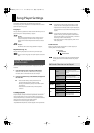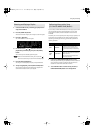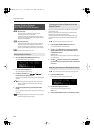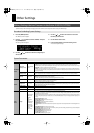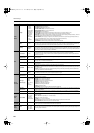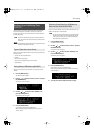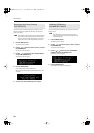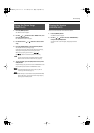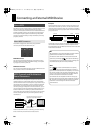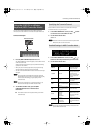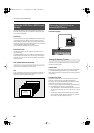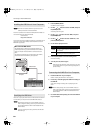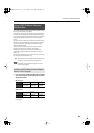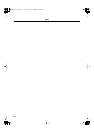79
Other Settings
1.
Press the [MENU] button.
The “MENU” screen will appear.
2.
Use the [
] [ ] buttons to select “DEMO PLAY,” and
press the [ENTER] button.
The “DEMO MENU” screen will appear.
3.
Use the dial or the [
] [ ] buttons to select a demo
song.
4.
Press the [ENTER] button or the [PLAY/STOP] button.
The selected demo song will begin playing.
If you select “ALL Songs,” the first through fourth songs will play,
and playback will stop when the fourth song has ended.
While a song is playing, you can use the [ ]
[ ] buttons to select the previous or next song.
You won’t be able to play the keyboard while the “DEMO
MENU” screen is shown or while a demo song is playing.
5.
To stop playback, press the [EXIT] button or the [PLAY/
STOP] button.
Playback will stop, and you will return to the “DEMO MENU” screen.
Press the [EXIT] button to leave the “DEMO MENU” screen.
For details about Demo Song (such as title, etc.), refer to
“Listening to the Demo Songs” (p. 21).
If USB memory is not connected and the [RHYTHM PATTERN]
button is off (not lit), you can play the demo song simply by
pressing the [PLAY/STOP] button.
Here’s how to view the version of the JUNO-Di’s software.
1.
Press the [MENU] button.
The “MENU” screen will appear.
2.
Use the [ ] [ ] buttons to select “VERSION INFO,”
and press the [ENTER] button.
The “Version Info” screen will appear, displaying the software
version.
Playing the Demo Songs
(DEMO PLAY)
Viewing the Version
(VERSION INFO)
JUNO-Di_e.book 79 ページ 2009年6月22日 月曜日 午前9時23分