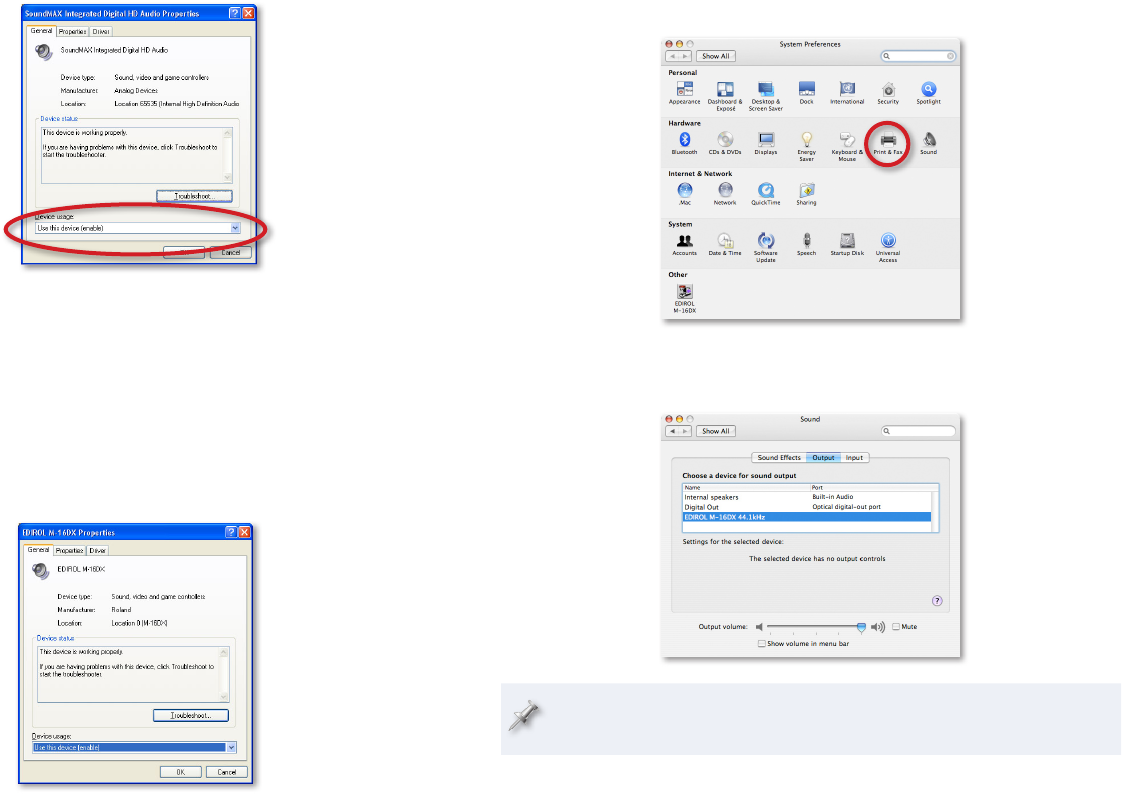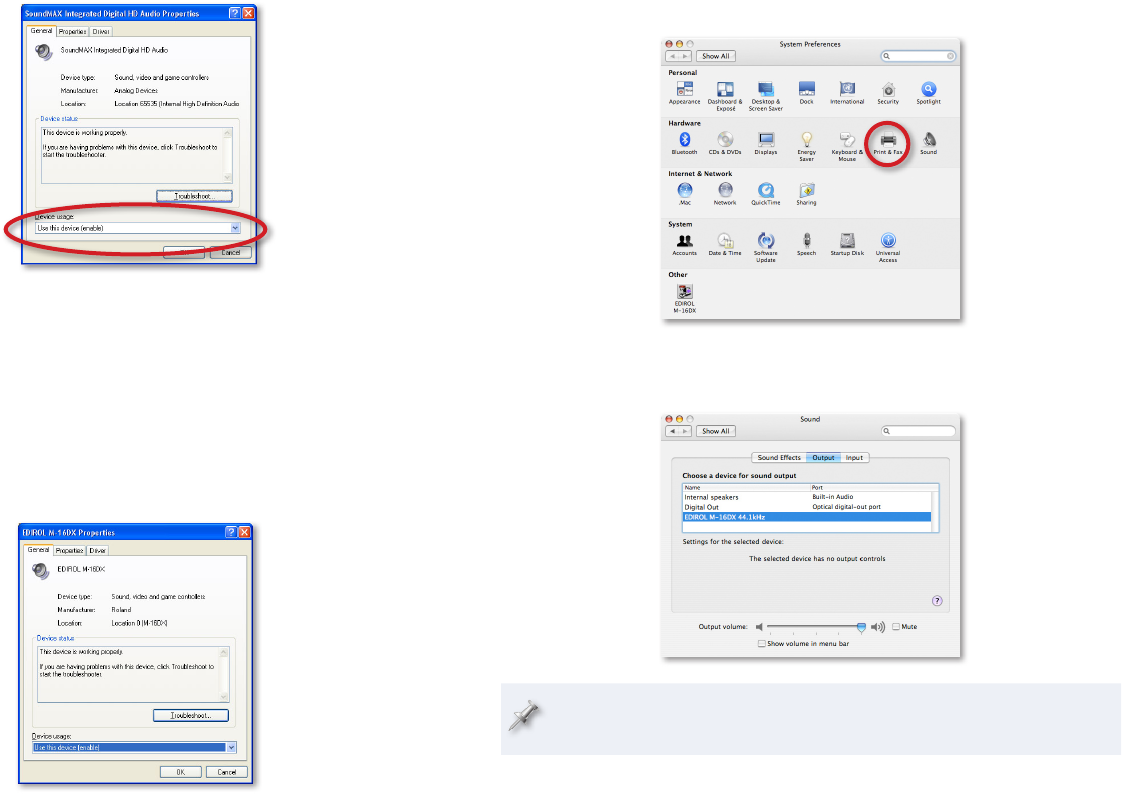
10
Double-click your current sound card in the list.4
You’ll need to disable the sound card so it doesn’t conflict with the 5
M-16DX. If you want to disable the card
for the current user of the PC—
• set Device usage to Do not use this
device in the current hardware profile (disable).
for all users of the PC—
• set Device usage to Do not use this device
in any hardware profile (disable).
Click OK.
6
In the list, double-click 7 EDIROL M-16DX.
Set Device usage to 8 Use this device (enable), and then click OK.
Sending Mac OS X System Sounds to the M-16DX
Open your System Preferences window.1
Click Sound—circled above—to open the Sound control panel.2
Click the Output tab, and select EDIROL M-16DX.3
In the Sound control panel, you’ll see the M-16DX’s current sample rate
after “EDIROL M-16DX.” We’ll discuss sample rates in a bit.