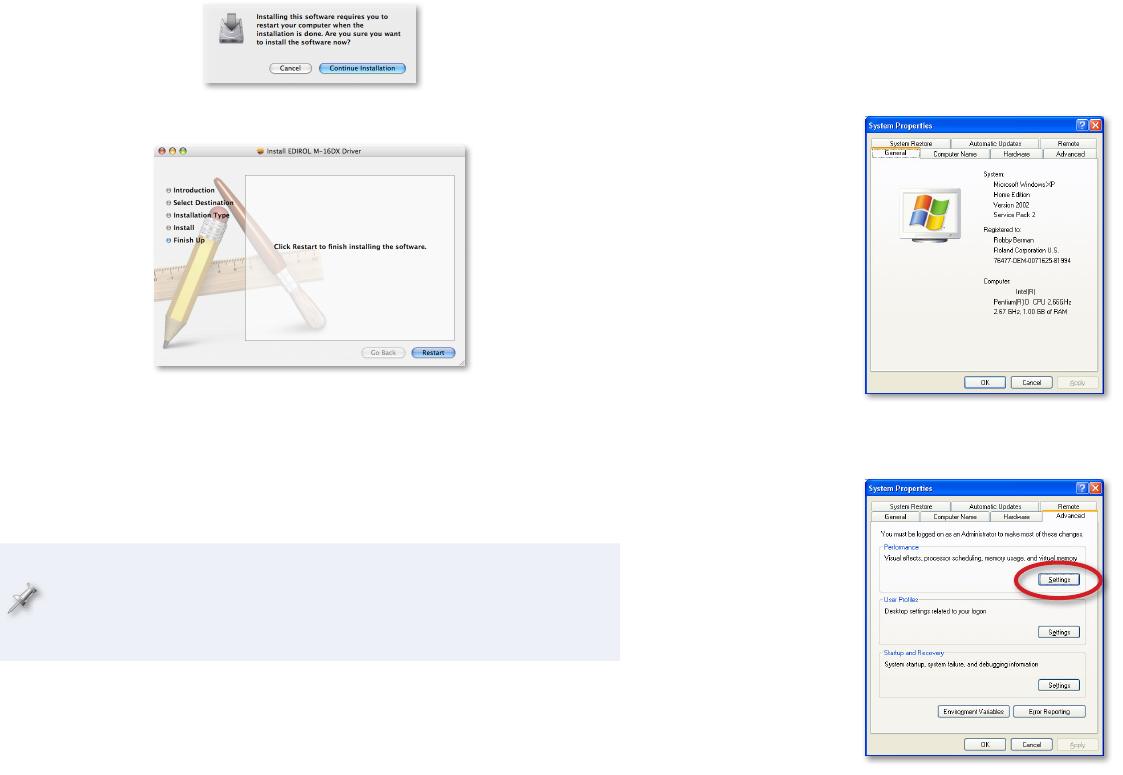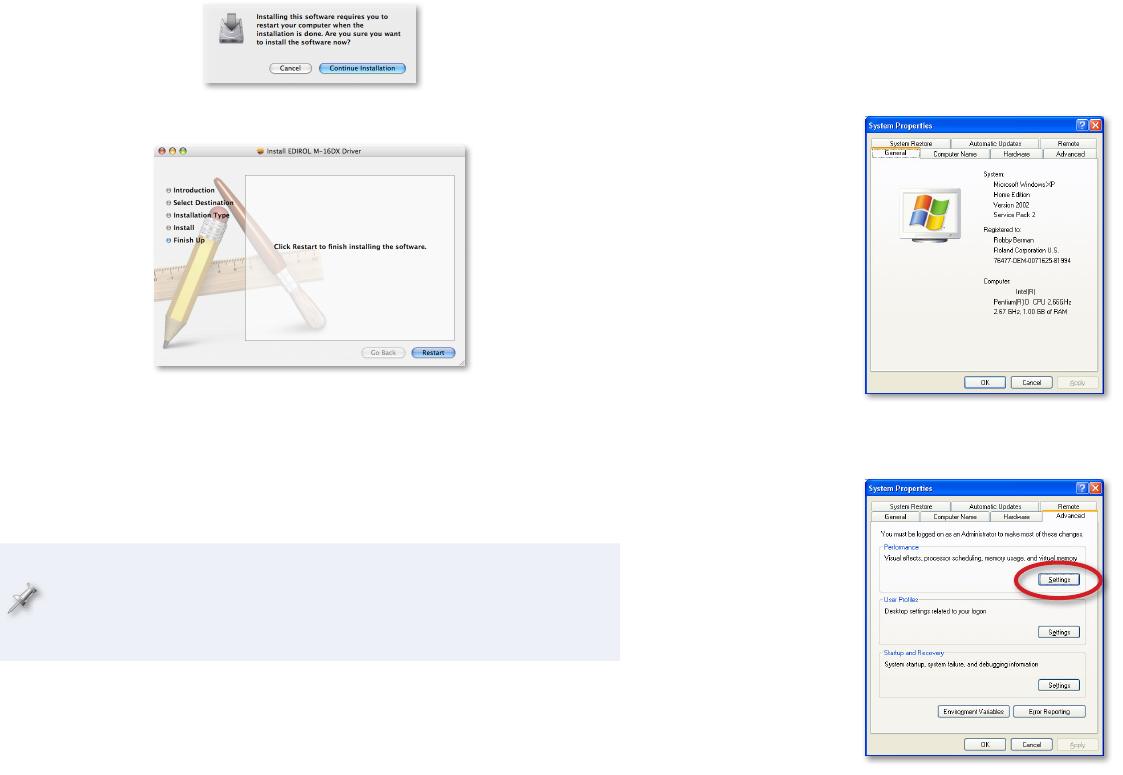
8
Click Continue, and then click Install, or Upgrade if you’ve previously 5
installed an earlier version of the M-16DX driver.
If the computer asks you to enter your computer’s administrator
6
password, type it in and click OK.
When the computer tells you you’ll need to restart the computer
7
after the installation, click Continue Installation.
After the driver’s been installed, you’ll see this screen.8
Click Restart.9
After the computer restarts, with the M-16DX turned off, plug one 10
end of the included USB cable into its USB jack, the other end into a
USB jack on your computer, and then turn on the M-16DX.
Read “System Settings on Your Computer” in the next column.
11
Should you ever need to remove the M-16DX driver from your system,
the driver installer folder also contains an uninstaller. You can hold
onto this file, or re-download the driver folder later on should you
need the uninstaller at some point in the future.
System Settings for Your Computer
Optimizing Your Windows PC for Audio
To optimize Windows XP for DAW audio operations
In the Start menu, select Control Panel.
1
If you’re in2
Category View—• click Performance and Maintenance, and then
click System.
Classic View—
• double-click System.
Click the Advanced tab, and then click the Performance Settings 3
button.