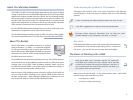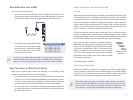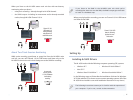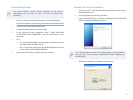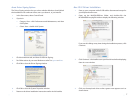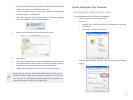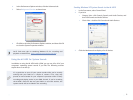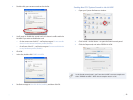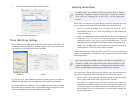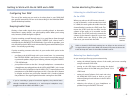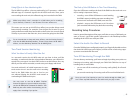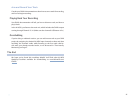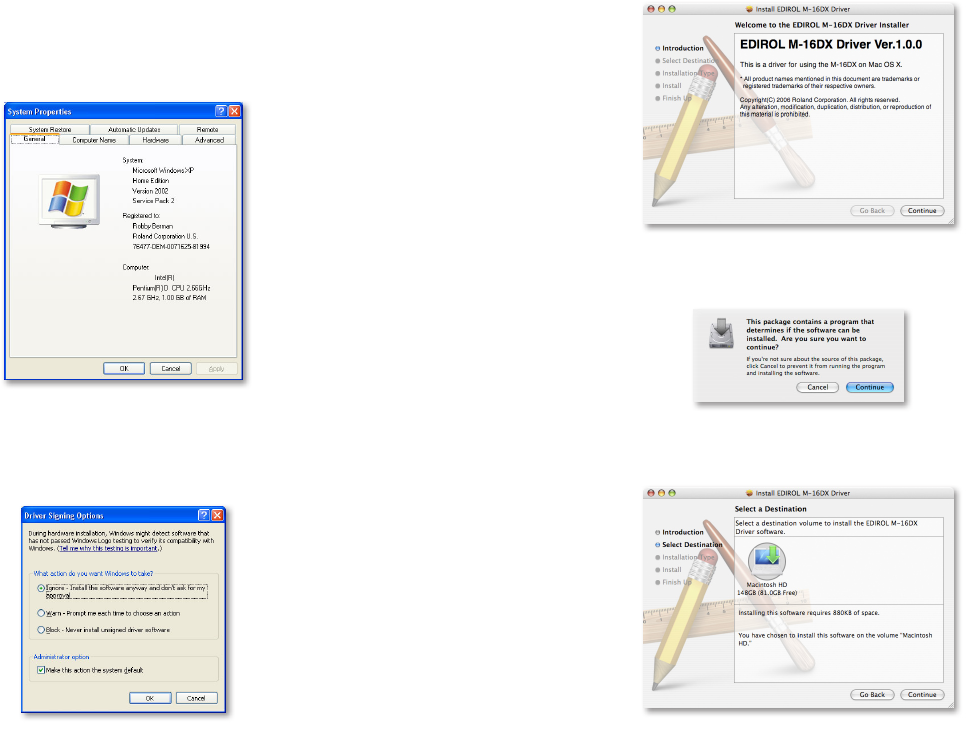
7
About Driver Signing Options
The Driver Signing window lets you select whether Windows should block
the installation of an unknown driver, warn you about it, or just install it.
In the Start menu, select Control Panel.
1
If you’re in2
Category View—• click Performance and Maintenance, and then
click System.
Classic View—
• double-click System.
Click the Hardware tab, and then click Driver Signing.3
Set “What action do you want Windows to take?” to 4 Ignore or Warn.
Click OK to close the Driver Signing window.
5
Click OK to close the System Properties window.6
Return to the driver installation instructions earlier in this booklet.7
Mac OS X Driver Installation
Start up your computer with all USB cables disconnected except for 1
your keyboard and mouse.
Open up the M16DXUSBDriver folder, and double-click the
2
M16DXUSBDriver.pkg file inside to display the following window:
If you see this dialog at any time during the installation process, click
Continue.
Click Continue—the installer scans your hard drives before displaying 3
them in a new window.
Click your bootup hard drive so that a green arrow appears on it as 4
shown above.