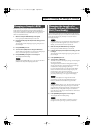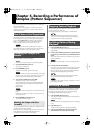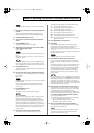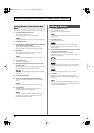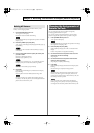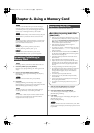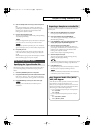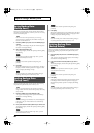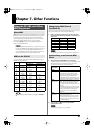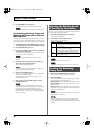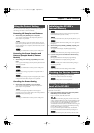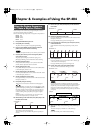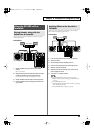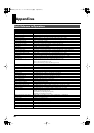39
Chapter 6. Using a Memory Card
4.
Select the sample bank into which you want to import the
file.
Press one of the BANK [A]–[F/J] buttons. The button you
pressed lights, and that bank (A–F) is selected. If you press a
BANK [C/G]–[F/J] button once again, the button starts
blinking, and a G–J bank is selected.
5.
Press the import-destination pad.
The pad you pressed lights, while the other pads stop blinking.
Also, [REC] begins blinking.
If a sample is assigned to the pad you selected (or to subsequent
pads if there are two or more files), it will be overwritten.
If you specify a pad that is protected (p. 43), “Prt” (Protected)
appears in the display and you will be unable to import the file.
6.
Press [REC] so it’s lit.
If there is more than one file, the files will be imported in the
order of their file name, starting with the pad you selected in
step
5
.
While the import is in progress, the dot in the display will blink.
When the blinking stops, the import is complete.
With the factory settings, samples will be exported as WAV files. If
you want to change the type of audio file for export, proceed as
follows.
1.
Hold down [RESAMPLE] and turn on the power.
2.
Press [PATTERN SELECT] to switch between WAV and AIF.
Either “WAV” (WAV) or “AIF” (AIFF) appears in the display
when you press this button, showing you the current selection.
3.
Press [RESAMPLE] to confirm your choice of file type.
This setting will be remembered even after the power is
switched off.
Here’s how to convert a sample to an audio file and write it to a
memory card.
1.
Make sure that [PATTERN SELECT] is not lighted.
If it’s lit, press [PATTERN SELECT] to switch it off.
2.
Hold down [CANCEL] and press [RESAMPLE].
“FiL” (File I/E) appears in the display, and [REC] and
[RESAMPLE] begin blinking.
3.
Press [RESAMPLE]. “EXP” (File Export) appears in the
display, [REC] lights, and [RESAMPLE] goes out.
4.
Select the export-source sample bank.
Press one of the BANK [A]–[F/J] buttons. The button you
pressed lights, and that bank (A–F) is selected. If you press a
BANK [C/G]–[F/J] button once again, the button starts
blinking, and a G–J bank is selected.
Pads to which a sample is assigned begin blinking.
5.
Select the export-source pad.
The pad you pressed lights, and the remaining pads stop
blinking. Also, [REC] begins blinking.
You can select multiple pads if they are within the same sample
bank. Press any pad that was blinking at step
4
to select it.
6.
Press [REC] so it’s lit.
During the export operation, the dot in the display will blink.
When the export is complete, the blinking will cease.
If there is an identically-named audio file in the root directory
of the memory card, it will be overwritten.
Exporting Audio Files
Specifying the Type of Audio File
Exporting a Sample to an Audio File
How Exported Audio Files (WAV/
AIFF) Will Appear
Audio files (WAV/AIFF) exported to a memory card will be in
the root directory (top level) of the memory card.
When you use your computer or other device to view the root
directory of the memory card, the exported audio files (WAV/
AIFF) will appear with the following file names.
If you’ve exported the sample from pad 1 of sample bank A:
WAV: A_01.WAV
AIFF: A_01.AIF
If you’ve exported the samples from pads 6–12 of sample
bank E:
WAV: E_06.WAV–E_12.WAV
AIFF: E_06.AIF–E_12.AIF
SP-404_e.book 39 ページ 2006年3月3日 金曜日 午後2時46分