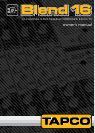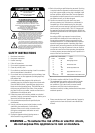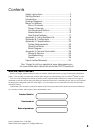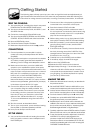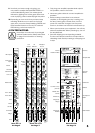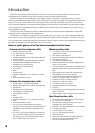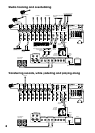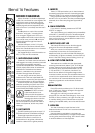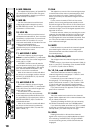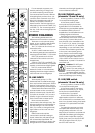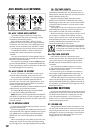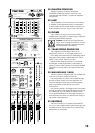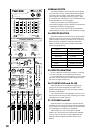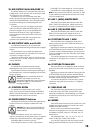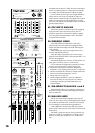4
Getting Started
The following steps will help you set up your mixer, and get the levels and adjustments just
right. Please follow the instructions in the order they are presented, rather like following the
instructions for mixing a lemon bundt cake, or running a nuclear power station, for example.
ZERO THE CONSOLE:
1. Turn everything off, including the mixer’s rear panel
POWER switch and PHANTOM POWER switch.
2. Turn down all channel strip GAIN, AUX SEND 1, and
AUX SEND 2 knobs.
3. Center the channel strip EQ and PAN knobs.
4. Turn down the MASTER FX RETURNs and AUX SENDs,
CONTROL ROOM, PHONES and other level knobs.
5. Move all FADERs fully down.
6. Center the Stereo Graphic EQ sliders.
7. Make sure all push buttons are in the up position.
CONNECTIONS:
1. Connect speakers to your amplifier’s outputs
(unless you have powered speakers with built-in
amplifiers).
2. Plug all the sound system components into suitable
AC outlets, properly grounded and capable of
delivering correct voltage and adequate current.
3. Make connections from your mixer’s MAIN MIX
outputs to your amplification system’s line inputs.
4. Connect your microphones and instruments to the
mixer: Connect microphones to the mono channel
MIC jacks. (For condenser microphones, you may
have to turn on the PHANTOM POWER switch,
so read your Mic’s documentation.) Connect
instruments directly to the INST 1/4" inputs, and line-
level sources (synthesizers, guitar effects, preamps)
to the stereo channel LINE IN 1/4" inputs.
5. Connect the USB port to an open USB port on
your computer, using the cable provided. Two
channels of audio can be sent to your computer
for recording, and two channels can return onto
the main mix from your Tracktion or other DAW
software. See “USB and the Blend 16” on page
19, for more details about using the mixer with a
computer.
6. Zero the console, as described above.
7. Turn on your components’ power switches, leaving
the amplifier (or powered speakers) until last.
8. Now you are ready to set the levels.
SET THE LEVELS:
1. You can set the levels without hearing the sounds,
but if you prefer, connect a set of headphones to
the PHONES jack.
2. Choose one of the microphones or instruments
connected to the mono MIC or INST inputs.
3. Press that channel’s SOLO switch in.
4. Have a wandering musician make some noise. If
it’s a microphone connected to that channel, sing
sweetly at the normal volume. If it’s a synthesizer,
play it at its normal output level.
5. While making music, turn up that channel’s GAIN
knob until the nearby LEVEL SET LED starts blinking.
6. With SOLO pushed in, you should see the meters
grooving along with the music (and the RUDE
SOLO light blinking).
7. If the GAIN is set correctly, the sound level should
be nicely hovering around the 0 dB LEDs. If the
average seems to be higher, turn down the GAIN.
If it seems too low, turn it up.
8. Carefully turn up the PHONES knob and listen.
9. If necessary, apply channel EQ changes.
10. Turn down the PHONES knob.
11. Release the SOLO switch for that channel.
12. Repeat steps 2 through 11 for all other active
channels, until all the GAINs are set correctly. You
can repeat this procedure later, if needed. Once
you get going, you will be surprised how quickly
you can set up all the levels.
MAKING THE MIX:
1. Make sure all levels are set correctly, as described in
the previous section.
2. Set the SOURCE SELECT switch to MAIN MIX, so your
meters (and headphones) will receive the main mix.
3. Add an active channel to the main mix by pressing
the L-R switch near the bottom of that channel strip.
4. Turn that channel’s FADER up to the U mark (0 dB).
5. Carefully turn up the MAIN MIX FADER and listen to
the glorious sounds in your main speakers.
6. Repeat steps 3 and 4 until all active channels are
added to the main mix. As you add each instrument,
shout out its name loudly like this: “Introducing Billy-
Bob Beauregarde-Baker on Big Bass Banjo.”
7. Carefully adjust the channel FADERs and the Graphic
EQ to suit the main mix to your delicate audio senses.
8. To use the internal processor, adjust each channel’s
AUX SEND 2 FX control to send signals to the
processor. Adjust the FX INPUT LEVEL knob so the
internal processor is not overloaded (FX OL LED off).
Add the processed signal to the main mix using the
FX RETURN TO MAIN MIX knob.