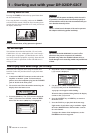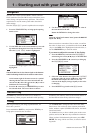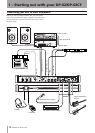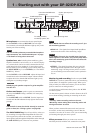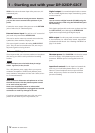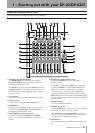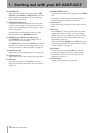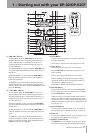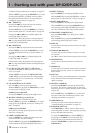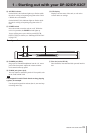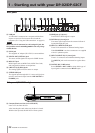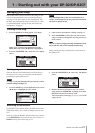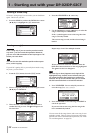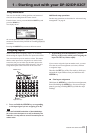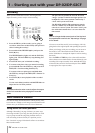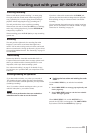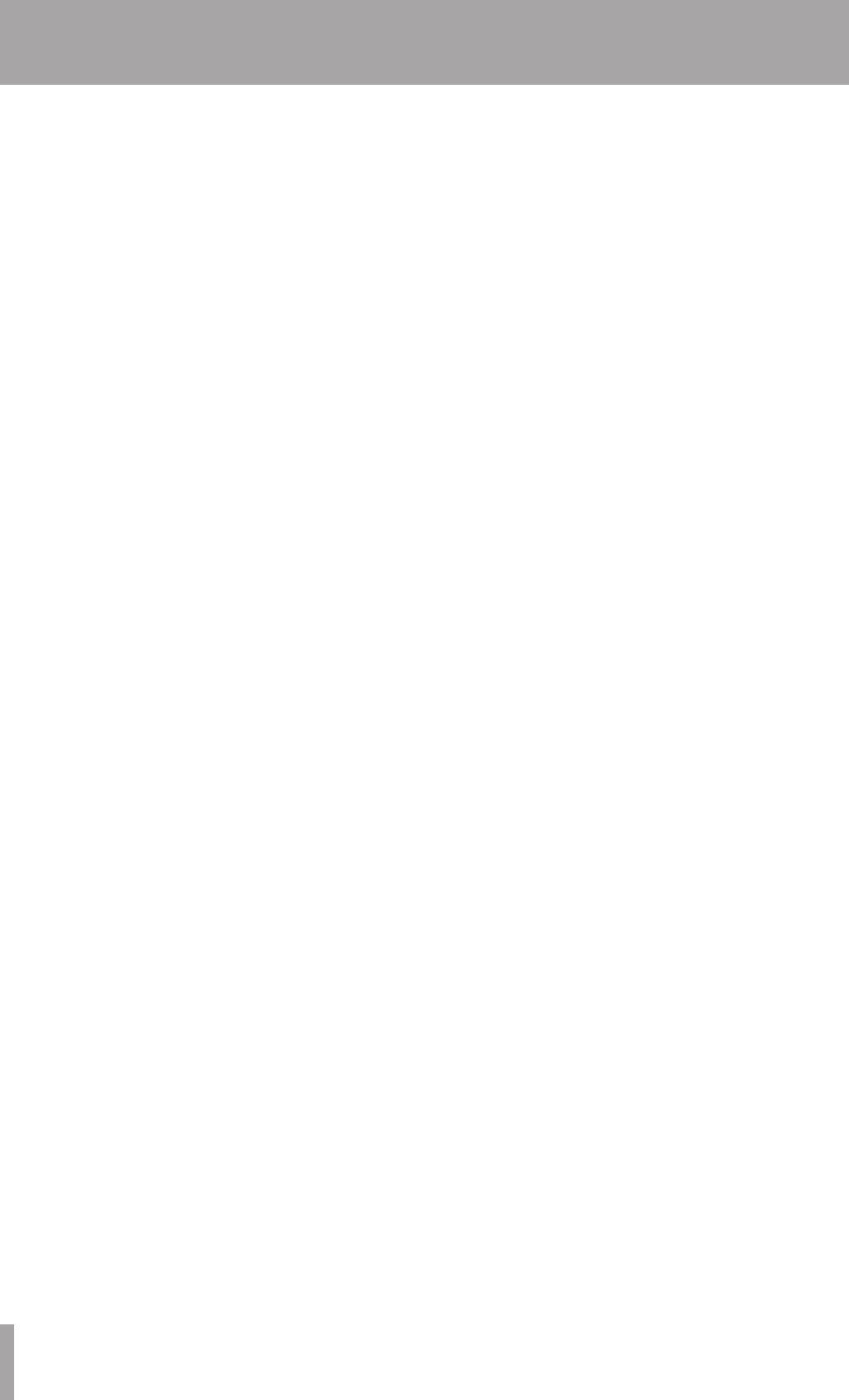
IMPORTANT SAFETY PRECAUTIONS
18 TASCAM DP-02/DP-02CF
1 – Starting out with your DP-02/DP-02CF
IN and OUT point repeatedly (see “Repeat” on page 34).
With the SHIFT key pressed, the INTERVAL key is used
to bring up the REPEAT INTERVAL screen to adjust
the repeat interval time from 0.5 to 9.9 seconds (see
“Setting the repeat interval” on page 35).
l µ / INSERT key
Pressing the µ key skips to the previous location
mark in the song being played back.
With the SHIFT key pressed, the INSERT key is used to
mark a location point (see “Location marks” on page 29).
Pressing the µ and ≤ keys togather displays the
LOCATION MARK list screen.
On the DP-02, while playing back a CD, pressing the
µ key skips the playback position of the track being
played back to the beginning.
; ≤ / DELETE key
Pressing the ≤ key skips to the next location mark.
With the SHIFT key pressed, the DELETE key is used
to delete the location mark (see “Location marks” on
page 29).
Pressing the µ and ≤ key togather displays the
LOCATION MARK list screen.
On the DP-02, while playing back a CD, pressing the
≤ key skips the playback position to the beginning of
the next track.
z IN / SET IN, OUT / SET OUT, TO / SET TO key
Pressing the IN, OUT, or TO keys alone moves to IN,
OUT, or TO point.
With the SHIFT key pressed, the SET IN, SET OUT,
or SET TO keys are used to mark the current playback
position as IN, OUT, or TO points (see “ IN and OUT
marks” on page 30).
x CD / FINALIZE key on the DP-02
Press the CD key to bring up the CD screen.
With the SHIFT key pressed, the FINALIZE key is used
to bring up the FINALIZE screen.
CARD key on the DP-02CF
Pressing the CARD key brings up the CARD screen.
c ø EJECT / ERASE key on the DP-02
This key ejects the CD loaded into the unit.
With the SHIFT key pressed, the ERASE key is used to
bring up the CD-RW ERASE screen (see “Erasing CD-
RW” on page 69).
USB key on the DP-02CF
Press this key to bring up the USB screen (see “Open
and Close” on page 43).
v HOME / SYSTEM INFO key
Press the HOME key to display the home screen (on
some screens, this key does nothing).
With the SHIFT key pressed, the SYSTEM INFO key is
used to display the SYSTEM INFORMATION screen.
b MENU / TITLE key
Press the MENU key to bring up the MENU screen.
With the SHIFT key pressed, the TITLE key is used to
bring up the TITLE screen (see “Titling” on page 11).
n SONG / SONG INFO key
Press the SONG key to bring up the SONG screen.
With the SHIFT key pressed, the SONG INFO key is
used to bring up the SONG INFORMATION screen to
show the information of the song currently loaded.
m TRACK EDIT / POINT EDIT key
Press the TRACK EDIT key to bring up the TRACK
EDIT screen.
With the SHIFT key pressed, the POINT EDIT key is
used to bring up the POINT EDIT screen.
, DATA dial
Use this dial for selection of menu or action, or adjust-
ment of values.
. CURSOR (˙,¥,¶,§) keys
Use these keys to select a menu or action, or to enter
the selection.
The ˙ key can be used to return to the previous screen.
/ YES/ENTER key
Use this key to enter the selection or confirm the
action.
! NO/EXIT key
Use this key to exit from the current menu screen and
go back to the previous screen, or to cancel the selec-
tion or action.
@ SHIFT key
This key is always used with another key, which takes
on the function shown in the label below that key
(black-on-orange).
# HISTORY / CLEAR key
Pressing the HISTORY key brings up the HISTORY
list screen. This screen is used to undo or redo many
actions at once (see “Undoing/Redoing actions at once”
on page 26).
With the SHIFT key, the CLEAR key is used to clear
the unused audio parts and histories (actions). (See
“Deleting unused data” on page 26.)
$ UNDO/REDO key
This key is used to undo or redo the action (see
“Undoing/Redoing an operation” on page 25).
% FUNCTION / SET.F key
The FUNCTION key can be used as a short cut key
when assigned to an action. After assigning, pressing
the key calls that action directory.
To assign the FUNCTION key, with the SHIFT key
pressed, press the SET.F key to bring up the SET
FUNCTION list screen. Select an action in the list
and press YES/ENTER to assign the action to the
FUNCTION key.