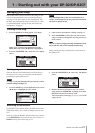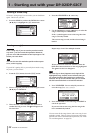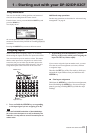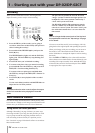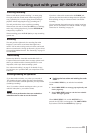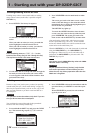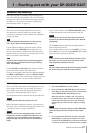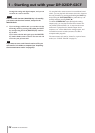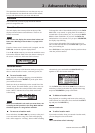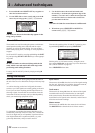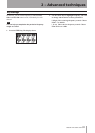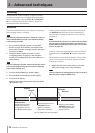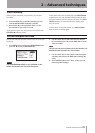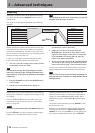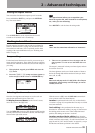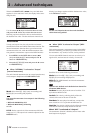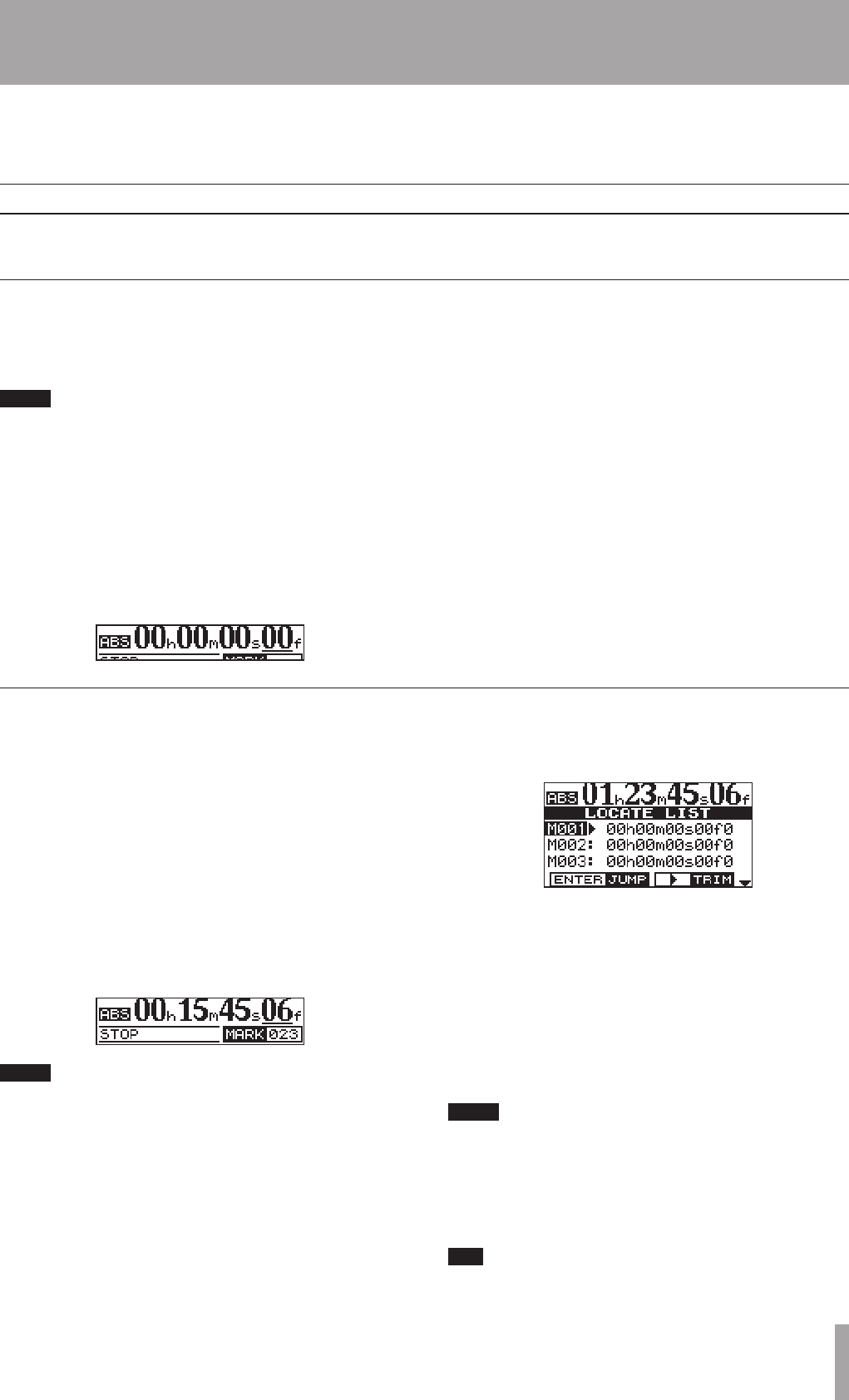
IMPORTANT SAFETY INSTRUCTIONS
TASCAM DP-02/DP-02CF 29
The operations described here are ones that you may use
less often than the ones described earlier in this manual,
but you will find useful in your work with the unit.
Location
This section tells you how to jump around to different
parts of a song on the unit.
Direct location
The unit displays the current position at the top of the
display as hours:minutes:seconds:frames. There are 30
frames in a second.
NOTE
The unit can also display the current time in bars and
beats. See “Working in bars & beats” on page 35 for
details.
From the “home screen” when the unit is stopped, turn the
DATA dial, so that the top time display blinks.
Use the ˙ and ¥ cursor keys to move the underline cursor
between the different fields of the time shown at the top of
the screen. In this case, the frame field is selected.
To change the value of the underlined field, use the DATA
dial. Fields “wrap round”, so going from 59 seconds to 0
seconds adds 1 to the minutes, etc. As you turn the DATA
dial, the frame field blinks. If you leave the DATA dial
untouched for a few seconds, or if you press YES/ENTER,
the display stops blinking.
If you want to edit another field, use the cursor keys to
move to that field and then use the DATA dial to get to the
time you’re looking for.
Press PLAY (¥) to start playback from the position whose
value has just been entered.
Location marks
The unit can store up to 999 location marks per song! Use
these to mark the start of verses, vocal entry points, etc.
To set a location mark
While stopped, recording or playing, press and hold the
SHIFT key and press the INSERT key at the point where
you want the new mark.
Marks are shown on the display on the second line of the
“home” screen. The mark number you see is the one at or
immediately before the current position In the example
below, “M023” indicates the twenty-third mark in the
selected song.
NOTE
Marks are numbered in the order you enter them, not
according to their position in the song. Mark 999 can
therefore appear in a song before mark 001.
To move to a location mark
Press and release the µ or ≤ keys to move to the previ-
ous or next mark in the song. This works while playing
back, while stopped or “winding”, but not while recording.
ª
ª
Alternatively, press and hold both LOCATE LIST keys
togather to show the location mark list:
Use the DATA dial or the cursor (§/¶) keys to choose a
mark (they’re listed in the order they appear in the song)
and press YES/ENTER to jump to that mark.
To delete a location mark
Stop playback (or recording) and locate to the mark you
want to delete (or a little after). Press and hold the SHIFT
key and press the DELETE key.
NOTE
You can’t undo this.
To edit a location mark
If you made a mistake when you entered a location mark,
you can change the time of the mark.
T I P
This is sometimes called “trimming”.
ª
ª
2 – Advanced techniques