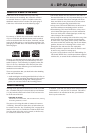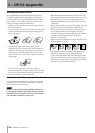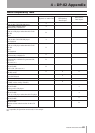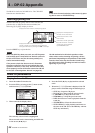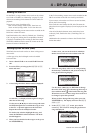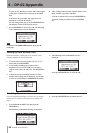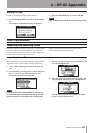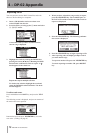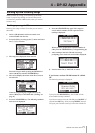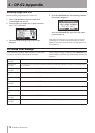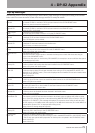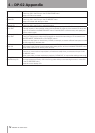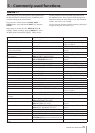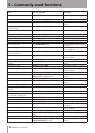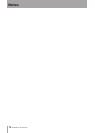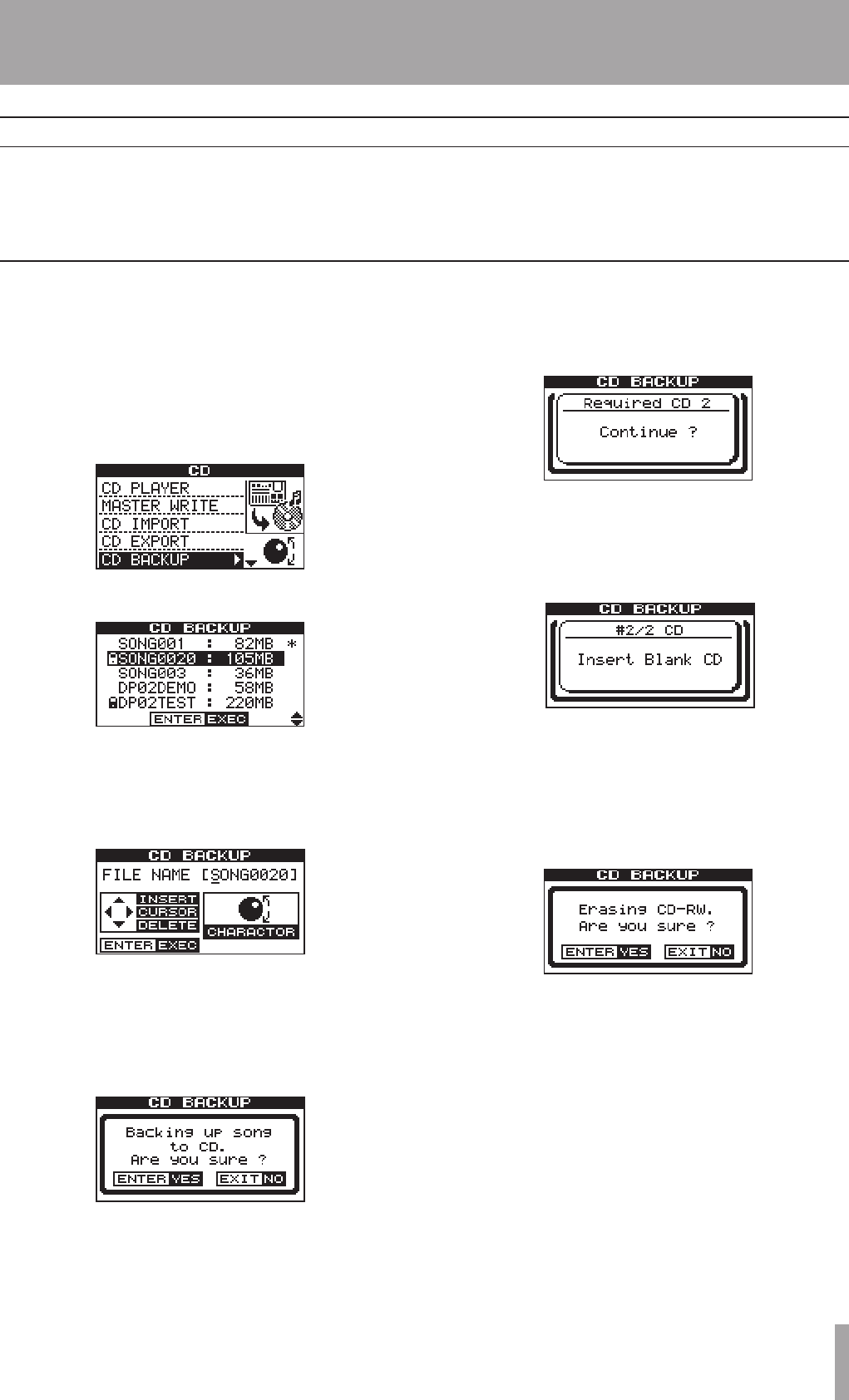
IMPORTANT SAFETY INSTRUCTIONS
TASCAM DP-02/DP-02CF 71
4 – DP-02 Appendix
Back up your songs to a data CD so that you can restore
them later.
1. Insert a CD-R that has not been written or an
erased CD-RW into the slot.
2. Press the CD key to bring up the CD menu and select
the CD BACKUP action.
3. The song list is displayed when entered.
Select the songs to back up using the DATA dial or
cursor (§/¶) keys and the YES/ENTER key.
4. The screen displays the name of the file to write to
the data CD.
Name the songs using up to eight letters by the
cursor (˙/¥) keys or the DATA dial. (“Titling” on
page 11)
5. Press the YES/ENTER key. The following confirma-
tion screen is displayed.
6. Press the YES/ENTER key again. The songs are
saved, and the number of CDs required for the
backup is displayed.
When you have prepared the required number of
CDs, press the YES/ENTER key to begin backing up.
7. After backup to the first CD ends, a message
prompting you to insert the second CD is displayed.
8. Insert a blank CD, or NO/EXIT to cancel.
If you insert a written CD-RW instead of a blank
CD:
The following message is displayed.
If you press the YES/ENTER key, the CD-RW will be
erased and the backup continues.
If you do not want to erase the CD-RW, press NO/EXIT. If
you hold the SHIFT key while pressing NO/EXIT, the unit
will eject your CD-RW so that you can insert a blank CD.
Backing up songs to CD
Backing up and restoring songs
When you back up a song, you’re backing up the audio
tracks, as well as any editing, etc. Reverse the process
(a CD to FAT partition to DP-02 disk) when you want to
restore a song.