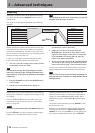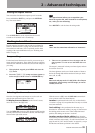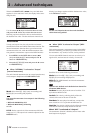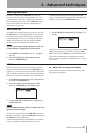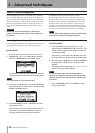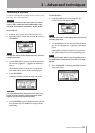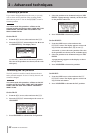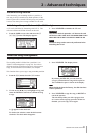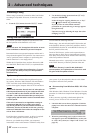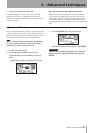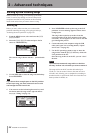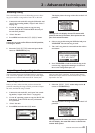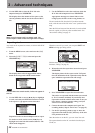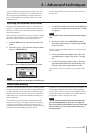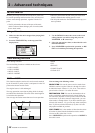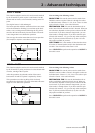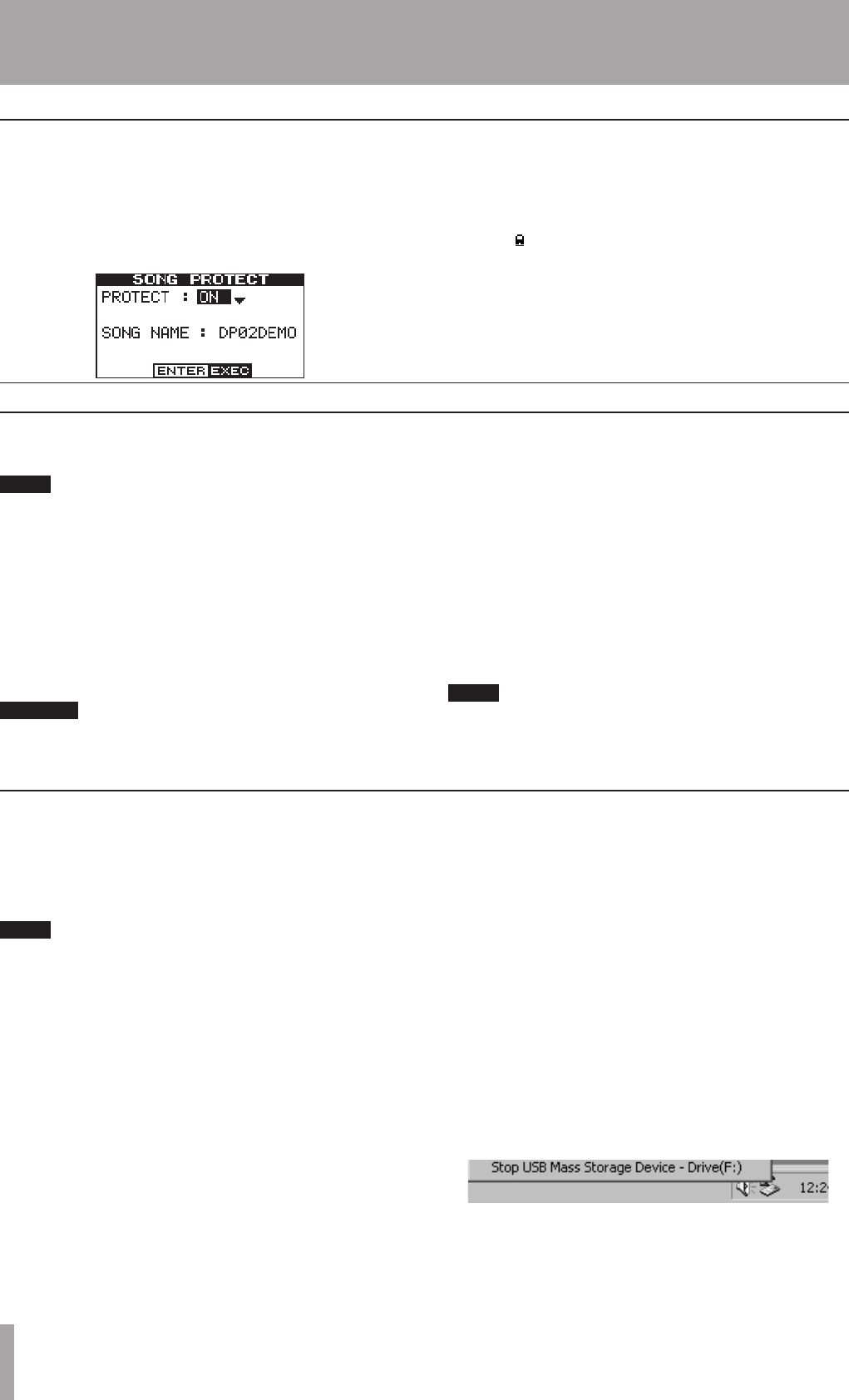
IMPORTANT SAFETY PRECAUTIONS
42 TASCAM DP-02/DP-02CF
2 – Advanced techniques
You can use a personal computer to read and write from
the FAT partition of the hard disk or CF card.
NOTE
We use the term “PC” throughout this section to mean
either a Windows or Macintosh personal computer.
Data transfer between a personal computer and the unit is
always done through this FAT partition. You cannot access
“native” partitions from a computer, so performing data
transfer functions is a two-stage process.
Within the FAT partition, there are three directories (fold-
ers): BACKUP, WAVE and UTILITY, as explained below.
CAUTION
Do not rename or delete these directories—if you do,
you will lose the ability to carry out the operations
described here.
You can make the following transfers:
Whole songs—the unit calls this BACKUP (from the unit
to the BACKUP directory of the FAT partition to the PC)
and RESTORE (from the PC to the BACKUP directory of
the FAT partition of the unit).
Tracks in WAV format—tracks can be exported (one or
more at a time) as WAV files, or imported (one at a time)
from WAV files between the PC and the WAVE directory
of the FAT partition of the unit.
Mastered stereo mixes—export only, as stereo WAV files
to the WAVE directory of the FAT partition of the unit.
NOTE
The UTILITY directory is used for DP- 02/DP-02CF
system updates, etc. Explanations of how this is used
are given with the update software.
Using the USB connection
System requirements
When a song is protected, it cannot be edited, and further
recording is not possible. Of course, it cannot be erased,
either.
1. From the SONG menu, select the PROTECT action:
2. Use the dial to change protection from OFF to ON
and press YES/ENTER.
In lists of songs for copying, deletion, etc., a “key”
icon ( ) appears beside any protected song.
If you try to do an action which cannot be
performed on a protected song, a message appears
(Song Protected).
Unprotect a song by following the steps above, but
changing ON to OFF.
Protecting a song
The unit will work with the following Microsoft operat-
ing systems: Windows 2000, Windows XP, and Windows
Vista. It will also work with the following operating
systems from Apple Computer: Mac OS X 10.2 and above.
NOTE
Data transfer between the unit and a PC takes place at
USB 2.0 speeds (maximum). If your computer has USB
1.1, but no USB 2.0, data transfer will still work, but
the USB 1.1 rate. We recommend that you always use
a high-quality USB 2.0 cable in order to maximize data
transfer speeds.
If the unit is connected to an Apple Mac running an
unsupported Mac OS (10.1 or older) using USB, it
may not be possible to use the software unmount, or
disconnect, function of that OS. In this case, you may
remove the USB cable from either the computer or the
unit to force a disconnect.
For all the above operating systems, no driver is required.
The unit simply appears as a mass storage device.
However, you should always follow your computer’s
instructions on how to disconnect a USB drive safely from
your system. If you do not do this, there is a risk of data
corruption in the unit’s FAT partition.
Disconnecting from Windows 2000 / XP / Vista
systems
With Windows 2000, Windows XP and Windows Vista the
procedure is a little more complex than simply unplugging
the unit.
In the system tray (typically at the bottom right of the
screen), you see an icon of a PC card and an arrow.
1. Left-click this icon to show a popup bar. Click this
popup bar to allow the unit to be removed from the
computer.
2. When the panel telling you it is safe to remove the
unit appears, press the YES/ENTER key on the unit
to “close” the system (see ““Open” and “Close”” on
page 43).
ª