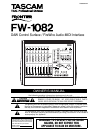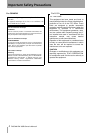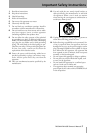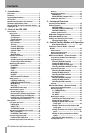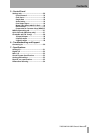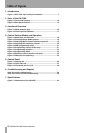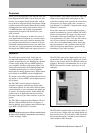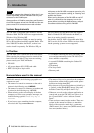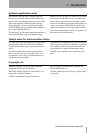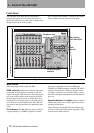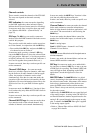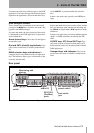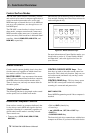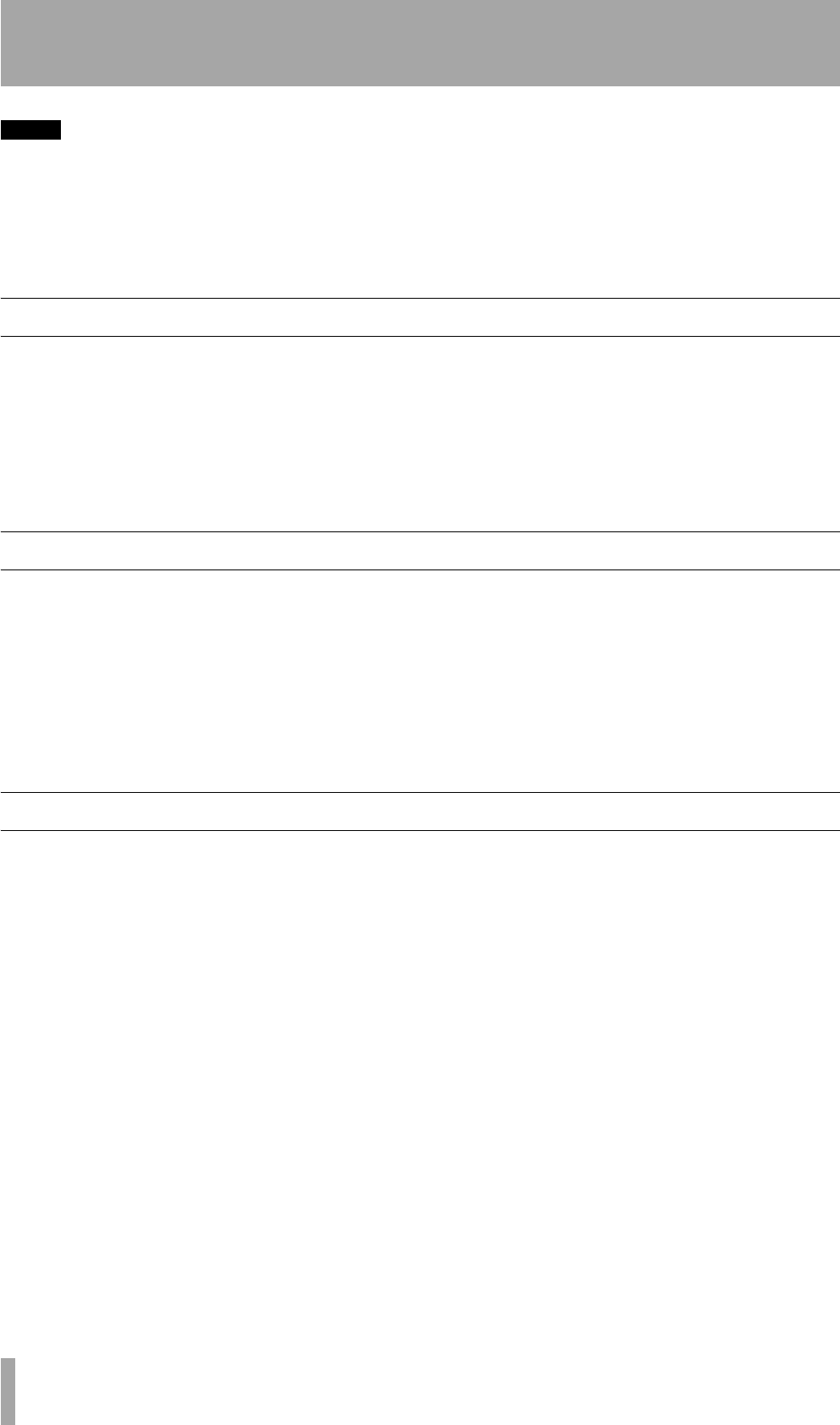
1 – Introduction
8 TASCAM FW-1082 Owner’s Manual
NOTE
We strongly suggest that although a “daisy-chain” con-
nection is provided, that the FW-1082 is the only unit
connected to the FireWire port.
Always perform all FireWire connections and disconnec-
tions with the power to both the FW-1082 and the com-
puter turned off. If connections are made or broken
with power to the FW-1082 or computer turned on, this
may result in your computer crashing, or “freezing” and
possible loss of data.
When turning the power of the FW-1082 on and off
when it is connected to the computer, turn on the
power before launching the DAW software, and quit
the software before turning off the FW-1082.
System Requirements
The FW-1082 is supported under Windows XP and
Windows 2000. The FW-1082 is not supported under
Windows 98 or Windows ME.
In the case of Windows 2000, you must be running
SP3 or SP4 and then install the supplied Hotfix. Win-
dows 2000 SP5 includes the Hotfix, so there is no
need to install it separately. For Windows XP, you
must be running SP1 and then install the supplied
Hotfix. Windows XP SP2 includes the Hotfix, so
there is no need to install it separately.
On the Mac, the FW-1082 is supported under Mac
OS X version 10.2.8 or later. Earlier versions of Mac-
intosh operating systems are not supported.
In The Box
The FW-1082’s box contains the items listed below.
When opening the package please be certain all the
items listed are included. If any items are missing,
please consult your TASCAM dealer.
• FW-1082
• AC power adapter (PS-1225B) and cable
• IEEE 1394 6-pin to 6-pin cable
• A CD-ROM containing the driver and utility soft-
ware and documentation for the FW-1082 (Win-
dows and Mac compatible).
• A second CD-ROM containing the Cubase LE
application.
•This manual
•The Setup Guide
• Warranty card.
Nomenclature used in the manual
Within this manual, the following typographic con-
ventions are used:
• The name of a control or connector on the unit is
written in the following way:
LINE/MIC.
• The name of a control or connector on another unit
is written in the following way: AUX IN.
• When referring to the screen display of the host
computer, we refer to any prompts, messages, etc.
in the following typeface:
Press any key to
continue
.
• If you have to type something into the computer,
we write it this way:
FILENAME.EXT.
• The names of keys to be pressed on the computer
keyboard are written in this typeface with square
brackets enclosing them [F1].
• Keys that are to be pressed together are joined by a
+ symbol, so that [Ctrl]+[F1] means “press and
hold the Control key and press the F1 key”.
• Whenever we refer to the software application to
control and set up the FW-1082, we refer to it as
the “Control Panel” or the “software Control
Panel”.
• There are three control surface modes. These are
written in this manual as follows, to match the
labels of the respective mode keys:
COMPUTER
(DAW control, etc.),
MIDI CTRL (MIDI control) and
MON MIX (monitor mixer).