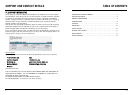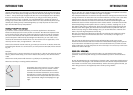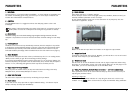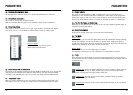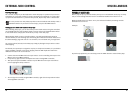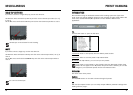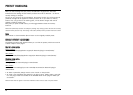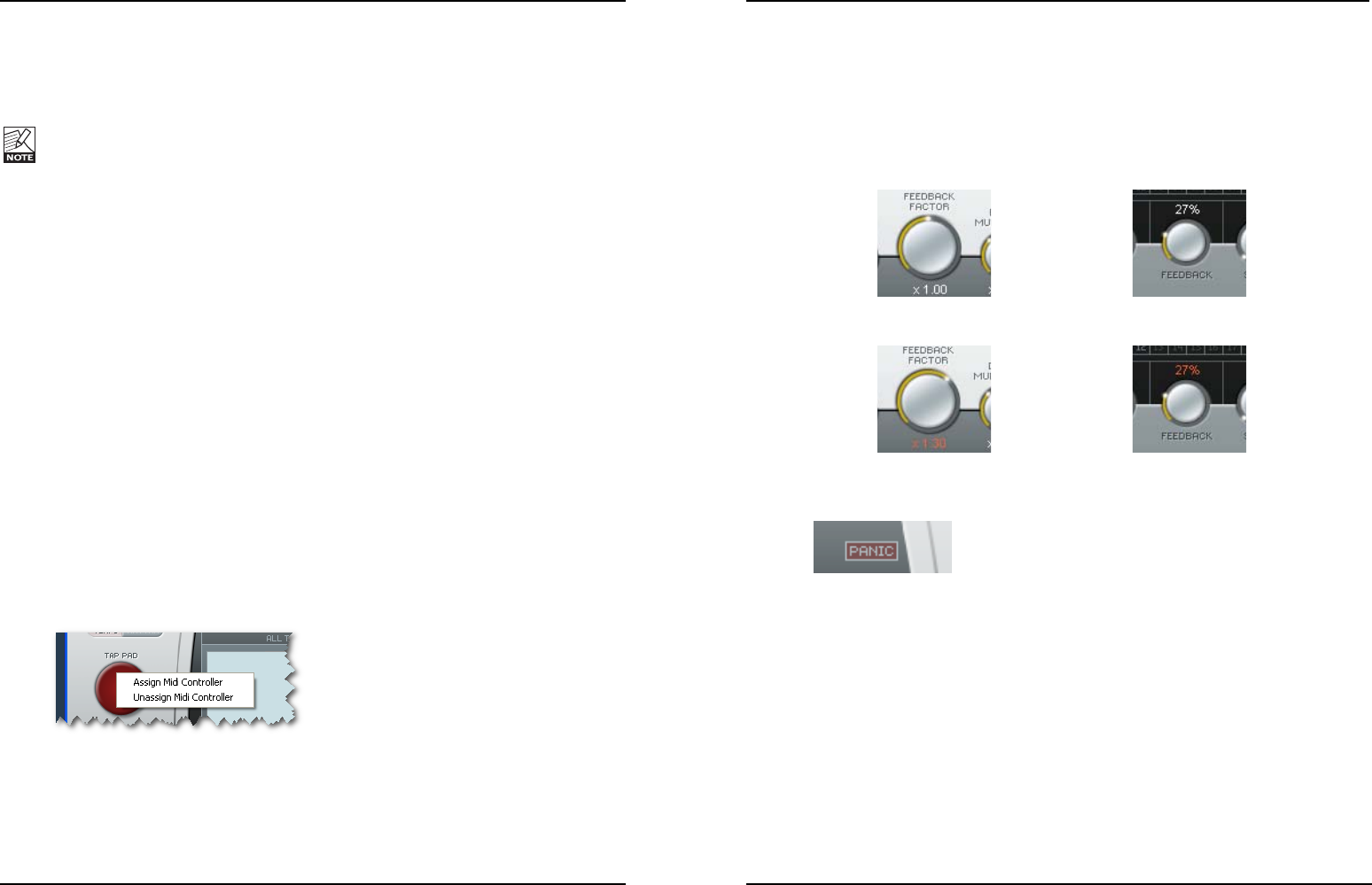
MISCELLANEOUS
19
EXTERNAL MIDI CONTROL
18
EEnntteerriinngg ddeellaayy ttaappss
You can now use any key on the keyboard to enter delay taps in a pattern of your choice.
Limitations are 9 seconds of delay for all taps summed and a maximum of 24 taps. After
24 taps have been entered or 9 seconds have passed, Rhythm Tap mode is deactivated.
It is easy to enter too many delay taps with too much feedback and thereby create a
feedback overflow. If you need to reset all taps, just press the PANIC button.
AAddddiinngg ppaann aanndd sshhaaddee iinnffoorrmmaattiioonn ttoo ddeellaayy ttaappss
While entering delay taps, you can also enter pan and shade values using the controllers
on your MIDI keyboard. Use the Pitch wheel to set pan values and the Modulation wheel
to set shade values. Simply turn the wheel as you tap in the delay taps.
When entering Shade curves as described above, Low, Mid and High bands must be
selected before you start entering taps and turning the modulation controller wheel. Go to
the Shade Settings page and click on 1 for low-band, 2 for mid-band and 3 for high-band.
You set the volume/velocity for the delay taps simply by hitting the keys harder or softer
while tapping.
Per default, the tap tempo is assigned to any key on a keyboard. However, it is possible to
assign any MIDI controller to the tempo tapping function. MIDI keyboards often have
dedicated CC buttons for such functions.
• Connect the external MIDI device that you want to use for controlling the tempo to the
MIDI In jack on your MIDI interface.
• In Tap Factory, right-click the red Tap Pad and select “Assign MIDI controller”.
• Then press the particular MIDI controller on your MIDI device that you would like to
use for tapping the tempo. That’s it!
• To un-assign the currently assigned MIDI controller, right-click the Tap Pad and select
“Unassign MIDI Controller”.
FFEEEEDDBBAACCKK HHAANNDDLLIINNGG
With 24 taps of up to 9 seconds of delay and up to 100 % feedback on any tap, it is fairly
easy to create settings that will result in an unwanted feedback-sum above 100 %.
When the feedback-sum is above 100 %, the indicated feedback percentage and the
feedback factor turns red.
Example: OK OK
NOT OK NOT OK
As previously explained, you can always press the PANIC button to reset all delay taps.