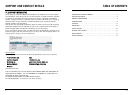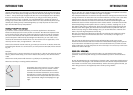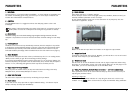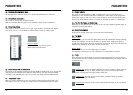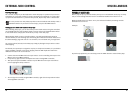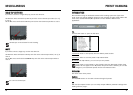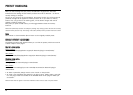Adjusting several taps:
When you would like to adjust e.g. the Level or the Pan or Feedback for several taps, you
can use the Crosshair or the Freehand drawing tools in the area where the
parameter values are displayed.
When you select the Crosshair tool , you can draw in straight lines while pressing the
left mouse button. This is an excellent tool e.g. for creating a smooth fade-out over the
taps on the levels page.
The freehand tool only changes the value of the bar it currently touches.
We suggest you try out both tools and get comfortable with this intuitive way of entering
values.
PPaarraammeetteerr PPaaggee EExxaammpplleess
L
evel page: Pan page:
Feedback page: Shade page:
PARAMETERS PARAMETERS
1312
Phase page:
1144 –– TTaapp sseelleecctt
There are 24 Direct Tap select buttons representing the 24 taps. You can also select a tap
simply by grabbing the tap in the grid.
1155 –– SSeelleeccttiioonn TTaabbss ffoorr PPaarraammeetteerr PPaaggeess
Although all delay tap parameters can be set using the six parameter knobs, you will get a
better overview for each parameter category by selecting the parameter pages. To select
the page for a parameter (e.g. Pan), press the associated page tab right below the page
area.