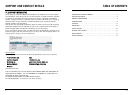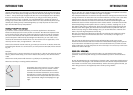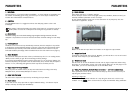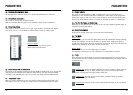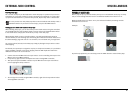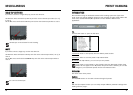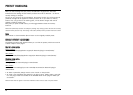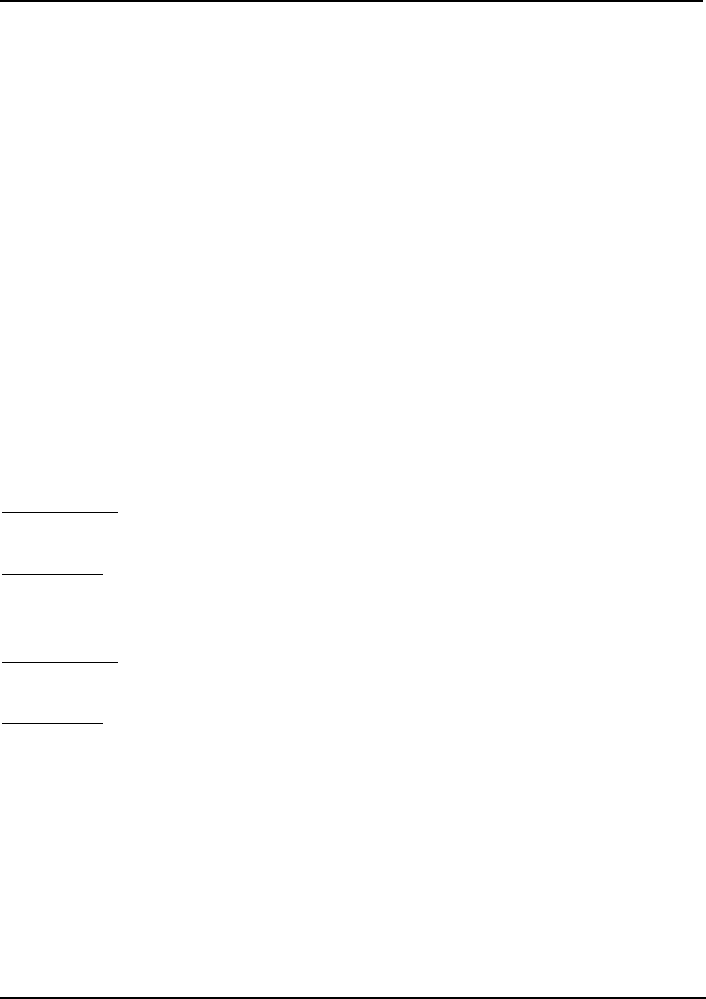
PRESET HANDLING
22
When you start working with your preset, the A/B button is grayed out. This state
indicates that the settings in both memory locations A and B are identical – so there is
actually nothing to compare.
As soon as you touch one of the parameters, the memory location “A” will be active. All
parameter changes will be applied to memory location “A”. If you switch to memory
location “B”, you go back to the starting point, and all further changes will now be
applied to memory location “B”.
Every time you press the A/B button, you will toggle between these two memory
locations.
NOTE: The A/B memory locations are temporary settings only! Saving a preset will save the currently
selected memory location only. The setting of the other (hidden) memory location will not be saved!
RReesseett
Press “Reset” to clear memories A/B and return to the originally recalled preset.
DDEEFFAAUULLTT PPRREESSEETT LLOOCCAATTIIOONNSS
The following locations will describe where you can find the presets, which are stored in
a folder unique to each plug-in:
MMaacc OOSS XX pprreesseett ppaatthhss::
F
actory presets:
<Macintosh HD>/Library/Application Support/TC Electronic/<plug-in name>/Presets/
User presets:
/Users/<user name>/Library/Application Support/TC Electronic/<plug-in name>/Presets/
WWiinnddoowwss pprreesseett ppaatthhss::
F
actory presets:
C:\Program Files\TC Electronic\<plug-in name>\Presets
U
ser presets:
C:\Documents and Settings\<your user name>\My Documents\TC Electronic\<plug-in
name>\Presets
• To delete a preset file, simply move it to the “Trash” or “Recycle bin”.
• To create a new sub-folder that appears in the plug-in menu, simply create a new fold-
er in the plug-in folder that resides in the PRESETS folder of the plug-ins default pre-
set location.
NOTE: A folder will not appear in the Preset File Menu unless it has at least one preset inside!