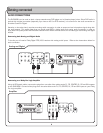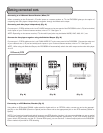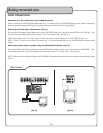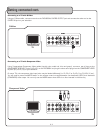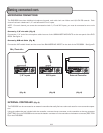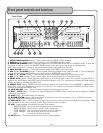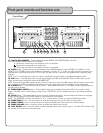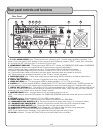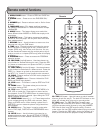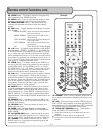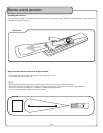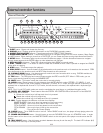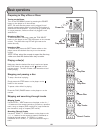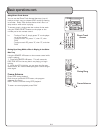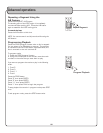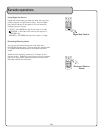16
Remote control functions
1. OPEN/CLOSE button – Press to OPEN and CLOSE the
disc tray.
2. POWER button – Press to turn the DVG-909K ON/
OFF.
3. NUMBER pad - Press to select a track or file for direct
playback.
4. LANGUAGE button - This button switches between
the different LANGUAGES in a DVD that contains multiple
LANGUAGES.
5. ANGLE button - This button allows you to switch be-
tween different video ANGLES on DVDs that employ multi-
angel video.
6. SUBTITLE button - This button accesses the subtitle
options for the DVD player. Will only work with DVDs that
have subtitle options.
7. RESUME button – Use this button to return to a time
that was set, using the TIME button.
8. TIME button - Press this button to display the current
disc’s information including type of disc, current track or
chapter (DVDs only), disc format, and disc time. You can
use the directional buttons and the number pad to skip di-
rectly to a track or a chapter (DVDs only) when this display
is showing.
9. PROGRAM button – Press to access the PROGRAM
selection window.
10. REV/FWD ( <</>>) buttons - Use these buttons to
scan forward or backward through a track. Press the REV
(<<) button to reverse-scan and press the FWD (>>) button
to forward-scan.
11. PREV/NEXT ( |<</>>| ) button - Use these buttons
to skip forward or backward to a different track. Press the
PREV ( |<< ) button to go back to the previous track and
the NEXT ( >>| ) button to jump forward to the next track.
12. SLOW - Press to execute a SLOW motion playback of
a DVD or Video CD.
13. PLAY / PAUSE button – Press to initiate disc PLAY-
BACK and PAUSE disc playback.
14. STOP button - This button is used to STOP disc PLAY-
BACK.
15. MENU button - This button takes you to the main
menu when viewing a DVD.
16. TITLE button - Press to access the TITLE MENU of a
DVD, VCD or media disc. Press again to return back to
disc playback. If the TITLE MENU button is pressed during
disc play back, playback is paused. Upon exiting the TITLE
MENU, playback is resumed.
17. DIRECTIONAL buttons (< ^ > v) - These buttons allow
you to navigate through the DVD menu screens, Setup
Pages, and MP3 menus. When viewing a photo from a
PHOTO-CD, you can rotate the picture using these direc-
tional buttons.
18. ENTER button - This button is used to make selec-
tions in DVD, Mp3, PHOTO-CD and PREFERENCES menu
screens.
19. SETUP button - Use this button to access the on-
screen preference pages. See the SETTING UP PREFER-
ENCES section for more detailed instructions on changing
preferences.
1 2
4
5
6
79
8
3
10
11
14
16
18
20
12
13
15
17
19
21
PROG
RESUME
20. TRAY A-B button - Use this button to switch between
disc tray A and disc tray B. The deck LED indicator on the
player will indicate which disc tray is currently active.
21. PBC button -The PBC (Play Back Control) button
toggles the PBC mode ON/OFF. When in PBC mode, you
can direct access tracks/scenes by using the NUMBER
PAD. Not all discs have PBC support coding. Check to
make sure a disc has PBC support before trying to use the
feature. Pressing the PBC button during the playback of a
track/scene will cause the playback to stop and restart.
Remote