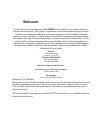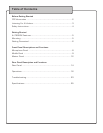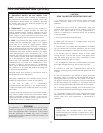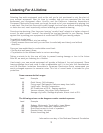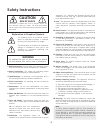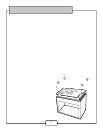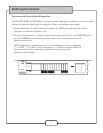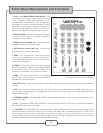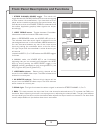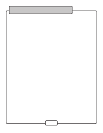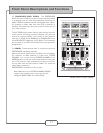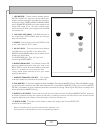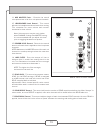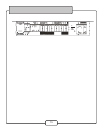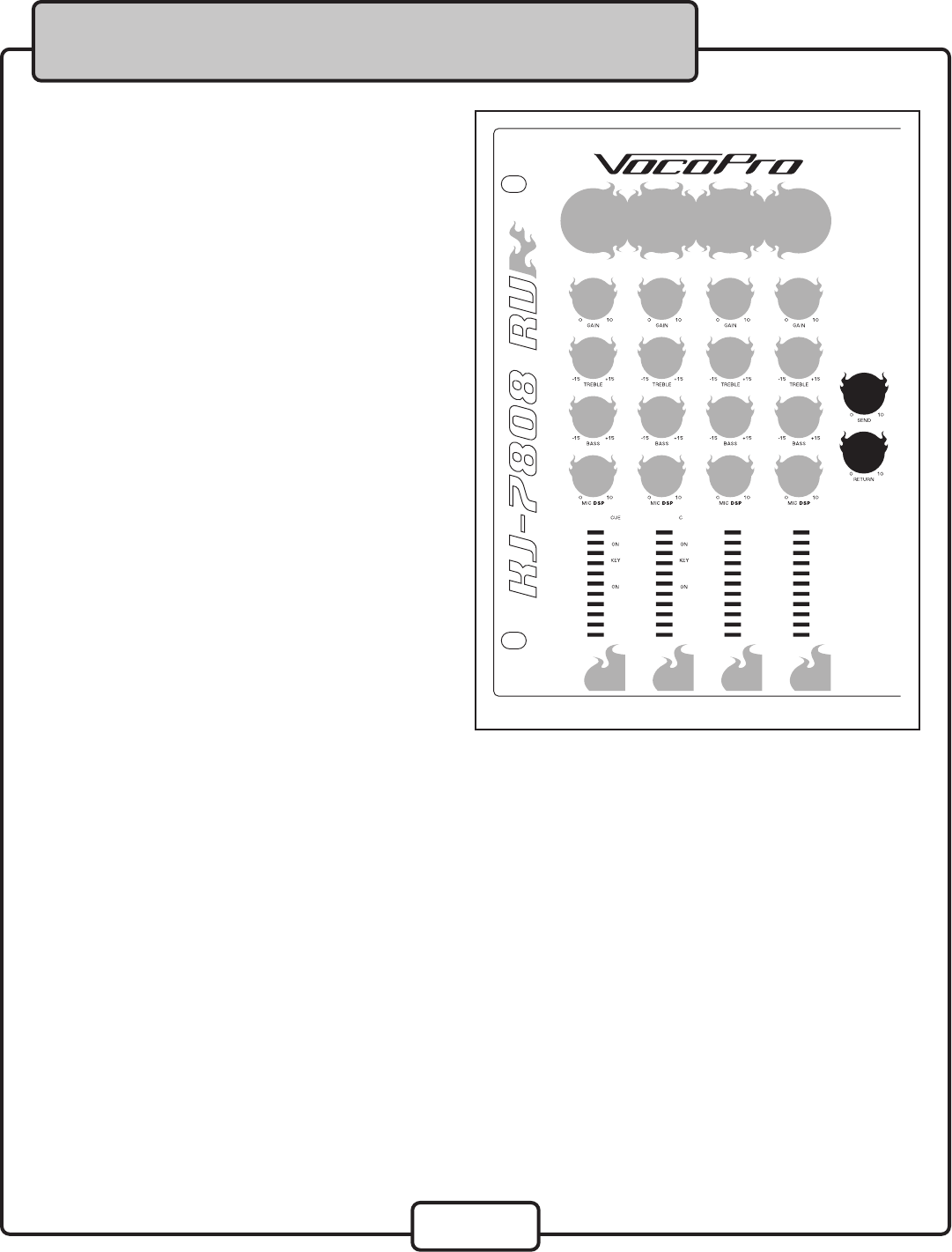
8
1. XLR or 1/4” MICROPHONE/LINE INPUTS - This
combination input can be used to connect either
a low impedance (XLR) high impedance (1/4”)
microphone or line-level device. The 1/4” INPUT jack
is located in the center of the jack housing. The XLR
INPUT jack is located within the outer perimeter of
the jack housing. Align the 3 pins of your XLR mic
cable with the appropriate positioning in the jack.
2. MIC AUX SEND
- Allows you to assign or bypass
the effects loop for each mic channel. Press down
to assign and up to bypass.
3. SEND level control (Mic aux) - Controls the mic
level that is output to the
effects loop.
4. RETURN level control (Mic aux) - Controls the
level of the return
effects loop signal .
5. GAIN - This controls the input level from any
device that is connected to the mic/line input jack.
To increase GAIN level, turn clockwise. To decrease,
turn counter-clockwise.
6. TREBLE - This controls the level for high frequency
EQ. Use this control to boost or reduce the TREBLE
in the audio signal. To increase TREBLE, turn
clockwise. To decrease, turn counter-clockwise.
7. BASS
- This controls the level for low frequency
EQ. Use this control to boost or reduce the BASS
frequencies in the audio signal.
8. MIC DSP control - Controls the amount of DSP effect (Reverb and echo) that is applied to each microphone
channel.
9. CUE - This monitors the input signal from the mixer board to the headphones. Press CUE on any channel to
hear only that channel through the headphones. Note: If you cue more than one channel, each selected channel
will be audible as well.
10. CHANNEL FADER - The CHANNEL FADER raises or lowers the Mic or line volume of the channel as it is
moved up or down.
11.
KEY - This assigns DIGITAL KEY CONTROL to each applicable channel. If the button is pressed, the DIGITAL
KEY CONTROL setting will be applied.
12. TALKOVER - The TALKOVER feature allows the KJ/DJ/VJ to make announcements by instantly lowering the
music volume when there is mic activity. To use, select “ON.” Select “OFF” to disable. When set to “AUTO,” it will
automatically lower the music volume when mic activity is present, and return music when no mic activity is
present. Note: This feature only works with the Mic 1, as that channel is designed to be used by KJs, DJs and
VJs. Other channels are not affected by the Talk Over function.
Microphone Panel of the KJ-7808RV
Front Panel Descriptions and Functions