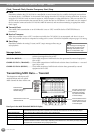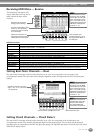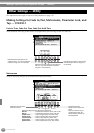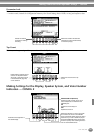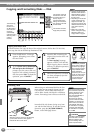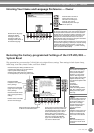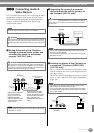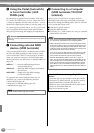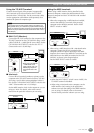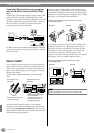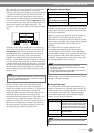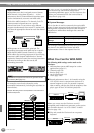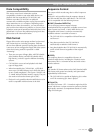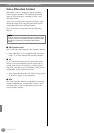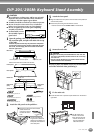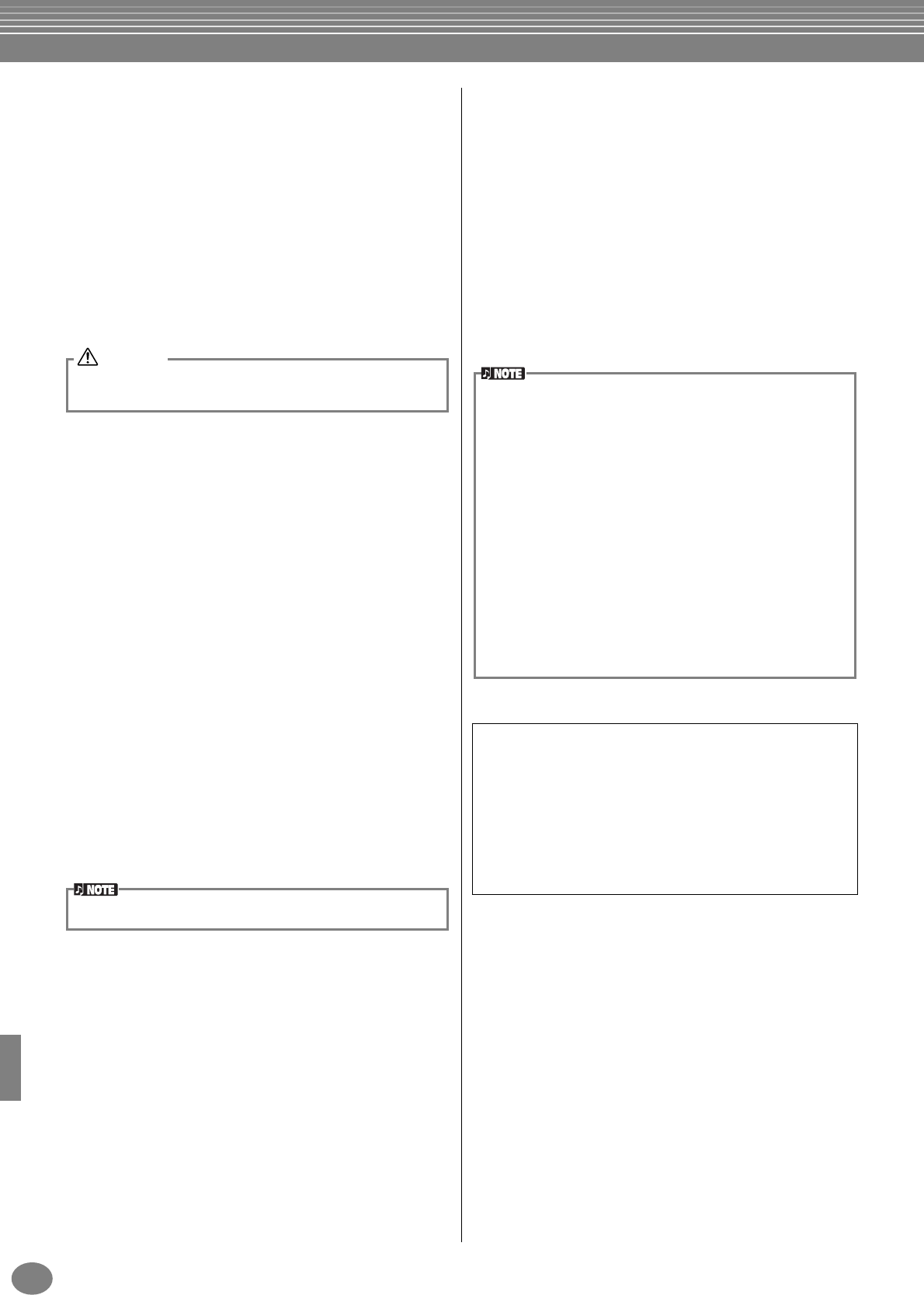
Using Your Clavinova with Other Devices
CVP-205/203
146
6 Using the Pedal (footswitch)
or Foot Controller (AUX
PEDAL jack)
By connecting an optional Foot Controller (such as the
FC7) to the AUX PEDAL jack, you can control any one of
a variety of important functions with your foot — such as
dynamically adjusting the volume as you play (page 131).
By connecting a Foot Switch (the FC4 or FC5) to this jack,
you can replicate the function of some panel buttons,
doing things like starting and stopping accompaniment.
7 Connecting external MIDI
devices (MIDI terminals)
Using a standard MIDI cable, connect the external MIDI
device to the MIDI terminal(s) of the Clavinova. Make
sure to set the HOST SELECT switch (page 18) to MIDI
when you use these connectors. For more information
about connections, see “What You Can Do With MIDI” on
page 150.
MIDI IN........... Receives MIDI messages from an
external MIDI device
MIDI OUT....... Sends out MIDI messages generated by
the Clavinova
MIDI THRU ..... Simply relays the MIDI messages
received at MIDI IN
For a general overview of MIDI and how you can
effectively use it, refer to the following sections:
• What’s MIDI? (page 148)
• What You Can Do With MIDI (page 150)
• MIDI functions (page 137)
8 Connecting to a Computer
(MIDI terminals/TO HOST
terminal)
Connect your CVP-205/203 to computer and take
advantage of the wide range of powerful and versatile
software for creating and editing music. The CVP-205/203
can be connected in three ways.
■ Using the TO HOST terminal
■ Using the MIDI terminals
■ Connecting to a USB terminal by using an optional
USB interface (UX series)
Make sure to connect or disconnect the pedal only when the power
is turned off.
CAUTION
• Never use MIDI cables longer than 15 meters.
Note for Windows users (regarding MIDI
driver)
To transfer data via the computer’s serial port and the
Clavinova’s TO HOST terminal, you need to install a
specified MIDI driver (Yamaha CBX driver for
Windows). You can download this driver from the XG
Library on the Yamaha Web site:
http://www.yamaha-xg.com
• Yo u ’ll need an appropriate music/MIDI software program (such
as a sequencer), compatible with your computer platform.
• When connecting the Clavinova to a personal computer, first turn
off the power to both the Clavinova and the computer before con-
necting any cables and setting the HOST SELECT switch. After
making the proper connections and settings, turn on the power of
the computer first, then that of the Clavinova.
• If you do not use the TO HOST terminal of the Clavinova, make
sure you disconnect the cable from the terminal. If the cable is
left connected, the Clavinova may not function properly.
• When the HOST SELECT switch is set to “PC-1,” “PC-2,” or
“Mac,” you can use the TO HOST terminal, but the MIDI connec-
tors are disabled since no data transfer occurs via the MIDI con-
nectors. On the other hand, when the HOST SELECT switch is
set to “MIDI,” you can use the MIDI connectors, but not the TO
HOST terminal since no data is transferred via the TO HOST ter-
minal.