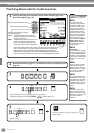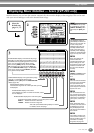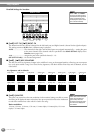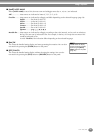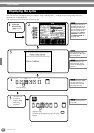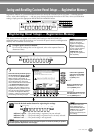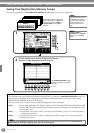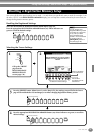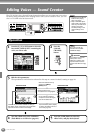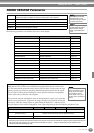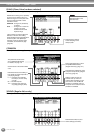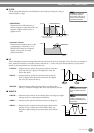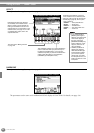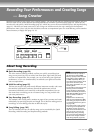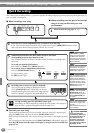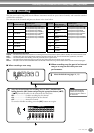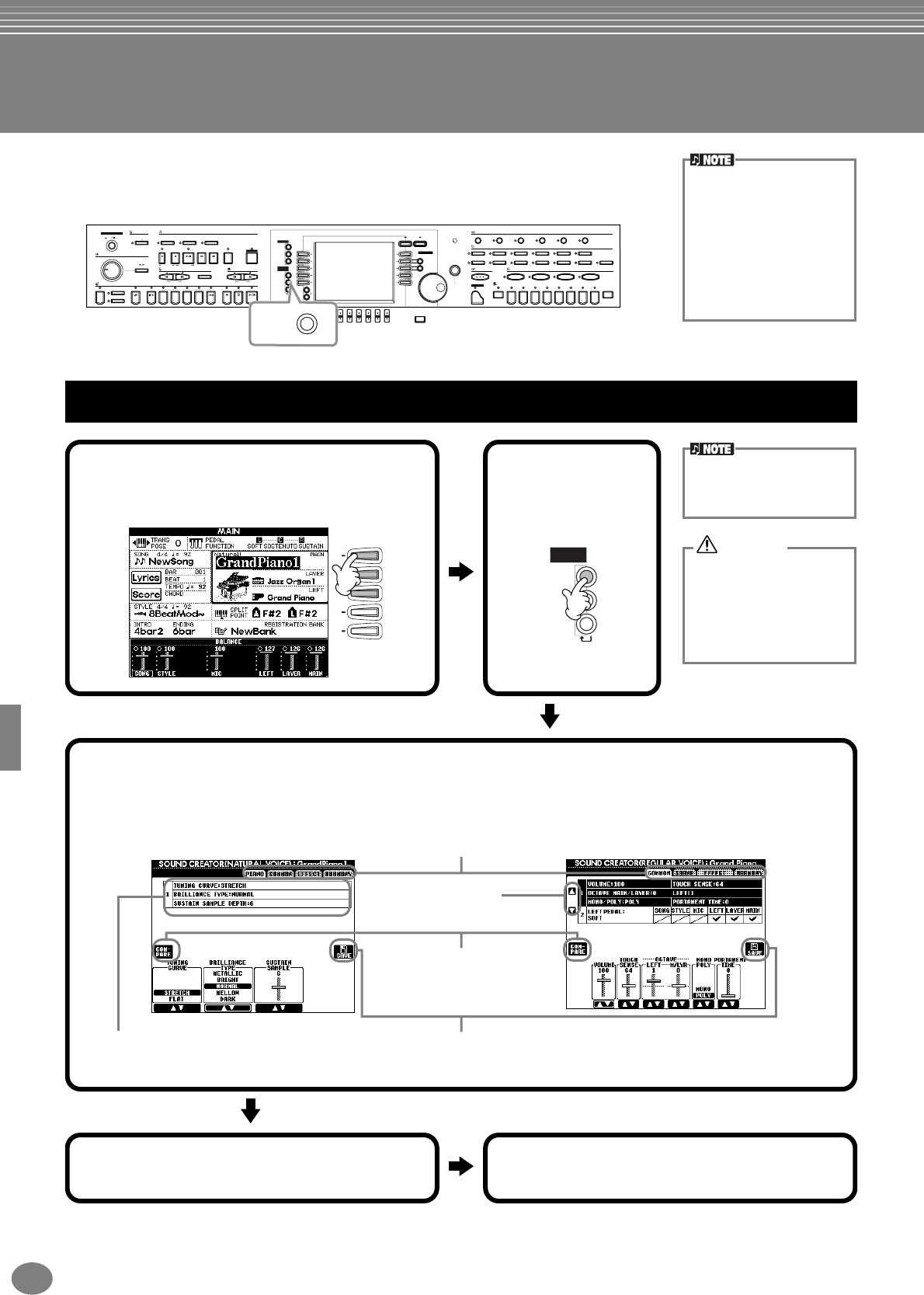
CVP-205/203
88
Editing Voices — Sound Creator
The CVP-205/203 has a Sound Creator feature that allows you to create your own voices
by editing some parameters of the existing voices. Once you’ve created a voice, you can
save it as a USER voice for future recall.
• The Voice can be edited in
realtime while playing
back a song/style.
• Keep in mind that adjust-
ments made to the param-
eters may not make much
change in the actual
sound depending on the
original settings of the
voice.
MIN
STYLE
ACMP
MAX
AUTO FILLIN
POWER
ON
OFF
MASTER VOLUME
FADE IN / OUT
METRONOME
STARTSTOP
OTS LINK
BREAK
INTRO
SONG
EXTRA TRACKS
(STYLE)
TRACK 2
(L)
TRACK 1
(R)
REC TOP START / STOP REW FF REPEAT GUIDE
NEW SONG
TEMPO
SYNC.START
RESET
MAIN
TAP TEMPO
TRANSPOSE
RESET
ENDING / rit. SYNC.STOPSYNC.STARTSTART / STOP
ABCD
DIRECT ACCESS
MENU
DEMO
HELP
FUNCTION
DIGITAL
STUDIO
SOUND
CREATOR
DIGITAL
RECORDING
MIXING
CONSOLE
A
B
C
D
E
BALANCE
PAR T
PAR T
CHANNEL
ON / OFF
12345678
EXIT
BACK NEXT
F
G
H
I
J
VOICE PART
ON / OFF
LAYER
LEFT
LCD
CONTRAST
ENTER
DATA
ENTRY
VOICE EFFECT
REVERB
VOICE
PIANO & HARPSI.
BRASS
MUSIC FINDER
PIANO
DSP VARIATION HARMONY / ECHO MONO LEFT HOLD
E.PI ANO ORGAN & ACCORDION PERCUSSION G UITAR BASS
WOODWIND
STRINGS CHOIR & PAD SYNTH. XG USER
ONE TOUCH SETTING
REGISTRATION MEMORY
FREEZE
MEMORY
12345678
1234
SOUND
CREATOR
Operation
F
G
H
I
J
DIGITAL
STUDIO
SOUND
CREATOR
DIGITAL
RECORDING
MIXING
CONSOLE
PA RT
1
Press the [F], [G] or [H] button to select the
Part (MAIN, LAYER or LEFT) containing the
voice you wish to edit.
Indicates the parameters available for editing in
this display. These correspond to the parameters/
values shown at the bottom of the display.
Select the desired menu by
pressing the [NEXT]/
[BACK] button.
Opens the Save (Voice) display
for saving the edited voice as a
User voice (page 45).
Select the desired menu.
The selected menu is highlighted.
Can be used during editing to
compare the sound of the original
voice with the edited voice.
4
Save the edited voice to the USER drive
(Flash ROM) as a USER voice (page 45).
NATURAL VOICE
The voice can also be
selected in the SOUND
CREATOR display.
2
Press the
[SOUND
CREATOR]
button.
3
Edit the voice parameters.
The operations for each function selected in this step are covered in detail, starting on page 90.
REGULAR VOICE
The settings are lost if the
edited part’s voice is
switched to another voice.
Important data should be
saved to User Drive or floppy
disk.
5
Press the [USER] button to select the
edited voice, and play the keyboard.
CAUTION