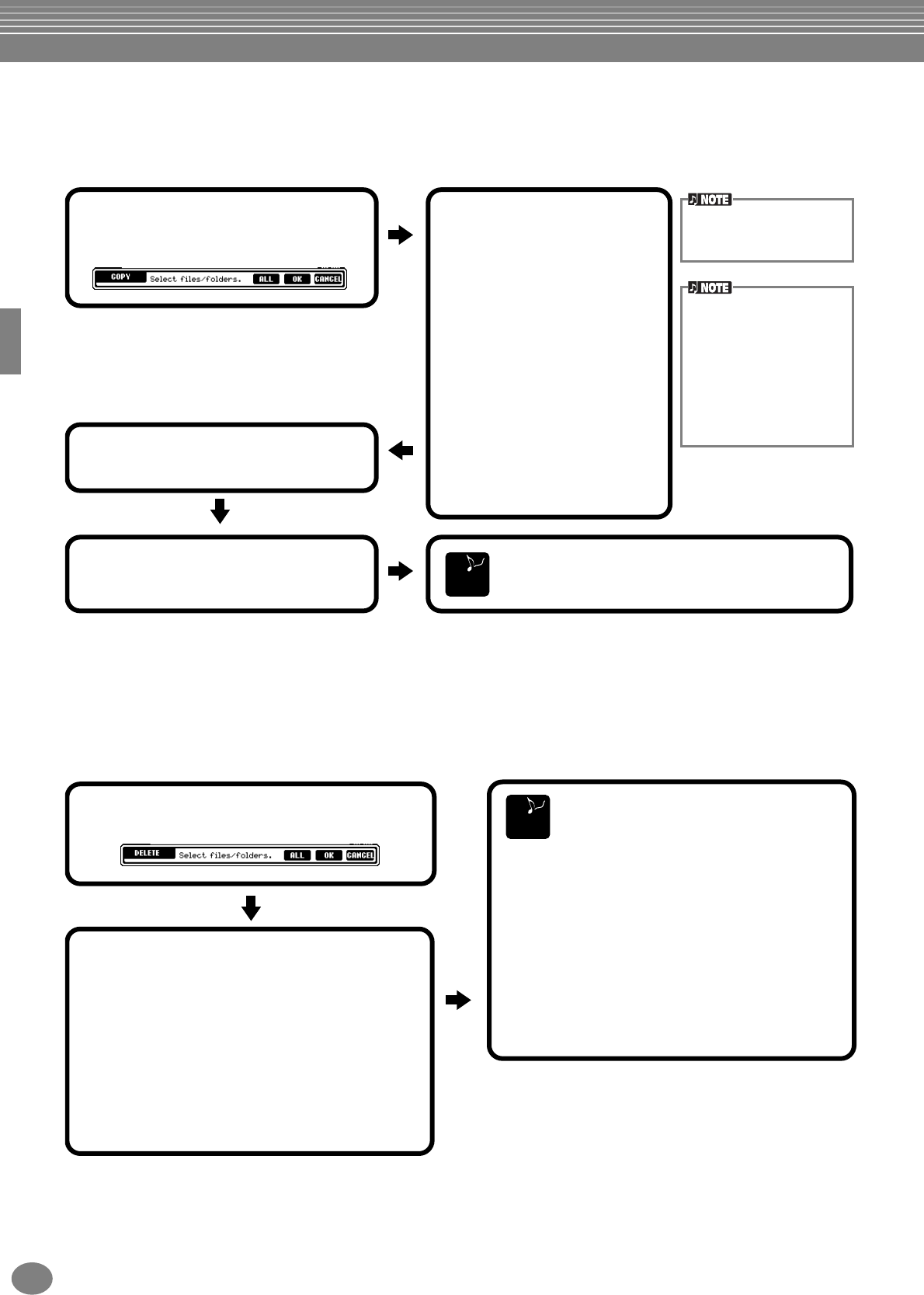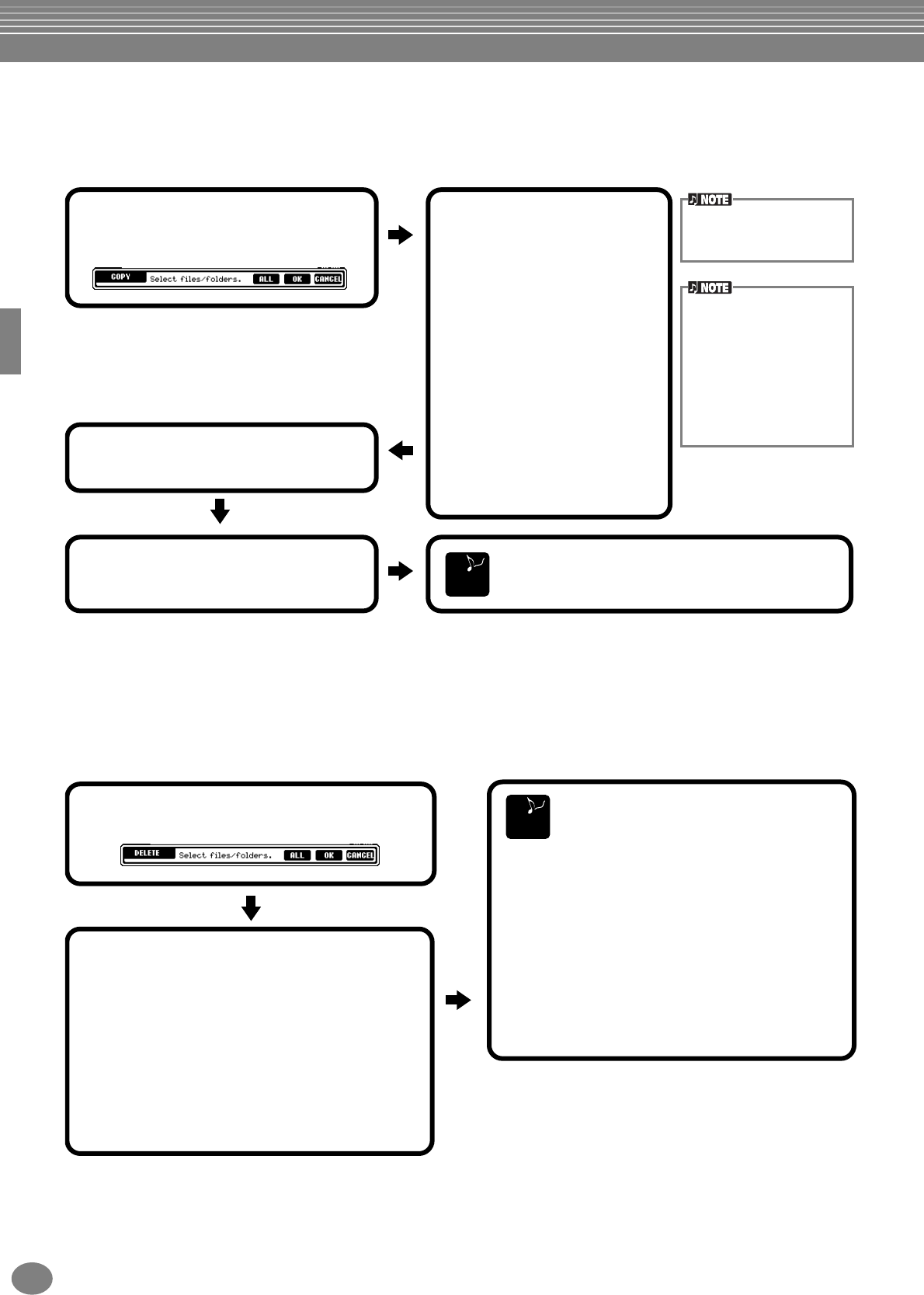
Basic Operations — Organizing Your Data
CVP-205/203
44
Copying Files/Folders
You can also copy files and folders as desired, for organizing your data. Any file/folder in the PRESET, USER and
FLOPPY DISK sections can be copied, using the copy-and-paste operation described below.
Deleting Files/Folders
You can also delete files and folders as desired, for organizing your data. Any file/folder in the USER and FLOPPY DISK
sections can be deleted, using the operation described below.
END
1
Press the [3▼] (COPY) button
(page 39).
The COPY display appears.
2
Select the desired file/folder.
Select the appropriate file/folder
and press the [7▼](OK) button.
The currently selected file/folder is
highlighted. To select another file/
folder, press one of the [A] - [J]
buttons.
Several files/folders can be
selected together, even those from
other pages. To release or cancel
the selection, press the button of
the selected file/folder again.
Press the [6▼] (ALL) button to
select all the files/folders in the
displayed page (PRESET/USER/
FLOPPY DISK). When the [6▼]
(ALL) button is pressed, the [6▼]
button changes to “ALL OFF,”
letting you release or cancel the
selection.
3
Press the [7▼] (OK) button.
To stop the operation, press the [8▼]
(CANCEL) button.
This operation cannot be
used to directly copy a file/
folder from one floppy disk to
another. If you want to do
this, copy and paste the file
or folder from the first floppy
disk to the User page, then
change disks and paste it to
the Floppy Disk page.
4
Call up the destination display.
Only the USER and FLOPPY DISK pages can
be selected as the destination.
Press the [4▼] (PASTE) button.
The file/folder you copied is now pasted at the destination.
Please note that the copy
functions are intended for
your personal use only.
END
1
Press the [5▼] (DELETE) button (page 39).
The DELETE display appears.
2
Select the desired file/folder.
Select the appropriate file/folder and press the [7▼](OK)
button.
The currently selected file/folder is highlighted. To select
another file/folder, press one of the [A] - [J] buttons.
Several files/folders can be selected together, even
those from other pages. To release or cancel the
selection, press the button of the selected file/folder
again.
Press the [6▼] (ALL) button to select all the files/folders
in the displayed page (USER/FLOPPY DISK). When the
[6▼] (ALL) button is pressed, the [6▼] button changes
to “ALL OFF,” letting you release or cancel the selection.
Press the [7▼] (OK) button.
To cancel the operation, press the [8▼] (CANCEL)
button.
The message “Are you sure you want to delete the
“******” file (or data/folder)? YES/NO” appears.
YES..........Deletes the highlighted item.
NO............Exits from the prompt without deleting.
When several files have been selected, the message
“Are you sure you want to delete the “******” file (or
data/folder)? YES/YES ALL/NO/CANCEL” appears.
YES/NO...... Deletes the highlighted item (YES), or
skips the highlighted item without deleting
(NO).
YES ALL.... Deletes all selected items at once.
CANCEL.... Exits from the prompt without deleting.