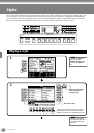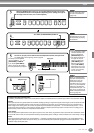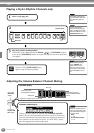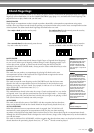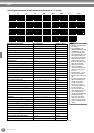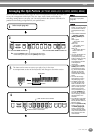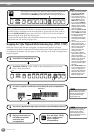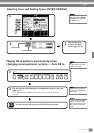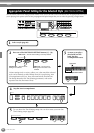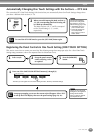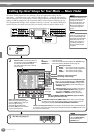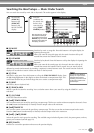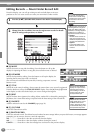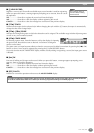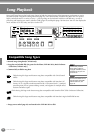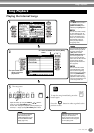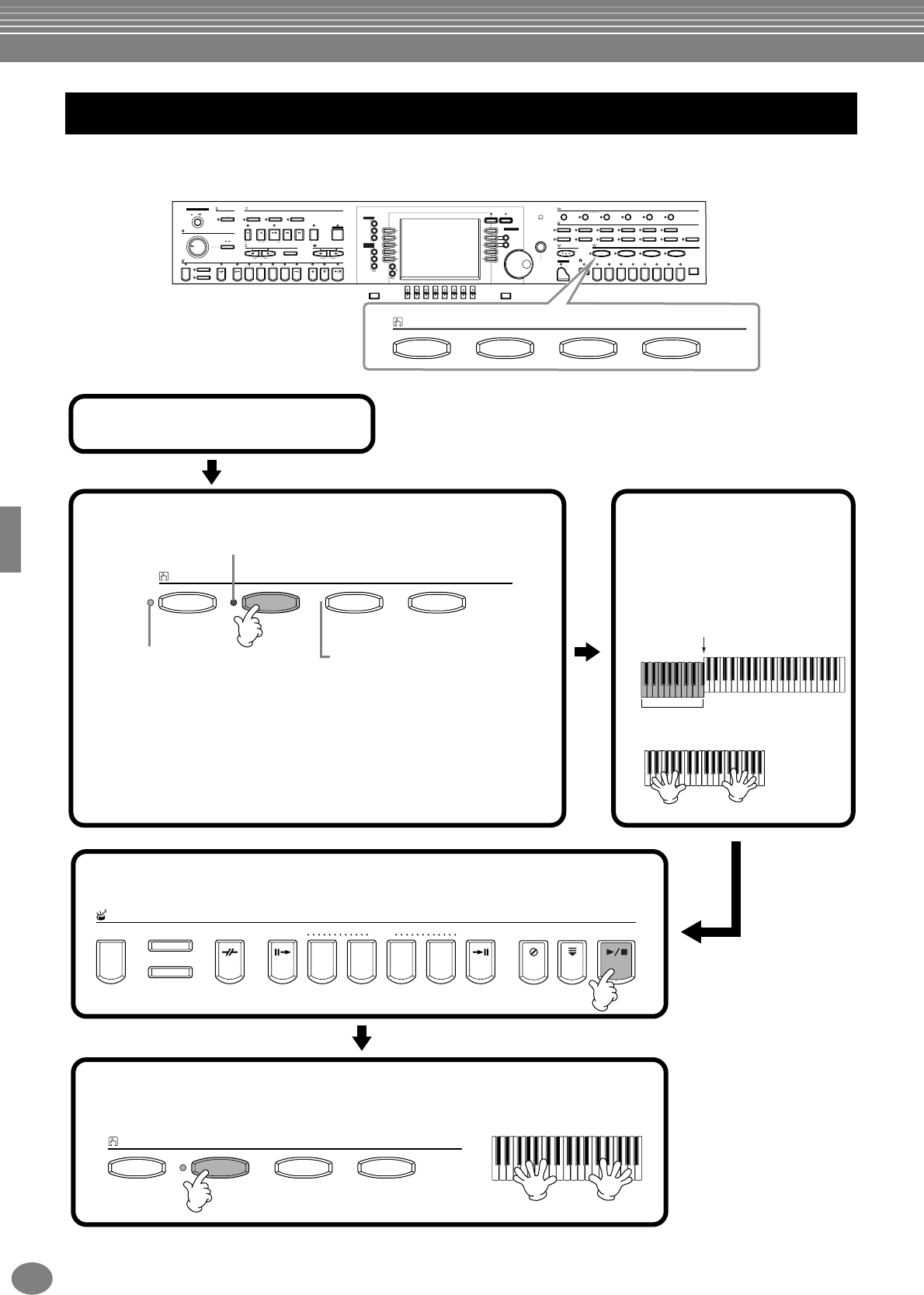
Styles
CVP-205/203
68
The convenient One Touch Setting function makes it easy for you to select voices and effects that are appropriate to the style
you’re playing. Each preset style has four pre-programmed panel setups that you can select by pressing a single button.
Appropriate Panel Setting for the Selected Style
(ONE TOUCH SETTING)
MIN
STYLE
ACMP
MAX
AUTO FILLIN
POWER
ON
OFF
MASTER VOLUME
FADE IN / OUT
METRONOME
STARTSTOP
OTS LINK
BREAK
INTRO
SONG
EXTRA TRACKS
(STYLE)
TRACK 2
(L)
TRACK 1
(R)
REC TOP START / STOP REW FF REPEAT GUIDE
NEW SONG
TEMPO
SYNC.START
RESET
MAIN
TAP TEMPO
TRANSPOSE
RESET
ENDING / rit. SYNC.STOPSYNC.STARTSTART / STOP
ABCD
DIRECT ACCESS
MENU
DEMO
HELP
FUNCTION
DIGITAL
STUDIO
SOUND
CREATOR
DIGITAL
RECORDING
MIXING
CONSOLE
A
B
C
D
E
BALANCE
PAR T
PAR T
CHANNEL
ON / OFF
12345678
EXIT
BACK NEXT
F
G
H
I
J
VOICE PART
ON / OFF
LAYER
LEFT
LCD
CONTRAST
ENTER
DATA
ENTRY
VOICE EFFECT
REVERB
VOICE
PIANO & HARPSI.
BRASS
MUSIC FINDER
PIANO
DSP VARIATION HARMONY / ECHO MONO LEFT HOLD
E.PI ANO ORGAN & ACCORDION PERCUSSION G UITAR BASS
WOODWIND
STRINGS CHOIR & PAD SYNTH. XG USER
ONE TOUCH SETTING
REGISTRATION MEMORY
FREEZE
MEMORY
12345678
1234
ONE TOUCH SETTING
1234
STYLE
ACMP
AUTO FILLIN
OTS LINK
BREAK
INTRO
MAIN
ENDING / rit.
ABCD
SYNC.STOP SYNC.START START / STOP
ONE TOUCH SETTING
1234
1
Select a style (page 60).
2
Press one of the ONE TOUCH SETTING buttons ([1] - [4]).
ONE TOUCH SETTING
1234
LED is green — The One Touch
Setting is not selected.
LED is off — No One Touch
Setting data. The button is not
available.
LED is red — The One Touch Setting is currently selected.
3
As soon as you play a
chord with your left
hand, the auto
accompaniment starts.
Auto Accompaniment section
Split point
4
Stop the Auto Accompaniment.
5
Try out other One Touch Setting setups. You can also create your own One
Touch Setting setups (page 69).
Various settings (such as voices, effects, etc.) that match the selected
style can be instantly recalled. When the style is not playing, Auto
Accompaniment and Sync. Start will automatically be turned on.
For details about the One Touch Setting parameters, refer to the
separate Data List (Parameter Chart).