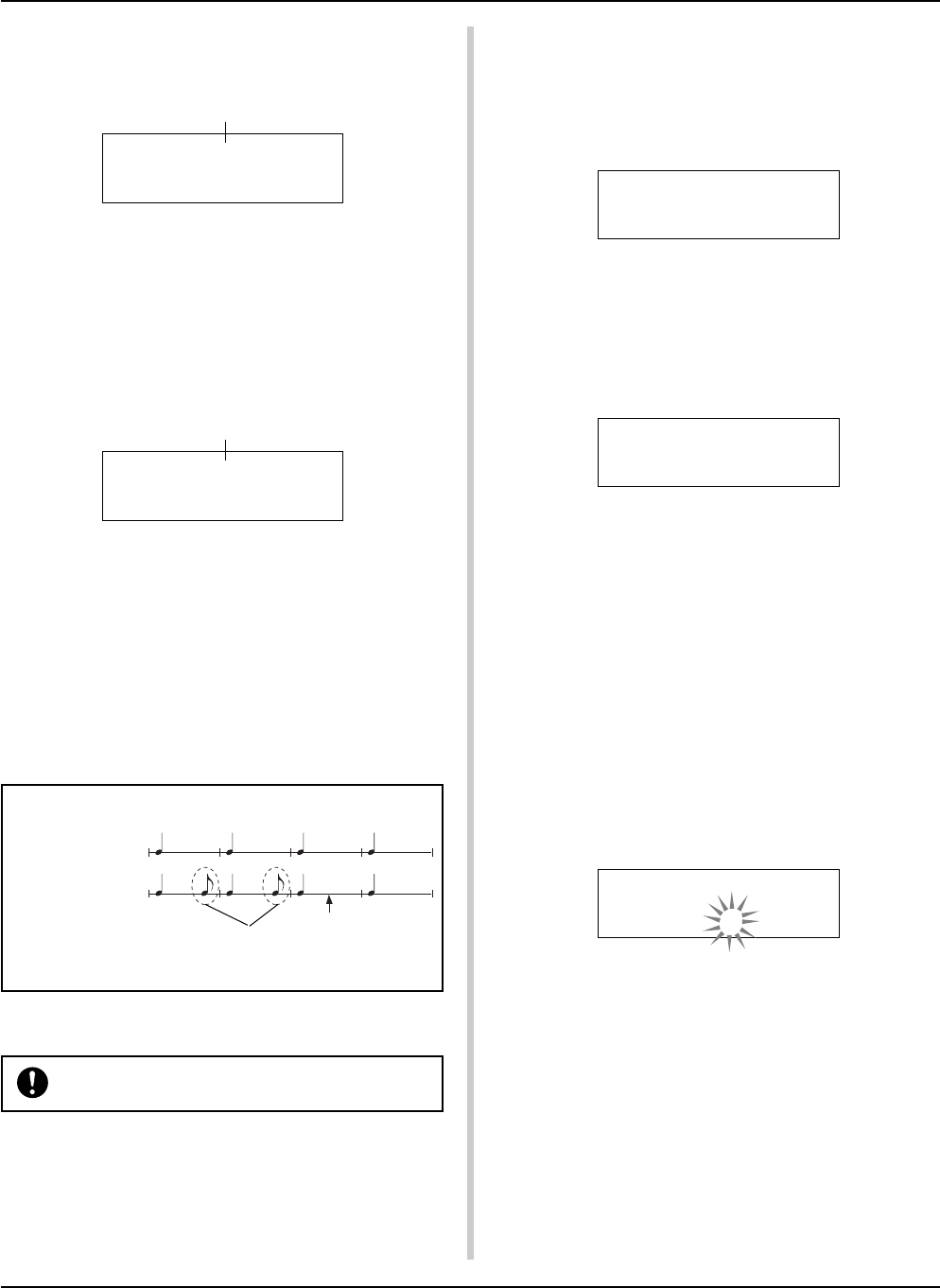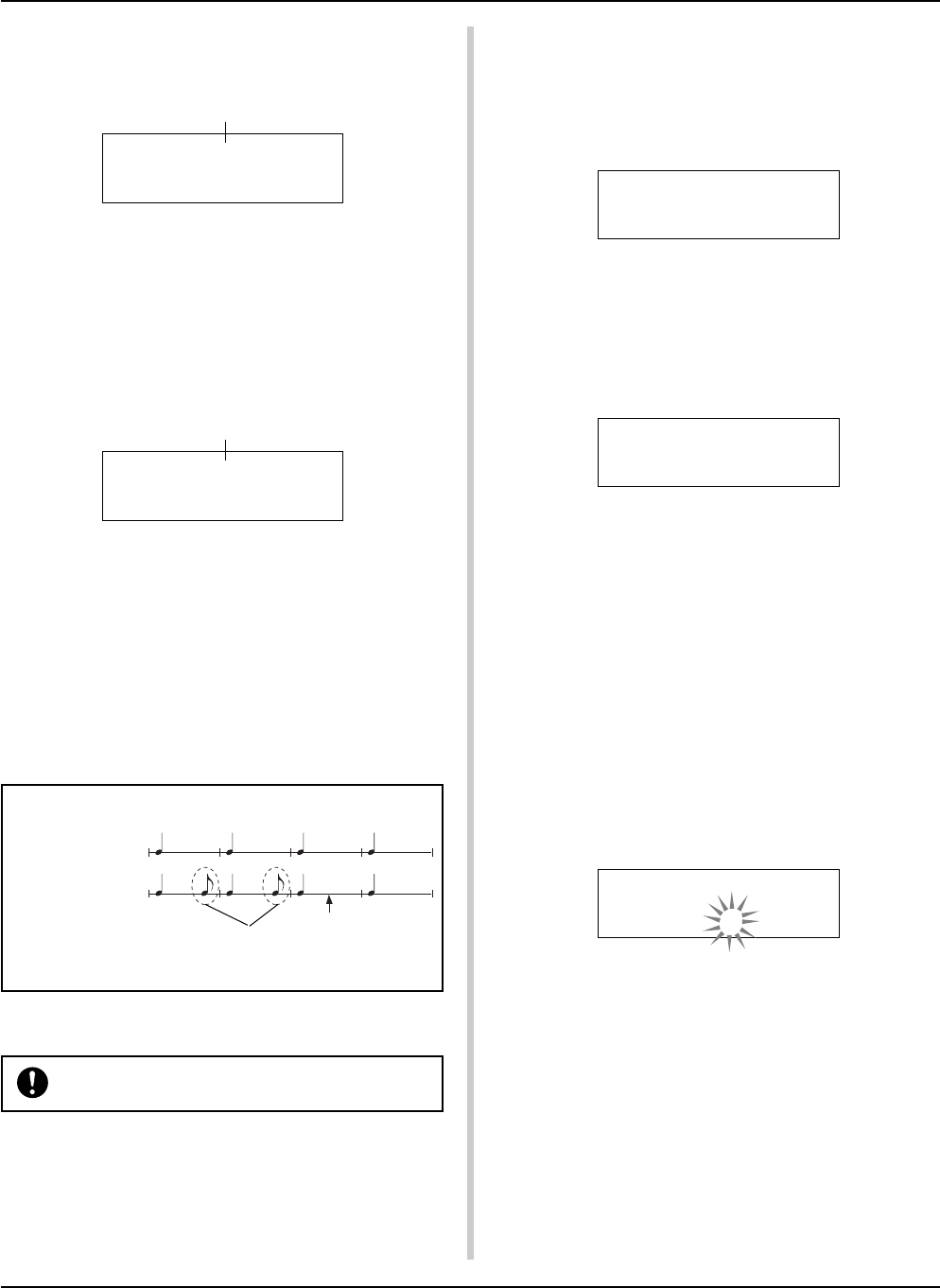
21
● When the Record Mode is set to Replace (“Rpl”).
The following display will appear while recording (only dis-
played, cannot be changed).
5. Redo the Recording
To record again, use the following procedure to clear previ-
ously recorded data in the track, then try recording again.
• To clear song data (both tracks 1 and 2).
Double-click the [SONG] button, the Clear Song display,
shown below, will appear.
Record Your Performance
When the end of the assigned measure number is reached, re-
cording will automatically stop, and the display will return to
the Drum Kit & Song display.
*You can also stop recording by pressing the [START/S] but-
ton.
● When the Record Mode is set to Overwrite (“Ovr”).
The following display will appear while recording (only dis-
played, cannot be changed).
REC M= 18=Rp1†=1
Now Recording.
The measure number currently being recorded.
The song being recorded will continuously repeat until the
[START/S] button is pressed.
When the song reaches the end of the last measure, it will
automatically start again from the beginning and new data will
be added to the track’s previous data.
When the record mode is set to Overwrite (“Ovr”), press the
[SAVE/ENT] button while recording to “undo” (do again) the
record operation. The data previously recorded from the be-
ginning of the song, up until the [SAVE/ENT] button was
pressed, will revert to the data originally present.
The measure number currently being recorded.
REC M= 18=Ovr†=1
UNDO press ENT
Press the [START/S] button to stop recording, the display will
return to the Drum Kit & Song display.
If the power is cut off during recording, all user song
data may be lost. Please use caution.
4. Listen to the Song
Press the [START/S] button, playback of the song you just
recorded will start from its beginning. You can also change the
drum kit and playback the song with a different kit.
m P. 48 [2. Program Change, Bank Select]
● How the “Undo” Works (an example)
Data recorded
the first time.
Data recorded
the second time.
Pressing the [SAVE/ENT] button here,
only the data recorded the second
time will be erased.
Press the [SAVE/ENT] button, all of the data in the currently
selected song will be cleared.
• To clear data from one track.
Double-click the [SONG] button, after the Clear Song display,
shown above, appears press the [PAGEs] button 2 times. The
Clear Track display shown below will appear.
Use the [VALUE–]/[VALUE+] buttons to set the number of
the track you want to clear, then press the [SAVE/ENT] but-
ton, “Are you sure ?” will appear in the display. Press
the [SAVE/ENT] button again, all of the data in the currently
assigned track of the selected song will be cleared.
6. Record One More Track
In the same manner, one more track can be used to record.
However, the number of measures cannot be changed.
7. Give the Song a Name
On the display, “no name” will appear for the song name.
Change the name to an original name.
Press the [SONG] button to display the song mode, use the
[PAGEs]/[PAGEt] buttons to select the Song Name setting
display shown below.
Use the [SEL<]/[SEL>] buttons to move the flashing cursor
to the character you want to change, then use the [VALUE–]/
[VALUE+] buttons to select the desired character.
The available characters to choose from are listed below.
(in order)
Space
!"#$%&'()*+,-.0123456789:;<=>?@
ABCDEFGHIJKLMNOPQRSTUVWXYZ[\]^_`
abcdefghijklmnopqrstuvwxyz{|}ßå
A maximum of 8 characters can be used for the song name.
If the power is switched off, the completed
song will be stored.
SONG Clear Song
Are you sure ?
SONG Clear Track
Track=1
SONG
SngName=no name