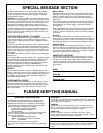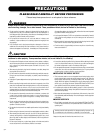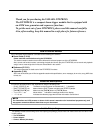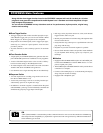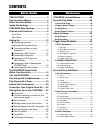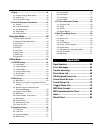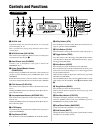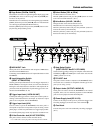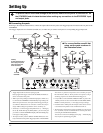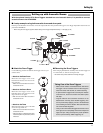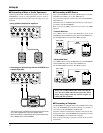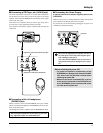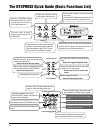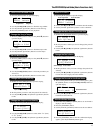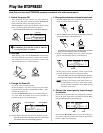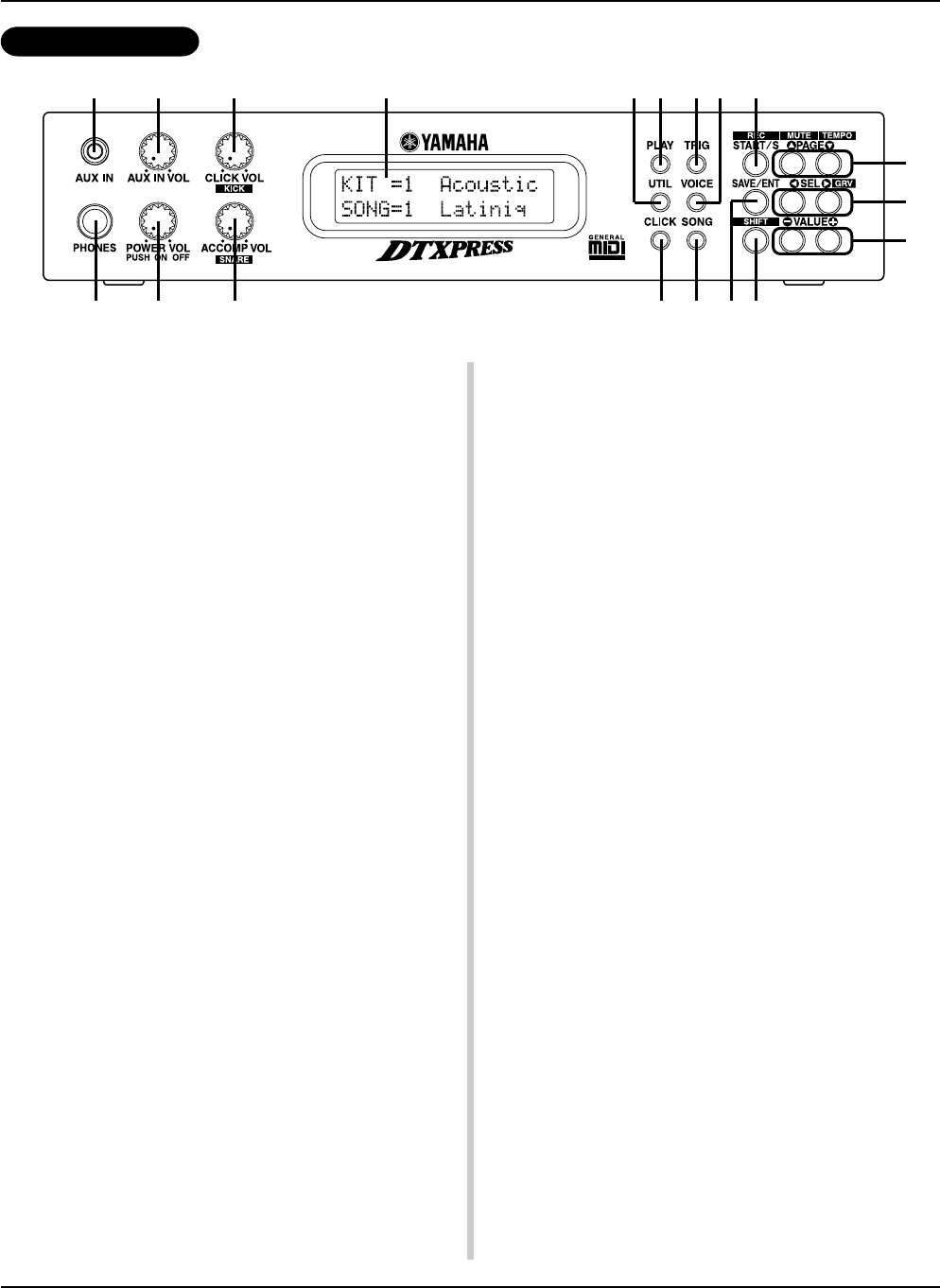
8
q AUX IN Jack
Connect the output of an external audio device, etc., to this jack
(stereo mini jack). (P. 13)
This is convenient for playing along with music from a CD or
cassette player.
w AUX IN Volume (AUX IN VOL)
This volume control adjusts the volume of a CD or cassette player
connected to the AUX IN jack q.
e Head Phone Jack (PHONES)
Connect a pair of headphones to this jack to monitor the
DTXPRESS. (P. 13)
r Power Switch/Master Volume
(POWER/VOL)
Switches the power ON/OFF and controls the overall volume level
(output from the OUTPUT jacks and PHONES jack) of the
DTXPRESS.
Rotate the knob clockwise to increase volume, counter-clockwise
to decrease volume. Push the button to switch the power ON/OFF.
t Click Volume (CLICK VOL)
This volume control adjusts the volume of the metronome’s click.
(P. 17)
Holding the [SHIFT] button and rotating the knob adjusts the vol-
ume of the bass drum.
y Accompaniment Volume (ACCOMP VOL)
This volume control adjusts the volume of the song’s accompani-
ment. (P. 18)
Holding the [SHIFT] button and rotating the knob adjusts the vol-
ume of the snare drum.
u LCD Display
The LCD Display shows information and data that is necessary to
operate the DTXPRESS.
i Play Button (PLAY)
Press the button to enter the DTXPRESS’ Drum Kit Play Mode.
o Utility Button (UTIL)
Press the button to enter the Utility Mode that contains basic set-
tings for operation of the DTXPRESS.
!0 Click Button (CLICK)
Press this button to start/stop the metronome (click sound). (P. 17)
!1 Trigger Button (TRIG)
Press this button to enter the Trigger Setup Edit Mode. Double-
click the button to display the “Gain, Minimum Velocity” page of
the Trigger Setup Edit Mode.
!2 Voice Button (VOICE)
Press this button to enter the Drum Kit Voice Edit Mode.
Press the button while in the Drum Kit Edit Mode allows you to
listen to the voice currently being set as if it where triggered from
the pad (audition function).
Double-click the button to display the “Volume, Pan” page of the
Drum Kit Voice Edit Mode.
Hold the [SHIFT] button and press the [VOICE] button to mute
audio output from the OUTPUT JACK @7 and PHONES JACK
e.
!3 Song Button (SONG)
Press this button to enter the Song Job Mode.
Double-click the button to display the “Clear Song” page of the
Song Job Mode.
!4 Start/Stop Button (START/S)
This button starts/stops playback or recording of the song.
Hold the [SHIFT] button and press [START/S] puts the
DTXPRESS in recording standby mode.
!5 Save/Enter Button (SAVE/ENT)
Carries out (enter) the command or save operation.
!6 Shift Button (SHIFT)
Holding this button and pressing another specific button switches
the button to its secondary function.
Controls and Functions
Front Panel
q w
e r
t u
y
i
!0
o !2
!3
!1 !4
!5 !6
!7
!8
!9