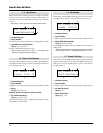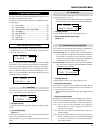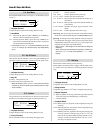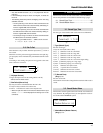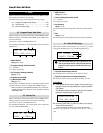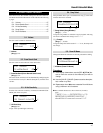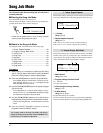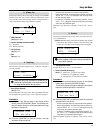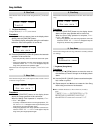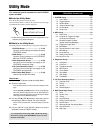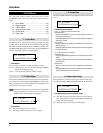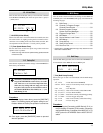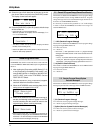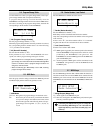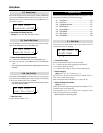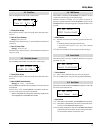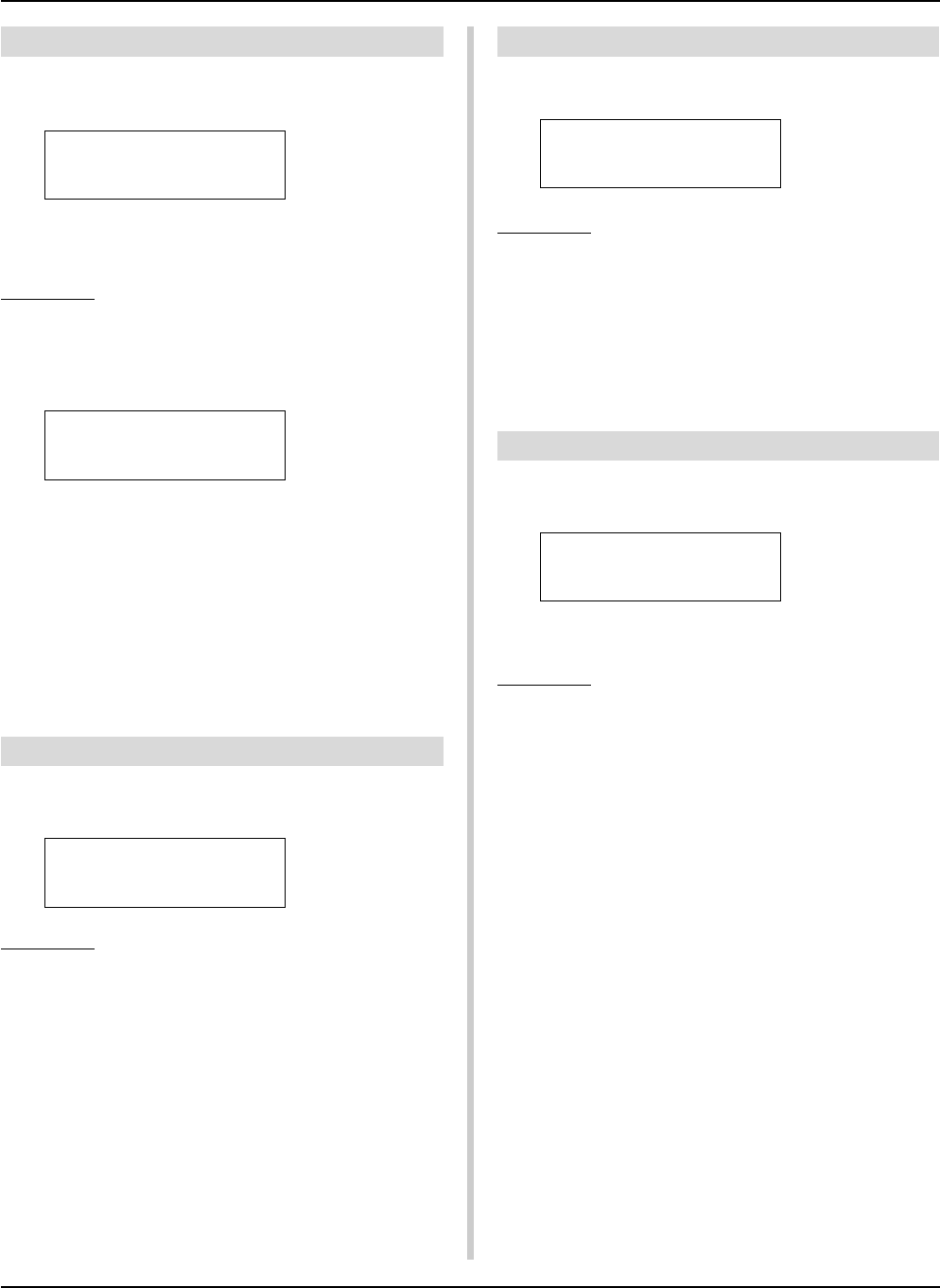
50
6. Clear Track
This function clears all data in the assigned track q in the user
song.
8. Clear Song
This function clears the sequence data in tracks 1 and 2 of the user
song.
q TR (Specified Track)
Assigns the track (“1” or “2”) to be cleared.
Procedure
1.
Assign the track you want to clear on the display shown
above, press the [SAVE/ENT] button.
The following display will appear asking for confirmation
before the clear track operation is carried out.
2.
Press the [SAVE/ENT] or [VALUE+] button, the clear track
operation will be carried out.
* Press the [VALUE–] button to cancel the clear track opera-
tion.
* During song playback, the clear track operation cannot be
carried out. “ERROR SEQ is Running” will appear. Stop the
song and try the clear track operation again.
When the Clear Track operation is complete, “Complete!” will
appear.
7. Merge Track
This function merges (mixes) the sequence data in tracks 1 and 2
of the user song to track 1.
Procedure
1.
Press the [SAVE/ENT] button on the display shown
above, the merge operation will be carried out.
When the Merge Track operation is complete, “Com-
plete!” will appear.
* If memory is insufficient when in the merge operation, “ER-
ROR Memory Full” will appear. Clear any unnecessary user
songs and try the merge operation again.
* During song playback, the merge operation cannot be car-
ried out. “ERROR SEQ is Running” will appear. Stop the
song and try the merge operation again.
Procedure
1.
Press the [SAVE/ENT] button on the display shown
above, the clear song operation will be carried out.
When the Clear Song operation is complete, “Com-
plete!” will appear.
* During song playback, the clear song operation cannot be
carried out. “ERROR SEQ is Running” will appear. Stop the
song and try the clear song operation again.
9. Song Name
This function changes the user song name that is currently selected
(for editing).
q SngName (Song Name)
Procedure
1.
Use the [SEL<]/[SEL>] buttons to move the cursor to
the character you want to change on the display shown
above.
2.
Use the [VALUE–]/[VALUE+] buttons to select the alpha-
bet, number or symbol.
3.
Repeat steps
1
and
2
above to create the User Song
Name using a maximum of 8 characters.
● The available characters to choose from are (in order):
space
!"#$%&'()*+,-./0123456789:;<=>?@
ABCDEFGHIJKLMNOPQRSTUVWXYZ[\]^_`
abcdefghijklmnopqrstuvwxyz{|}ßå
SONG Clear Track
Track=1
Clear Track 1
Are you sure ?
SONG Merge Track
Are you sure ?
SONG Clear Song
Are you sure ?
SONG
SngName=no name
Song Job Mode